Display or clear lldp statistics – NETGEAR AV Line M4250 GSM4210PX 8-Port Gigabit PoE+ Compliant Managed AV Switch with SFP (220W) User Manual
Page 163
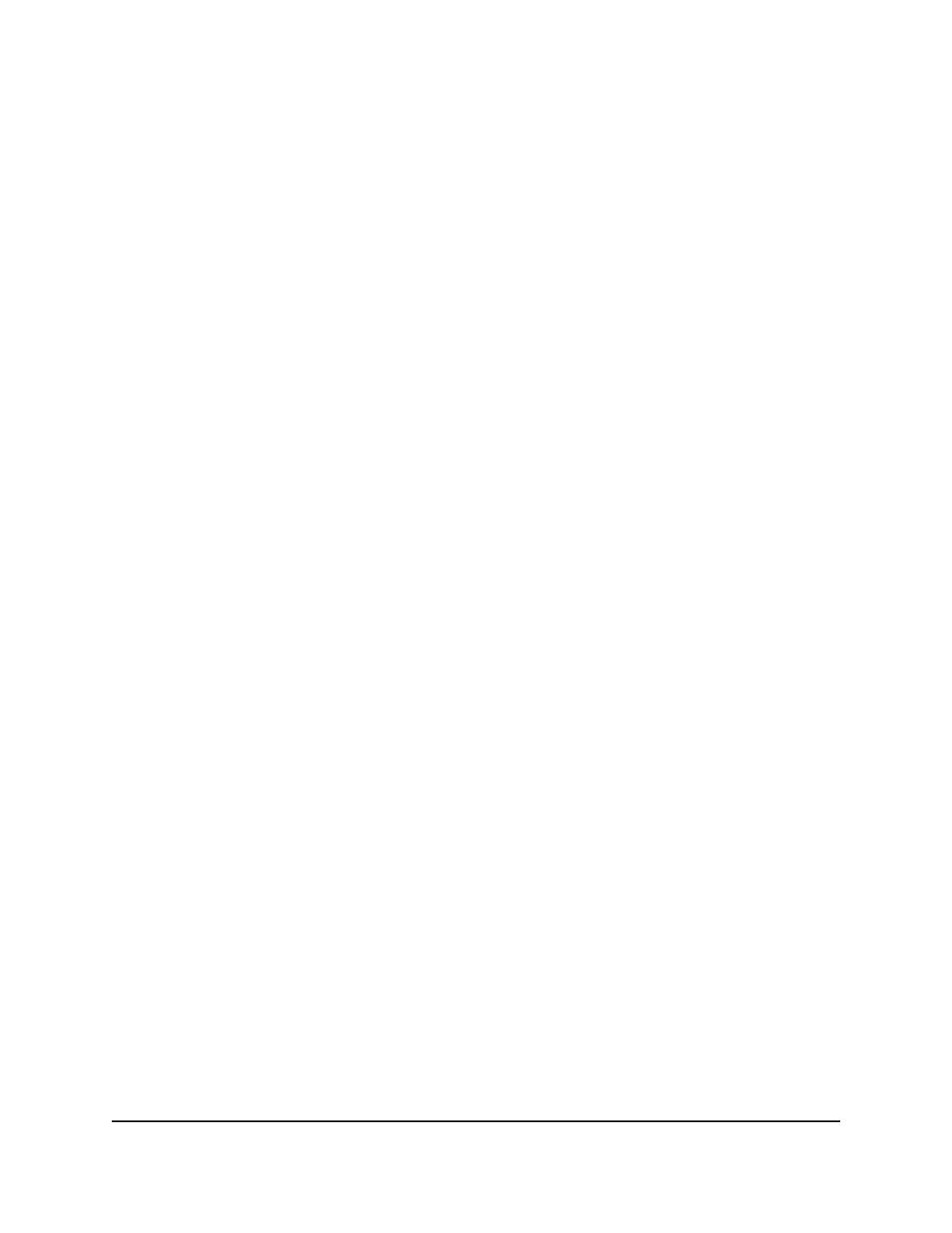
• To configure multiple interfaces with the same settings, select the check box
associated with each interface.
• To configure all interfaces with the same settings, select the check box in the
heading row.
The Link Status fields shows whether the interface is up or down.
7. From the Transmit menu, select if the interface can transmit LLDP notifications.
The default is Enable.
8. From the Receive menu, select if the interface can receive LLDP notifications.
The default is Enable.
9. From the Notify menu, select if the interface can support LLDP notifications.
The default is Disable.
10. As an option, configure the following Type Length Value (TLV) information, all of
which are enabled by default:
• Port Description: Select if the interface can send a port description in an LLDP
frame.
• System Name: Select if the interface can send the system name in an LLDP frame.
• System Description: Select if the interface can send the system description in an
LLDP frame.
• System Capabilities: Select if the interface can send the system capabilities in
an LLDP frame.
11. From the Management Information menu, select if the management address is
transmitted in LLDP frames.
12. Click the Apply button.
Your settings are saved.
13. To save the settings to the running configuration, click the Save icon.
Display or clear LLDP statistics
To display or clear LLDP statistics:
1. Launch a web browser.
2. In the address field of your web browser, enter the IP address of the switch.
The login page displays.
3. Click the Main UI Login button.
The main UI login page displays in a new tab.
Main User Manual
163
Configure Switch System
Information
AV Line of Fully Managed Switches M4250 Series Main User Manual
