NETGEAR AV Line M4250 GSM4210PX 8-Port Gigabit PoE+ Compliant Managed AV Switch with SFP (220W) User Manual
Page 274
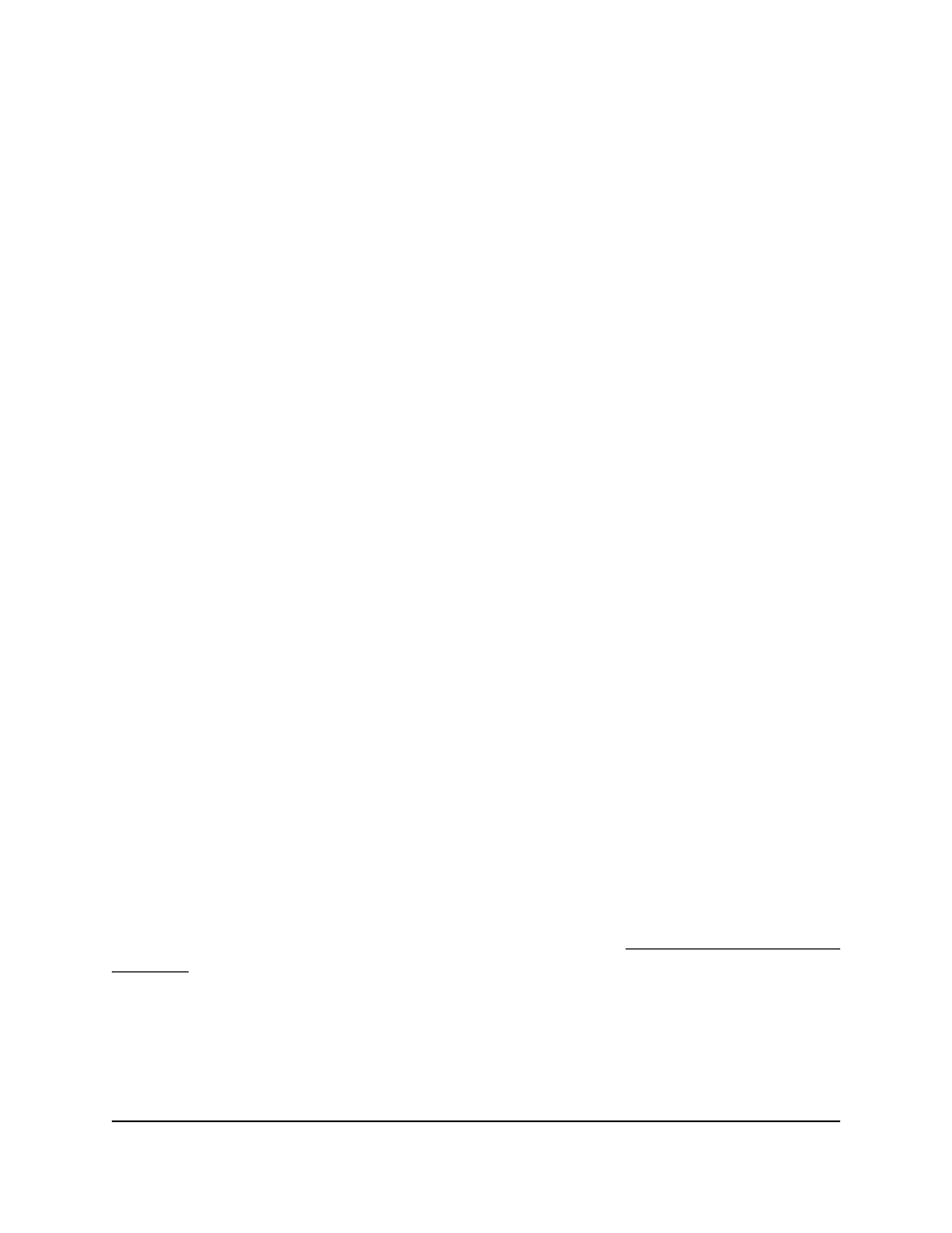
10. In the Max Response Time field, specify the time that the switch must wait after
sending a query on an interface because it did not receive a report for a particular
group on that interface.
Enter a value greater than or equal to 1 and less than the membership interval in
seconds. The default is 10 seconds. The configured value must be less than the
membership interval.
11. In the Expiration Time field, specify the time that the switch must wait to receive a
query on an interface before removing the interface from the list of interfaces with
multicast routers attached.
Enter a value between 0 and 3600 seconds. The default is 300 seconds. A value of
zero indicates an infinite time-out, that is, no expiration.
12. From the Fast Leave menu, select Enable or Disable to enable or disable Fast Leave
on the interface.
If Fast Leave is enabled, the interface can immediately be removed from the Layer
2 forwarding table when the switch receives an MLD leave message for a multicast
group without first sending MAC-based general queries. The default is Disable.
13. From the Proxy Querier Mode menu, select Enable or Disable to enable or disable
the proxy querier mode on the interface.
If the mode is disabled, an MLD proxy query with source IP 0::0 is not sent in response
to an MLD leave packet. If the mode is enabled, MLD proxy queries are sent. The
default value is Enable.
14. Click the Apply button.
Your settings are saved.
15. To save the settings to the running configuration, click the Save icon.
Configure MLD snooping for VLANs automatically with MLD
Plus mode
MLD Plus mode lets you automatically configure MLD snooping for VLANs, which is
used to build forwarding lists for IPV6 multicast traffic.
You can also configure MLD snooping for VLANs manually (see Configure IGMP snooping
manually on page 255).
To configure MLD snooping for VLANs automatically:
1. Launch a web browser.
2. In the address field of your web browser, enter the IP address of the switch.
The login page displays.
Main User Manual
274
Configure Switching Information
AV Line of Fully Managed Switches M4250 Series Main User Manual
