Create a dai access control list, Configure a rule for an existing dai acl – NETGEAR AV Line M4250 GSM4210PX 8-Port Gigabit PoE+ Compliant Managed AV Switch with SFP (220W) User Manual
Page 627
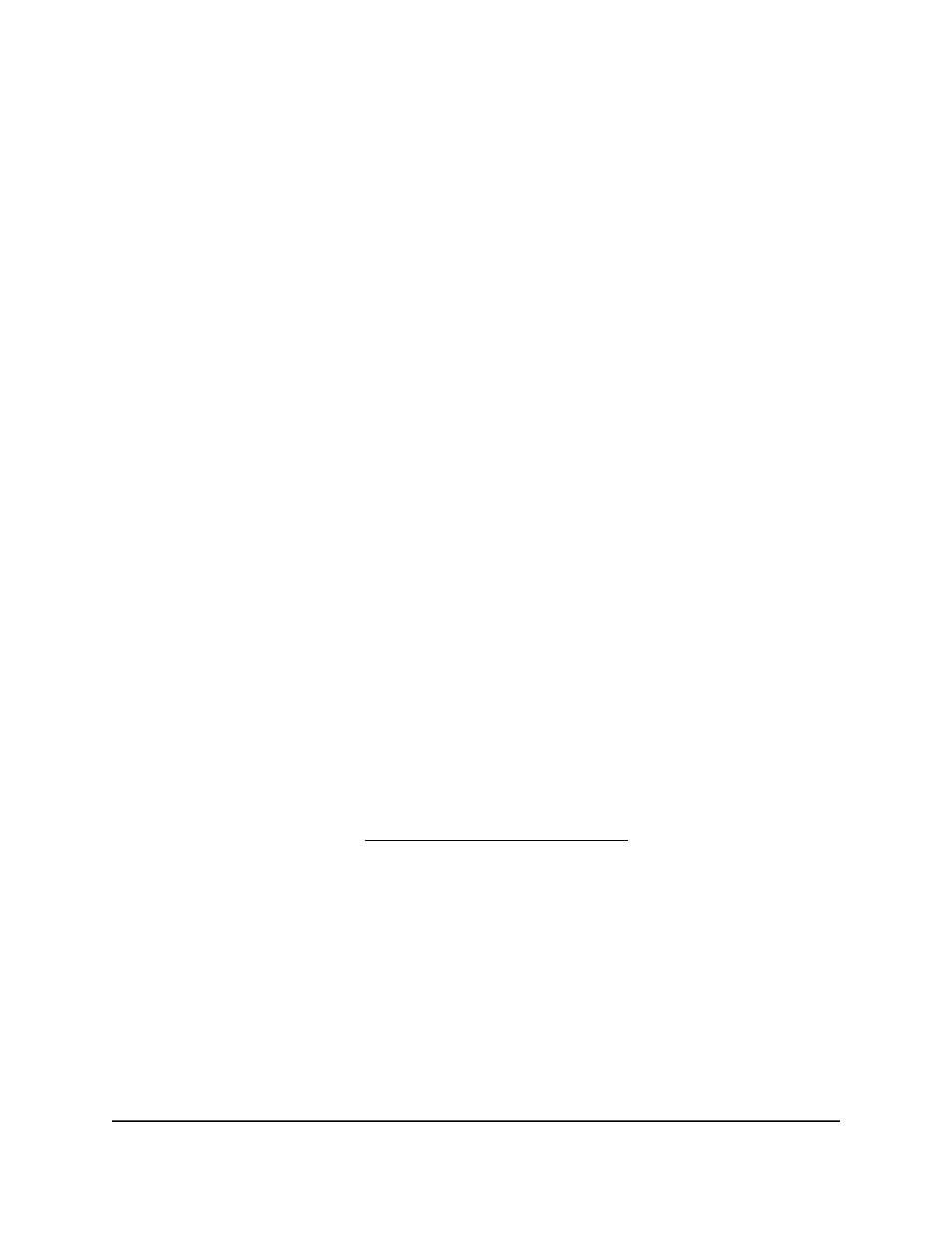
Create a DAI access control list
You can create a dynamic ARP inspection (DAI) access control list (ACL) to which you
then can add rules.
To create a DAI ACL:
1. Launch a web browser.
2. In the address field of your web browser, enter the IP address of the switch.
The login page displays.
3. Click the Main UI Login button.
The main UI login page displays in a new tab.
4. Enter admin as the user name, enter your local device password, and click the Login
button.
The first time that you log in, no password is required. However, you then must
specify a local device password to use each subsequent time that you log in.
The System Information page displays.
5. Select Security > Control > Dynamic ARP Inspection > DAI ACL Configuration.
The DAI ACL Configuration page displays.
6. In the Name field, specify a name of up to 31 characters.
7. Click the Add button.
The DAI ACL is added.
8. To save the settings to the running configuration, click the Save icon.
Configure a rule for an existing DAI ACL
After you add a DAI ACL (see Create a DAI access control list on page 627), you can
configure a rule for it.
To configure a rule for an existing DAI ACL:
1. Launch a web browser.
2. In the address field of your web browser, enter the IP address of the switch.
The login page displays.
3. Click the Main UI Login button.
The main UI login page displays in a new tab.
Main User Manual
627
Manage Switch Security
AV Line of Fully Managed Switches M4250 Series Main User Manual
