NETGEAR AV Line M4250 GSM4210PX 8-Port Gigabit PoE+ Compliant Managed AV Switch with SFP (220W) User Manual
Page 203
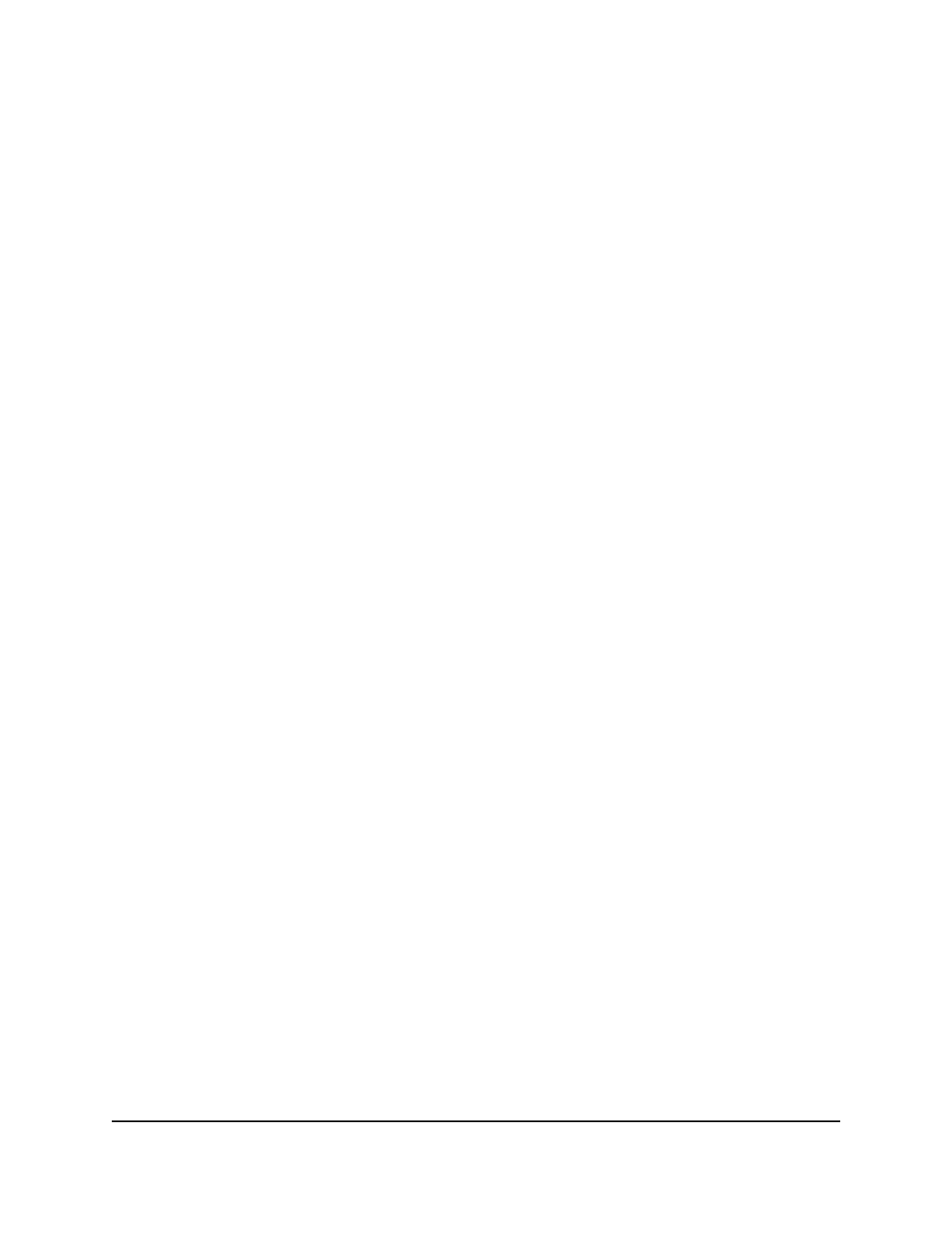
4. Enter admin as the user name, enter your local device password, and click the Login
button.
The first time that you log in, no password is required. However, you then must
specify a local device password to use each subsequent time that you log in.
The System Information page displays.
5. Select Switching > VLAN > Advanced > Port PVID Configuration.
The Port PVID Configuration page displays.
6. Select whether to display physical interfaces, LAGs, or both by clicking one of the
following links above the table heading:
• 1: Only physical interfaces are displayed. This is the default setting.
• LAG: Only LAGs are displayed.
• All: Both physical interfaces and LAGs are displayed.
7. Select one or more interfaces by taking one of the following actions:
• To configure a single interface, select the check box associated with the interface,
or type the interface number in the Go To Interface field and click the Go button.
• To configure multiple interfaces with the same settings, select the check box
associated with each interface.
• To configure all interfaces with the same settings, select the check box in the
heading row.
8. In the PVID field, specify the VLAN ID to assign to untagged or priority-tagged frames
received on this interface.
The default is 1.
9. In the VLAN Member field, specify the VLAN ID or list of VLANs of a member
interface.
VLAN IDs range from 1 to 4093. The default is 1. Use a hyphen (-) to specify a range
or a comma (,) to separate VLAN IDs in a list. Spaces and zeros are not permitted.
10. In the VLAN Tag field, specify the VLAN ID or list of VLANs of a tagged interface.
VLAN IDs range from 1 to 4093. Use a hyphen (-) to specify a range or a comma (,)
to separate VLAN IDs in a list. Spaces and zeros are not permitted. To reset the VLAN
tag configuration to the defaults, use the None keyword. Port tagging for the VLAN
can be set only if the interface is a member of this VLAN.
11. From the Acceptable Frame Types menu, select the types of frames that can be
received on the interface:
Main User Manual
203
Configure Switching Information
AV Line of Fully Managed Switches M4250 Series Main User Manual
