Configure daylight saving time settings – NETGEAR AV Line M4250 GSM4210PX 8-Port Gigabit PoE+ Compliant Managed AV Switch with SFP (220W) User Manual
Page 75
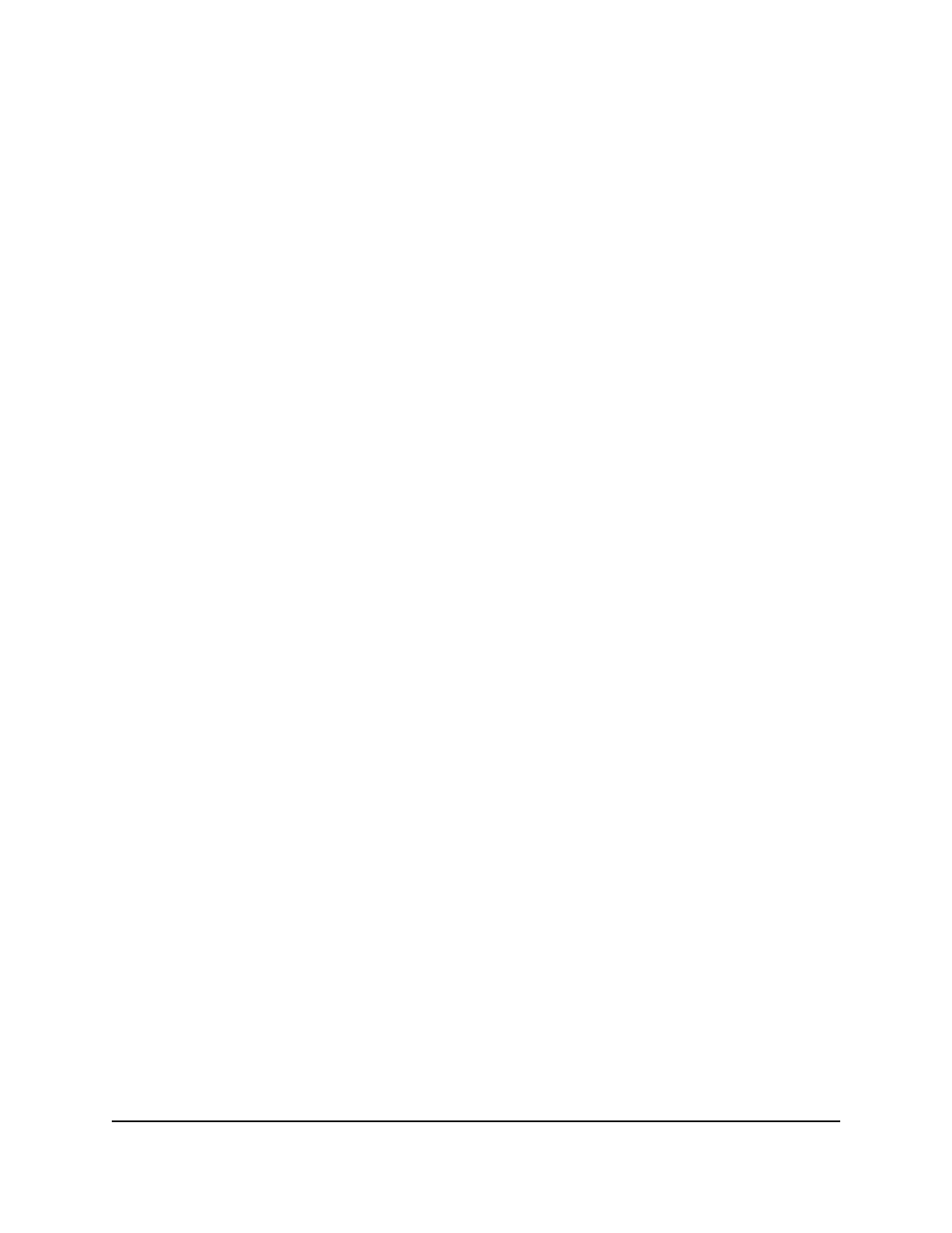
4. Enter admin as the user name, enter your local device password, and click the Login
button.
The first time that you log in, no password is required. However, you then must
specify a local device password to use each subsequent time that you log in.
The System Information page displays.
5. Select System > Management > Time > SNTP Server Configuration.
The SNTP Server Configuration page displays.
6. Select the check box next to the configured server to remove.
7. Click the Delete button.
The server is removed.
8. To save the settings to the running configuration, click the Save icon.
Configure daylight saving time settings
You can configure settings for summer time, which is also known as daylight saving
time. Used in some countries around the world, summer time is the practice of
temporarily advancing clocks during the summer months. Typically clocks are adjusted
forward one or more hours near the start of spring and are adjusted backward in autumn.
To configure the daylight saving time settings:
1. Launch a web browser.
2. In the address field of your web browser, enter the IP address of the switch.
The login page displays.
3. Click the Main UI Login button.
The main UI login page displays in a new tab.
4. Enter admin as the user name, enter your local device password, and click the Login
button.
The first time that you log in, no password is required. However, you then must
specify a local device password to use each subsequent time that you log in.
The System Information page displays.
5. Select System > Management > Time > Daylight Saving Configuration.
The Daylight Saving Configuration page displays.
6. Select one of the following Daylight Saving (DST) radio buttons:
• Disable: Disable daylight saving time.
Main User Manual
75
Configure Switch System
Information
AV Line of Fully Managed Switches M4250 Series Main User Manual
