Display license information, Display license key information – NETGEAR AV Line M4250 GSM4210PX 8-Port Gigabit PoE+ Compliant Managed AV Switch with SFP (220W) User Manual
Page 730
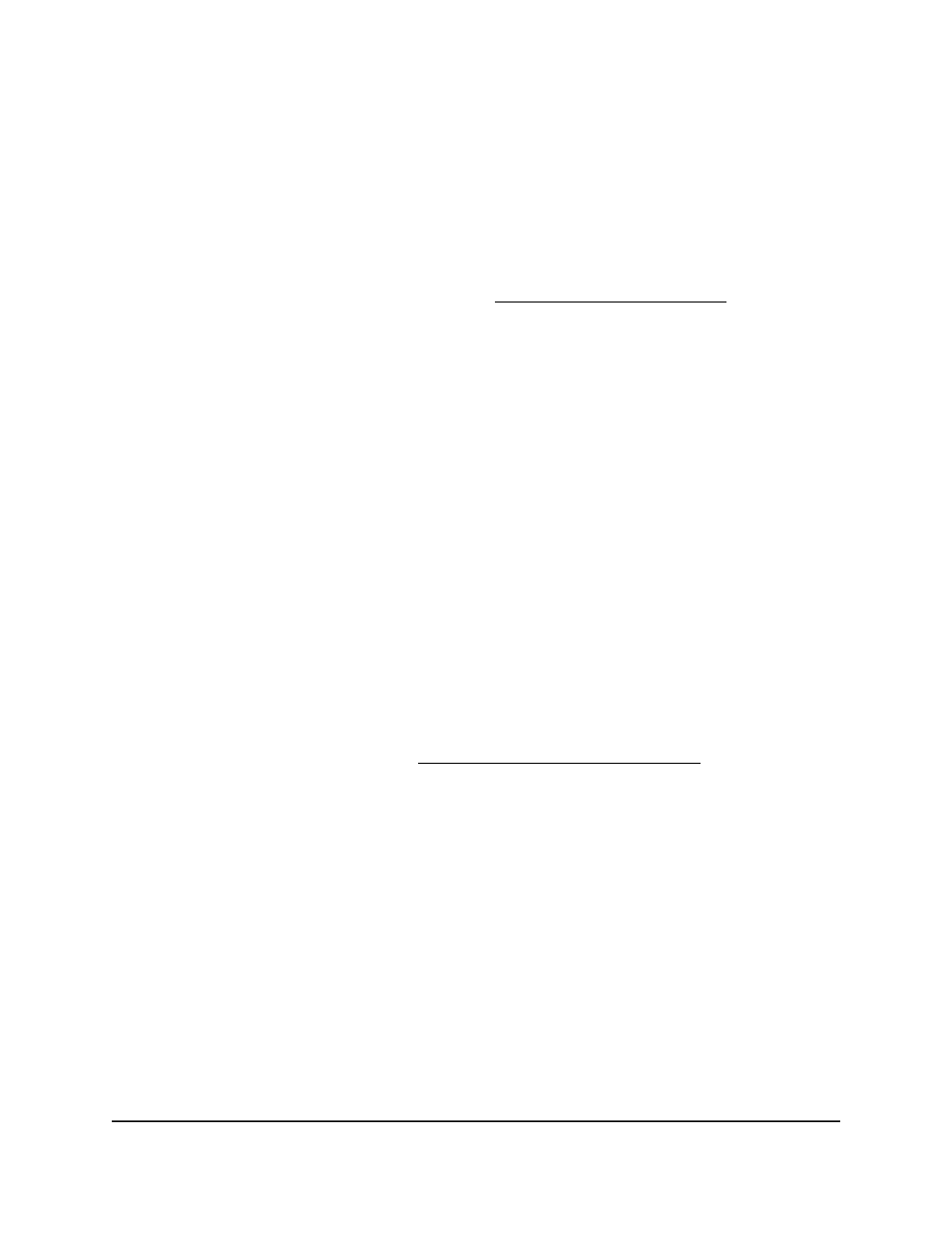
8. In the Poller Interval field, specify the number of seconds between successive
polling.
A sampling interval of 0 disables sampling. The range is from 0 to 86400 seconds.
The default is 0 seconds.
9. In the Sampler Receiver Index field, specify the sFlow receiver that must be
associated with the sampler.
For information about sFlow receivers, see Configure an sFlow receiver on page 727.
10. In the Sampling Rate field, specify the statistical sampling rate for packet sampling.
A sampling rate of 1 counts all packets. A sampling rate of 0 disables sampling. The
allowed range is 1024 to 65536. The default is 0.
11. In the Maximum Header Size field, specify the maximum number of bytes to be
copied from a sampled packet.
The range is from 20 to 256 bytes. The default is 128 bytes.
12. Click the Apply button.
Your settings are saved.
13. To save the settings to the running configuration, click the Save icon.
Display license information
The main UM lets you display license information but not add or manage the license.
For information about adding and managing a license, see the Audio Video User Manual,
which you can download by visiting
Display license key information
You can display information about the installed license key.
To display license key information:
1. Launch a web browser.
2. In the address field of your web browser, enter the IP address of the switch.
The login page displays.
3. Click the Main UI Login button.
The main UI login page displays in a new tab.
4. Enter admin as the user name, enter your local device password, and click the Login
button.
Main User Manual
730
Monitor the Switch and Network
AV Line of Fully Managed Switches M4250 Series Main User Manual
