Delete a protocol-based vlan group – NETGEAR AV Line M4250 GSM4210PX 8-Port Gigabit PoE+ Compliant Managed AV Switch with SFP (220W) User Manual
Page 209
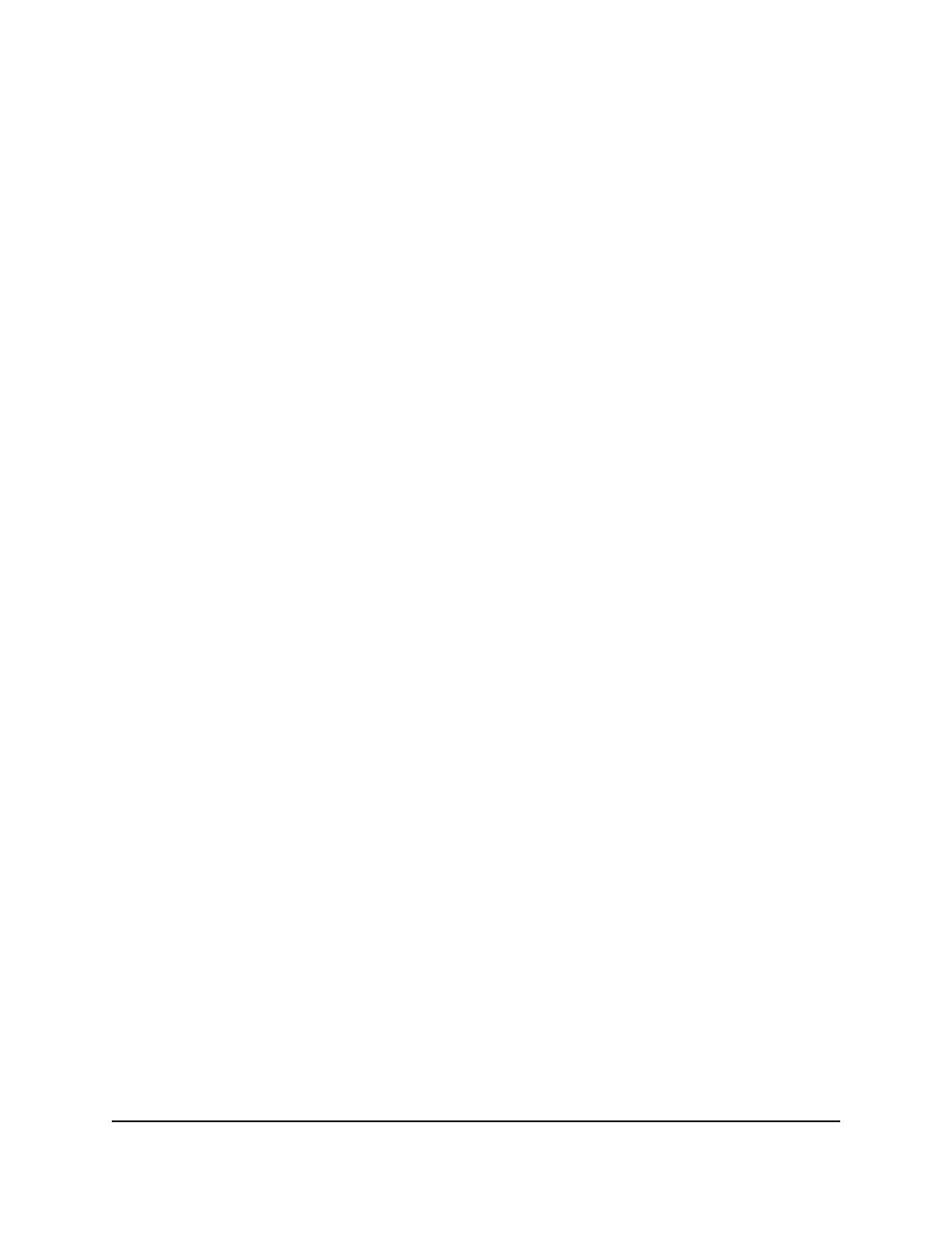
Delete a protocol-based VLAN group
You can delete a protocol-based VLAN
group that you no longer need.
To delete a protocol-based VLAN group:
1. Launch a web browser.
2. In the address field of your web browser, enter the IP address of the switch.
The login page displays.
3. Click the Main UI Login button.
The main UI login page displays in a new tab.
4. Enter admin as the user name, enter your local device password, and click the Login
button.
The first time that you log in, no password is required. However, you then must
specify a local device password to use each subsequent time that you log in.
The System Information page displays.
5. Select Switching > VLAN > Advanced > Protocol Based VLAN Group
Configuration.
The Protocol Based VLAN Group Configuration page displays.
6. Select the check box for the group ID.
7. Click the Delete button.
The protocol-based VLAN group is deleted.
8. To save the settings to the running configuration, click the Save icon.
Configure membership interfaces for a protocol-based
VLAN group
For a protocol, an interface can belong to one protocol-based VLAN group only. If you
already added an interface to a group for IP, you cannot add the interface to another
group that also includes IP, but you
can
add it to a new group for IPX.
To configure membership interfaces for a protocol-based VLAN group:
1. Launch a web browser.
2. In the address field of your web browser, enter the IP address of the switch.
The login page displays.
3. Click the Main UI Login button.
The main UI login page displays in a new tab.
Main User Manual
209
Configure Switching Information
AV Line of Fully Managed Switches M4250 Series Main User Manual
