Configure a voice vlan – NETGEAR AV Line M4250 GSM4210PX 8-Port Gigabit PoE+ Compliant Managed AV Switch with SFP (220W) User Manual
Page 214
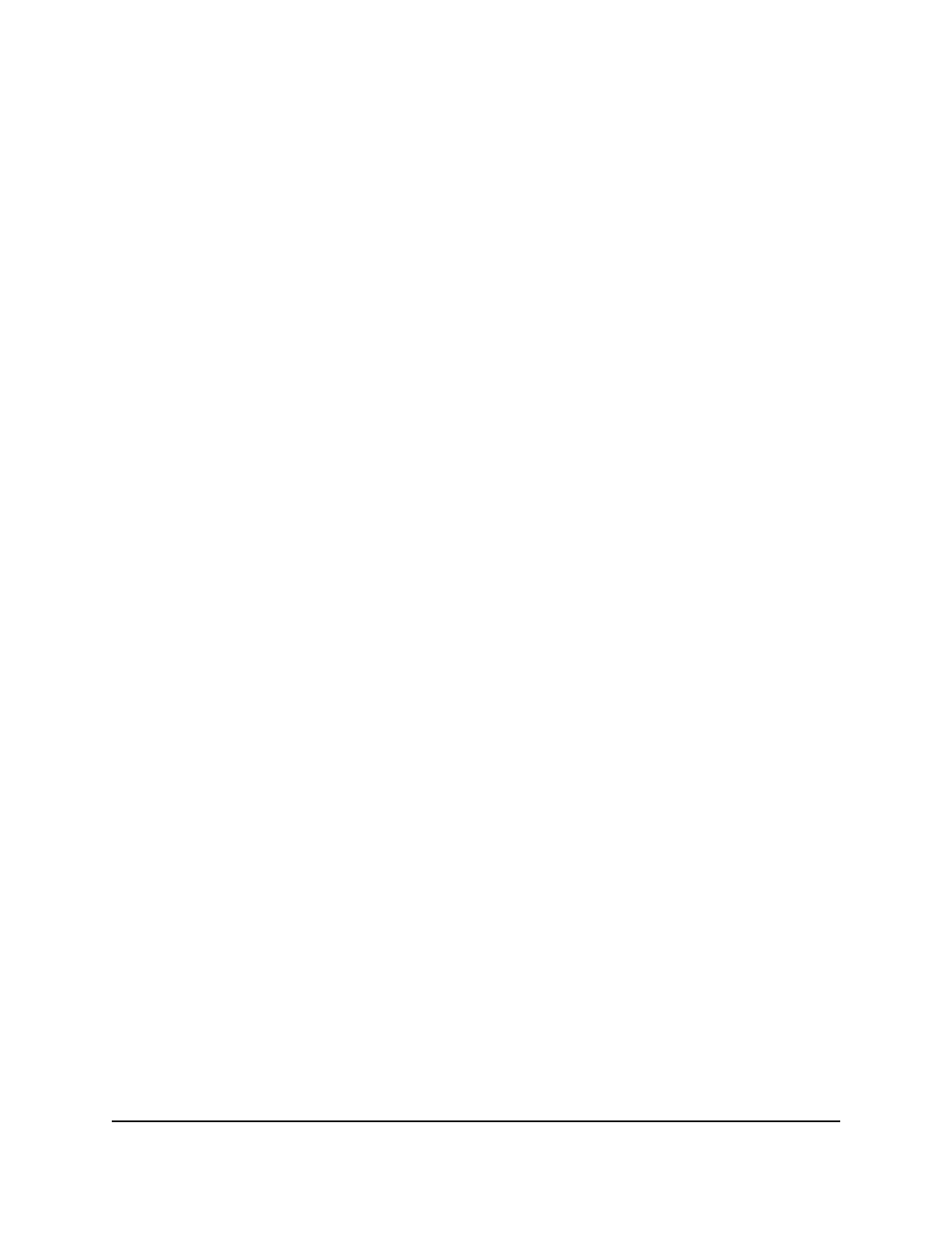
11. Click the Apply button.
Your settings are saved.
12. To save the settings to the running configuration, click the Save icon.
Configure a voice VLAN
You can configure a voice VLAN for use with voice traffic. For example, enable the voice
VLAN on an interface that is connected to IP phones. A voice VLAN can ensure that the
sound quality of IP phone traffic remains good when data traffic on the same interface
is high.
To configure a voice VLAN:
1. Launch a web browser.
2. In the address field of your web browser, enter the IP address of the switch.
The login page displays.
3. Click the Main UI Login button.
The main UI login page displays in a new tab.
4. Enter admin as the user name, enter your local device password, and click the Login
button.
The first time that you log in, no password is required. However, you then must
specify a local device password to use each subsequent time that you log in.
The System Information page displays.
5. Select Switching > VLAN > Advanced > Voice VLAN Configuration.
The Voice VLAN Configuration page displays.
6. Select the Admin Mode Disable or Enable radio button to disable or enable the
global voice VLAN mode on the switch.
The default is Disable. If you want to use a voice VLAN, you must enable the global
voice VLAN mode.
7. Select one or more interfaces by taking one of the following actions:
• To configure a single interface, select the check box associated with the interface,
or type the interface number in the Go To Interface field and click the Go button.
• To configure multiple interfaces with the same settings, select the check box
associated with each interface.
• To configure all interfaces with the same settings, select the check box in the
heading row.
Main User Manual
214
Configure Switching Information
AV Line of Fully Managed Switches M4250 Series Main User Manual
