NETGEAR AV Line M4250 GSM4210PX 8-Port Gigabit PoE+ Compliant Managed AV Switch with SFP (220W) User Manual
Page 239
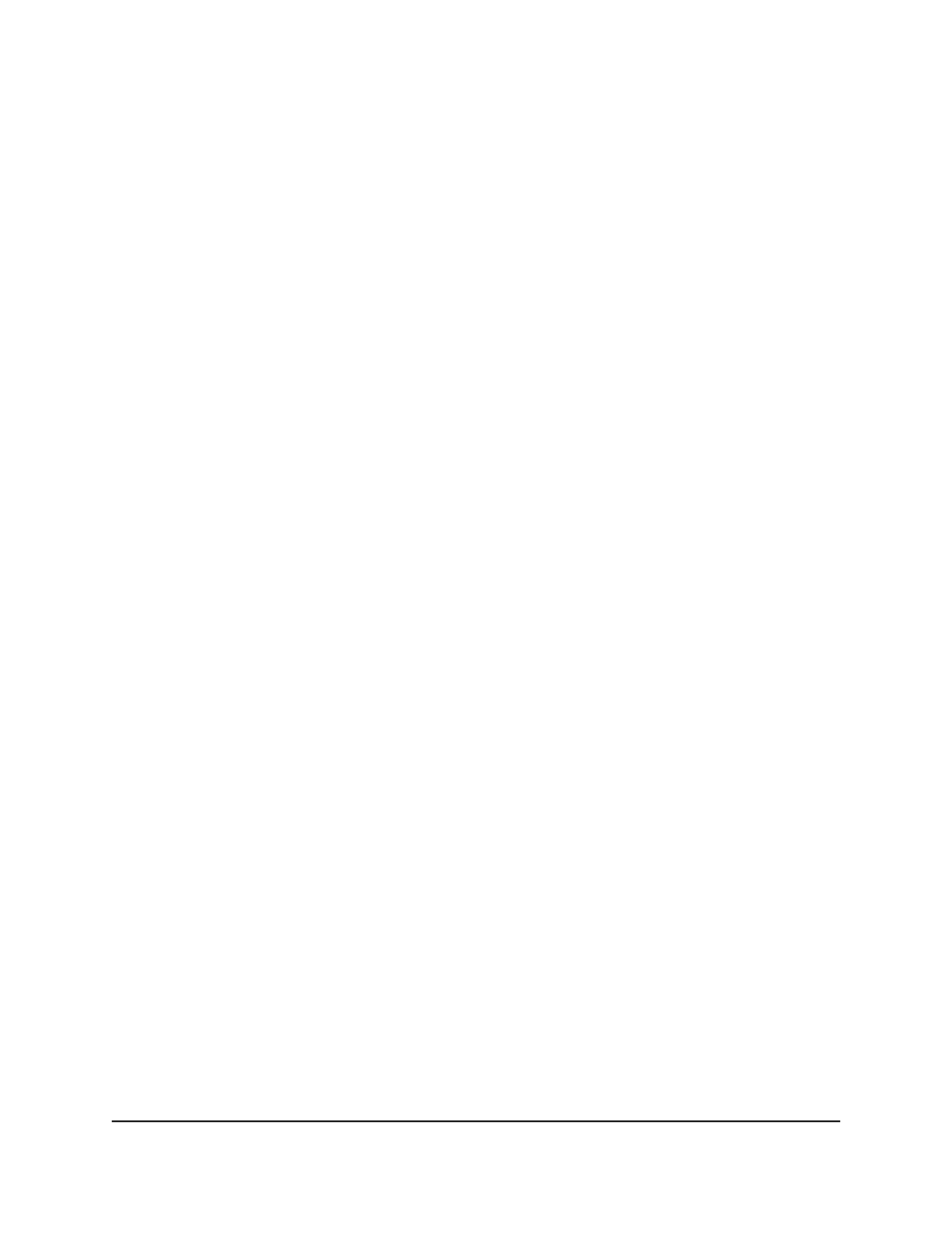
To delete an MST instance:
1. Launch a web browser.
2. In the address field of your web browser, enter the IP address of the switch.
The login page displays.
3. Click the Main UI Login button.
The main UI login page displays in a new tab.
4. Enter admin as the user name, enter your local device password, and click the Login
button.
The first time that you log in, no password is required. However, you then must
specify a local device password to use each subsequent time that you log in.
The System Information page displays.
5. Select Switching > STP > Advanced > MST Configuration.
The MST Configuration page display.
6. Select the check box that is associated with the MST instance.
7. Click the Delete button.
The MST instance is deleted.
8. To save the settings to the running configuration, click the Save icon.
Configure and display the interface settings for an MST
instance
You can configure and display the interface settings for a Multiple Spanning Tree (MST)
instance.
An interface can become diagnostically disabled (D-Disable) when a severe error
condition occurs for DOT1S. The most common cause is when BPDU flooding occurs.
The flooding criteria are such that DOT1S receives more than 15 BPDUs in a 3-second
interval. (Other causes for a DOT1S D-Disable condition are very rare.)
To configure and display the port settings for an MST instance:
1. Launch a web browser.
2. In the address field of your web browser, enter the IP address of the switch.
The login page displays.
3. Click the Main UI Login button.
The main UI login page displays in a new tab.
Main User Manual
239
Configure Switching Information
AV Line of Fully Managed Switches M4250 Series Main User Manual
