NETGEAR AV Line M4250 GSM4210PX 8-Port Gigabit PoE+ Compliant Managed AV Switch with SFP (220W) User Manual
Page 621
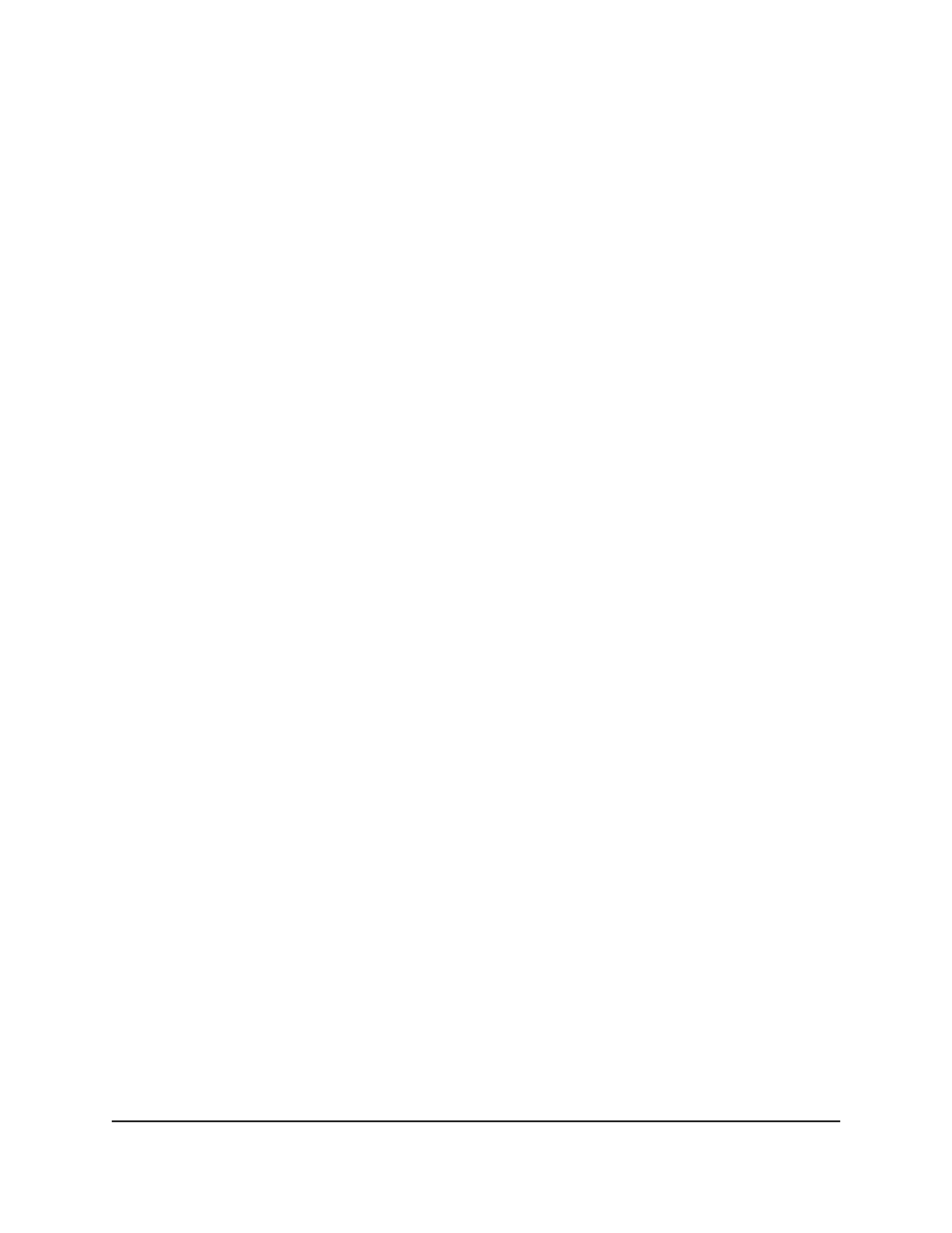
11. To save the settings to the running configuration, click the Save icon.
Add a static IPv6 source guard binding and display dynamic
IPv6 source guard bindings
You can add a static binding in the IPv6 source guard (IPv6SG) bindings database and
display or clear the dynamic bindings in the bindings table.
To add a static IPv6SG binding and display or clear the dynamic bindings:
1. Launch a web browser.
2. In the address field of your web browser, enter the IP address of the switch.
The login page displays.
3. Click the Main UI Login button.
The main UI login page displays in a new tab.
4. Enter admin as the user name, enter your local device password, and click the Login
button.
The first time that you log in, no password is required. However, you then must
specify a local device password to use each subsequent time that you log in.
The System Information page displays.
5. Select Security > Control > IPv6 Source Guard > Binding Configuration.
The Binding Configuration page displays.
6. From the Interface menu, select the interface.
7. In the MAC Address field, specify the MAC address for the binding to be added.
This is the key to the binding database.
8. From the VLAN ID menu, select the ID of the VLAN.
9. In the IPv6 Address field, specify the IPv6 address for the binding to be added.
10. Click the Add button.
The IPv6SG static binding entry is added to the database.
The Filter Type field displays if IPv6SG is configured to function with the source IPv6
address only or, if port security is also enabled for IPv6SG, with both the source IPv6
address and MAC address.
The Dynamic Binding Configuration table shows information about the IPv6SG
bindings that were learned on each interface on which IPv6SG is enabled. The
following table describes the dynamic binding information.
Main User Manual
621
Manage Switch Security
AV Line of Fully Managed Switches M4250 Series Main User Manual
