Configure the port link flap settings – NETGEAR AV Line M4250 GSM4210PX 8-Port Gigabit PoE+ Compliant Managed AV Switch with SFP (220W) User Manual
Page 300
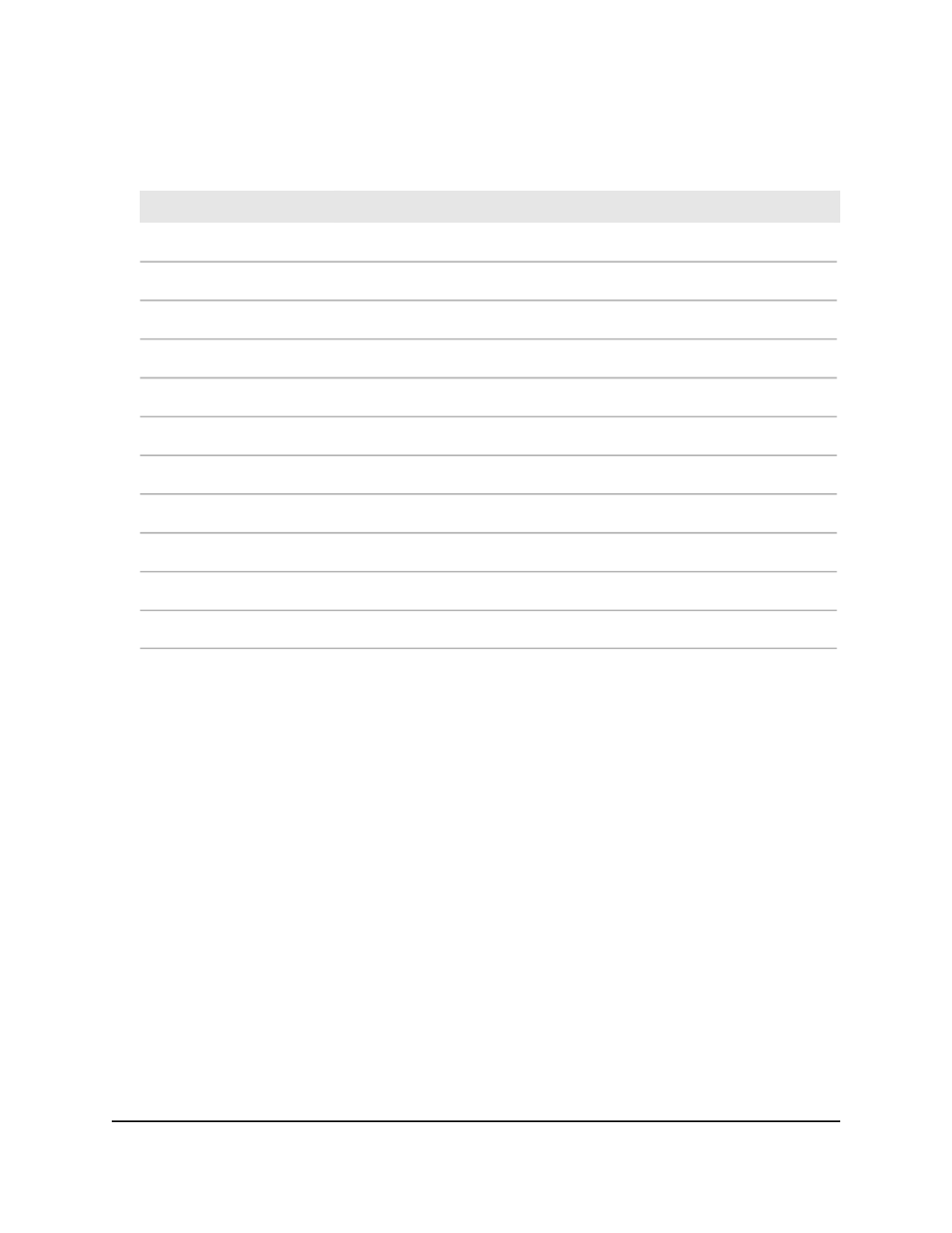
Table 79. Port transceiver information
Description
Field
The port in which the transceiver module is installed.
Port
The vendor name of the transceiver module.
Vendor Name
The link length supported for 50 μm fiber.
Link Length 50 μm [m]
The link length supported for 62, 5 μm fiber.
Link Length 62, 5 μm [m]
The serial number of the transceiver module.
Serial Number
The part number of the transceiver module.
Part Number
The nominal signalling rate for the transceiver module.
Nominal Bit Rate [Mpbs]
The vendor revision of the transceiver module.
Revision
The compliance of the transceiver module.
Compliance
Indicates if the inserted transceiver module is actually supported (Yes or No).
Supported
The potential speed that the transceiver module can support.
Possible Speed Detected
Configure the port link flap settings
You can configure the port link flap settings, which determine when a port is automatically
placed in the disabled state. You can also configure the automatic recovery settings,
which allows a port to be automatically activated again.
To configure the port link flap settings:
1. Launch a web browser.
2. In the address field of your web browser, enter the IP address of the switch.
The login page displays.
3. Click the Main UI Login button.
The main UI login page displays in a new tab.
4. Enter admin as the user name, enter your local device password, and click the Login
button.
The first time that you log in, no password is required. However, you then must
specify a local device password to use each subsequent time that you log in.
Main User Manual
300
Configure Switching Information
AV Line of Fully Managed Switches M4250 Series Main User Manual
