Configure global multicast settings for the switch – NETGEAR AV Line M4250 GSM4210PX 8-Port Gigabit PoE+ Compliant Managed AV Switch with SFP (220W) User Manual
Page 397
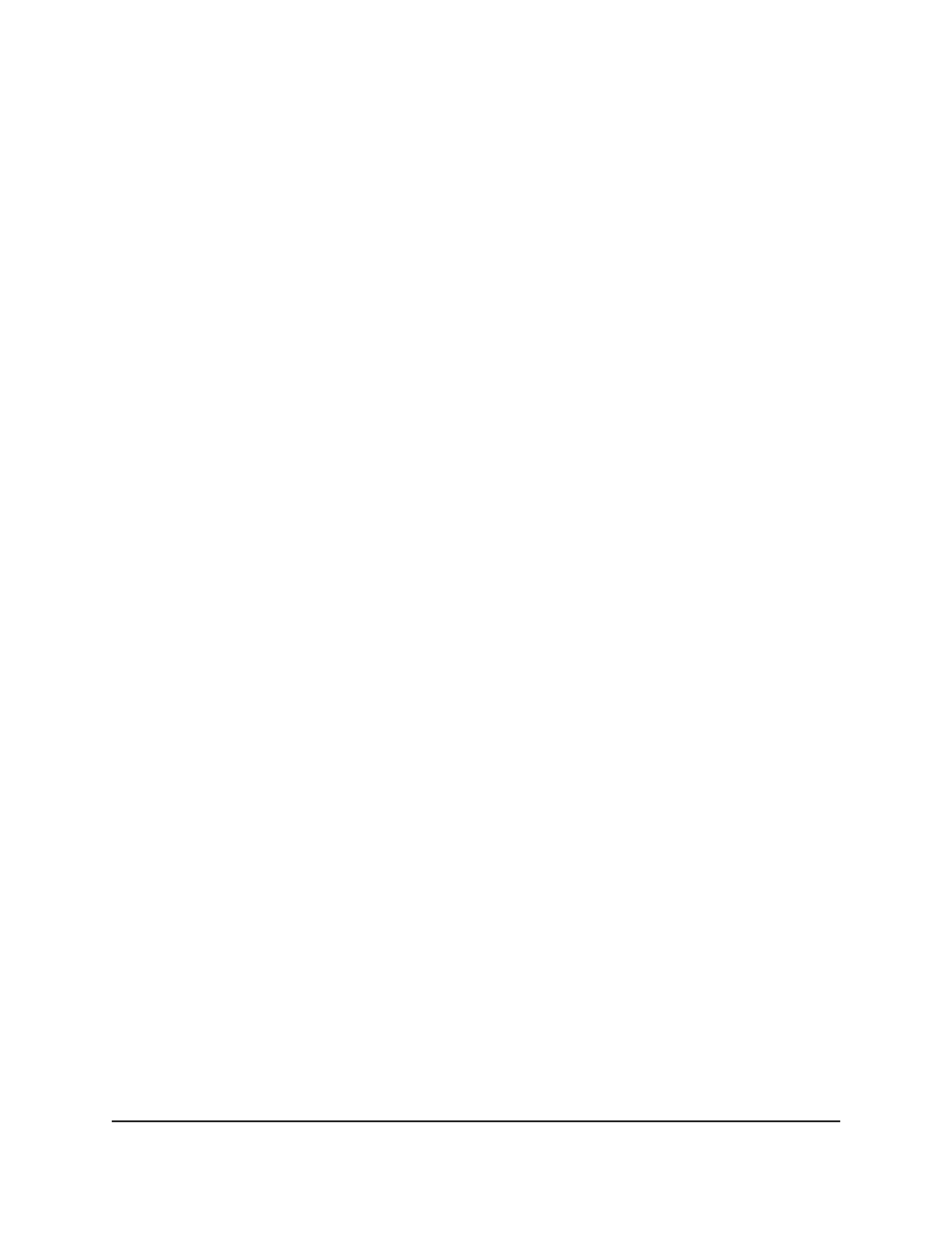
The first time that you log in, no password is required. However, you then must
specify a local device password to use each subsequent time that you log in.
The System Information page displays.
5. Select Routing > Multicast > Mroute Static-Multicast Configuration.
The Mroute Static-Multicast Configuration page displays.
6. Select the check box for the multicast entry.
7. Click the Delete button.
Your settings are saved. The multicast entry is removed.
8. To save the settings to the running configuration, click the Save icon.
Configure global multicast settings for the switch
You can configure the global multicast settings for the switch, as opposed to the multicast
settings for an interface.
To configure global multicast settings for the switch:
1. Launch a web browser.
2. In the address field of your web browser, enter the IP address of the switch.
The login page displays.
3. Click the Main UI Login button.
The main UI login page displays in a new tab.
4. Enter admin as the user name, enter your local device password, and click the Login
button.
The first time that you log in, no password is required. However, you then must
specify a local device password to use each subsequent time that you log in.
The System Information page displays.
5. Select Routing > Multicast > Global Configuration.
The Global Configuration page displays.
6. Select the Admin Mode Enable or Disable radio button to enable or disable the
administrative status of multicast forwarding on the switch.
The default is Disable.
7. Click the Apply button.
Your settings are saved.
Main User Manual
397
Configure Multicast Routing
AV Line of Fully Managed Switches M4250 Series Main User Manual
