Display lldp-med local device information – NETGEAR AV Line M4250 GSM4210PX 8-Port Gigabit PoE+ Compliant Managed AV Switch with SFP (220W) User Manual
Page 172
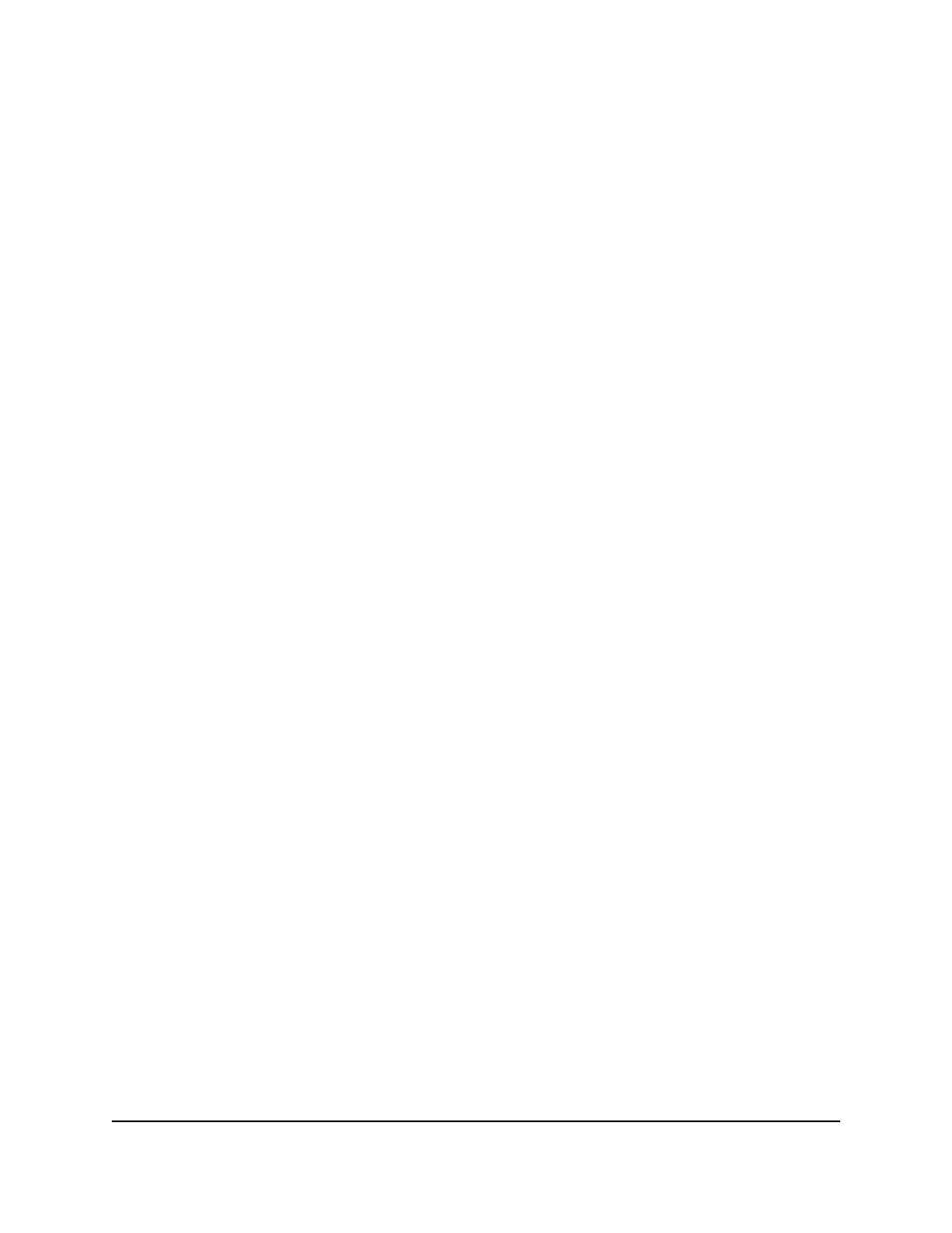
• Network Policy: Select if the interface can send the network policy in an LLDP
frame.
• Location Identification: Select if the interface can send location information in
an LLDP frame.
• Extended MDI-PSE: Select if the interface can send power sourcing equipment
(PSE) information in an LLDP frame.
• Inventory Information: Select if the interface can send inventory information in
an LLDP frame.
11. Click the Apply button.
Your settings are saved.
12. To save the settings to the running configuration, click the Save icon.
Display LLDP-MED local device information
You can display LLDP-MED local device information, which is information that the switch
itself, or an interface of the switch, advertises.
To display LLDP-MED local device information:
1. Launch a web browser.
2. In the address field of your web browser, enter the IP address of the switch.
The login page displays.
3. Click the Main UI Login button.
The main UI login page displays in a new tab.
4. Enter admin as the user name, enter your local device password, and click the Login
button.
The first time that you log in, no password is required. However, you then must
specify a local device password to use each subsequent time that you log in.
The System Information page displays.
5. Select System > LLDP > LLDP-MED > Local Device Information.
The Local Device Information page displays.
6. From the Interface menu, select an interface on which the transmission of LLDP-MED
frames is enabled.
7. To refresh the page, click the Refresh button.
The following table describes the nonconfigurable fields on the page.
Main User Manual
172
Configure Switch System
Information
AV Line of Fully Managed Switches M4250 Series Main User Manual
