NETGEAR AV Line M4250 GSM4210PX 8-Port Gigabit PoE+ Compliant Managed AV Switch with SFP (220W) User Manual
Page 323
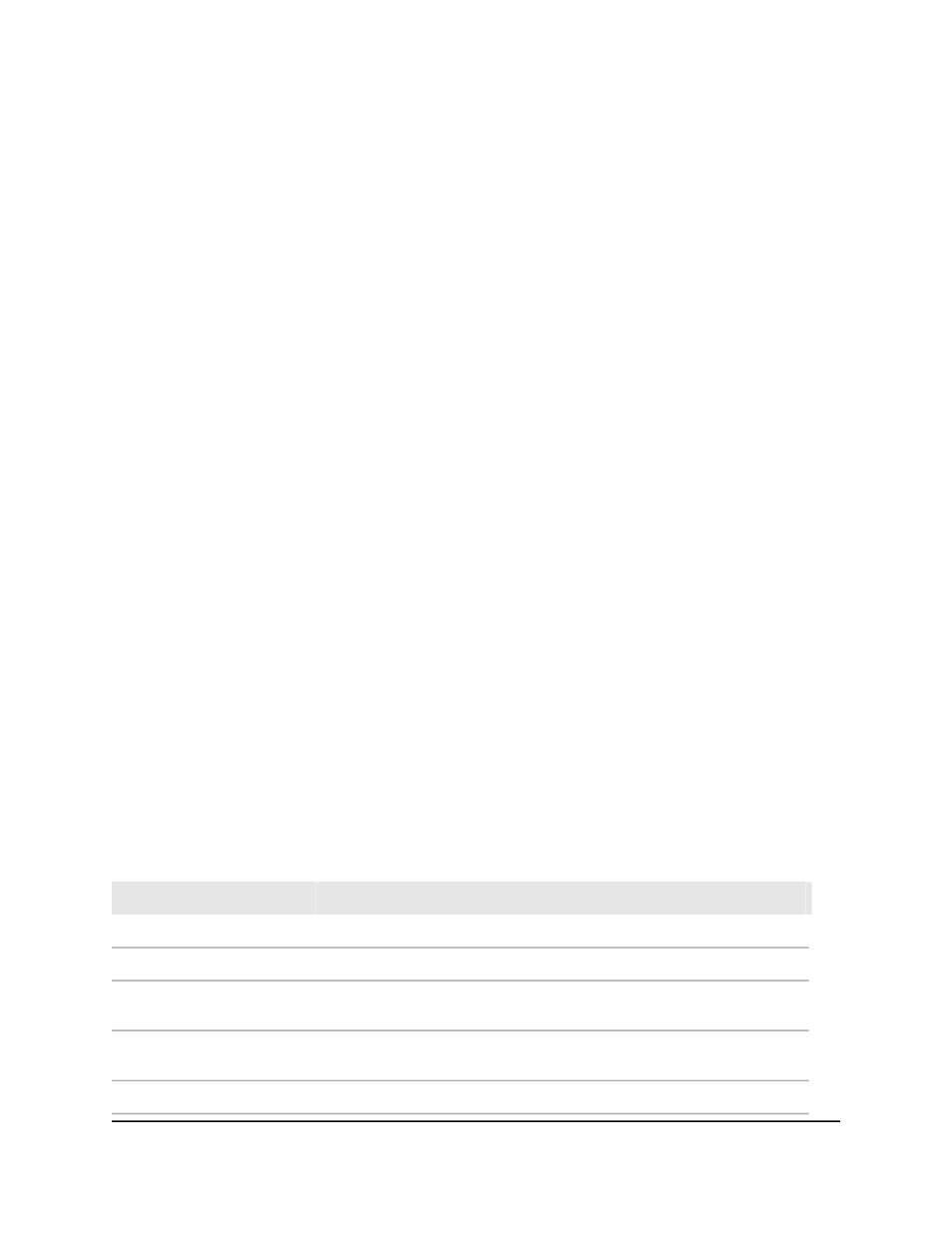
3. Click the Main UI Login button.
The main UI login page displays in a new tab.
4. Enter admin as the user name, enter your local device password, and click the Login
button.
The first time that you log in, no password is required. However, you then must
specify a local device password to use each subsequent time that you log in.
The System Information page displays.
5. Select Switching > MRP > Advanced > MVRP Statistics.
The MVRP Statistics page displays.
6. Select whether to display physical interfaces, LAGs, or both by clicking one of the
following links above the table heading:
• 1: Only physical interfaces are displayed. This is the default setting.
• LAG: Only LAGs are displayed.
• All: Both physical interfaces and LAGs are displayed.
7. To refresh the page, click the Refresh button.
8. To clear the statistics, do the following:
a. Select the check box next to the interface or interfaces, or, to clear the statistics
for all interfaces, select the check box in the table heading.
b. Click the Clear button.
The statistics are cleared.
9. To save the settings to the running configuration, click the Save icon.
The following table describes the nonconfigurable fields on the page.
Table 86. MVRP statistics information
Description
Field
MVRP Global Statistics
The number of MMRP frames that were received on the switch.
Frames Received
The number of MMRP frames with bad headers that were received on the
switch.
Bad Header
The number of MMRP frames with bad PDUs body formats that were received
on the switch.
Bad Format
The number of MMRP frames that were transmitted on the switch.
Frames Transmitted
Main User Manual
323
Configure Switching Information
AV Line of Fully Managed Switches M4250 Series Main User Manual
