View or clear mmrp statistics – NETGEAR AV Line M4250 GSM4210PX 8-Port Gigabit PoE+ Compliant Managed AV Switch with SFP (220W) User Manual
Page 321
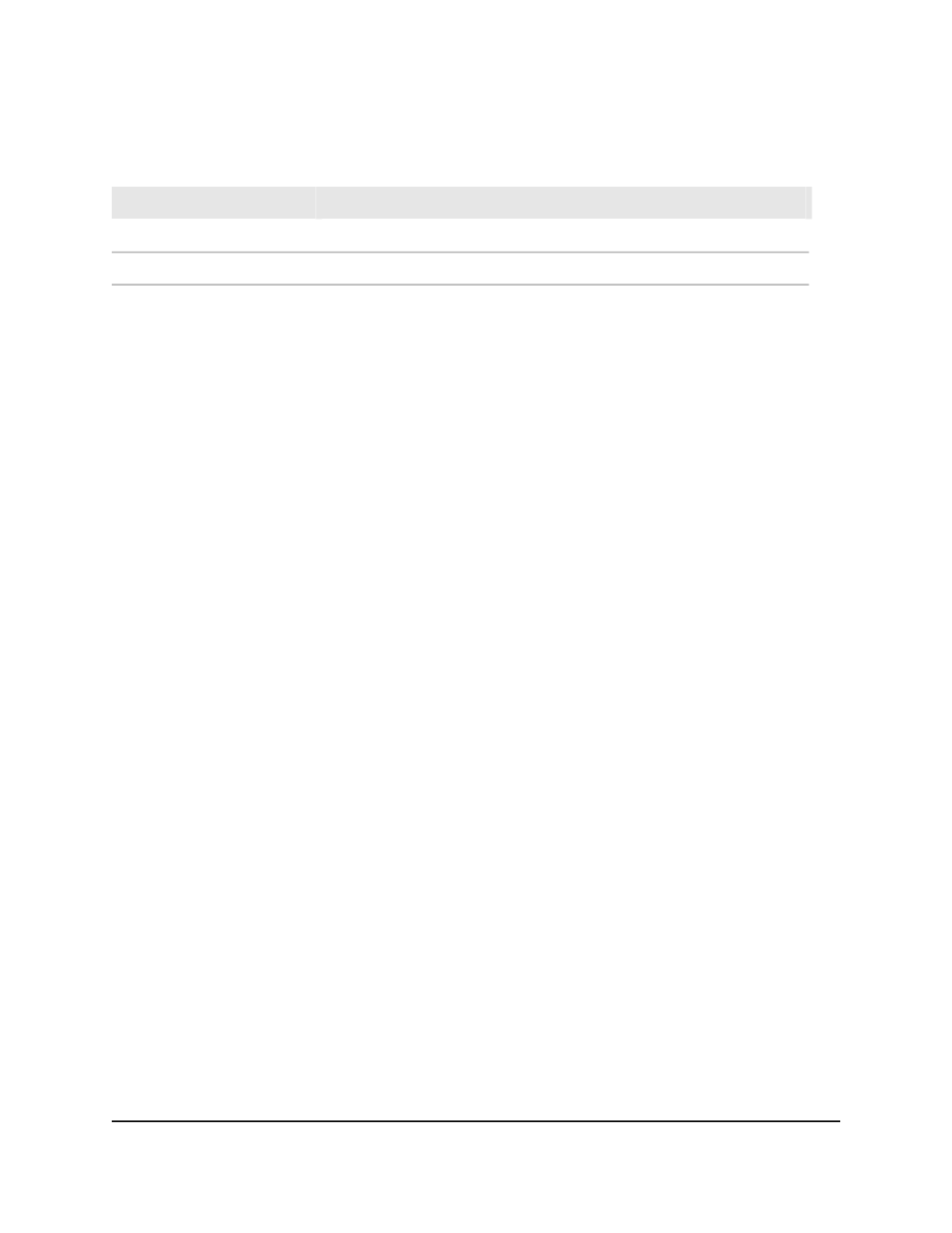
Table 84. MRP interface settings information
Description
Field
Indicates whether the interface is a boundary port for class A traffic.
MSRP Class A Boundary Port
Indicates whether the interface is a boundary port for class B traffic.
MSRP Class B Boundary Port
View or clear MMRP statistics
You can view and clear information regarding the MMRP frames transmitted and received
by the switch and by each interface.
To view and clear MMRP statistics:
1. Launch a web browser.
2. In the address field of your web browser, enter the IP address of the switch.
The login page displays.
3. Click the Main UI Login button.
The main UI login page displays in a new tab.
4. Enter admin as the user name, enter your local device password, and click the Login
button.
The first time that you log in, no password is required. However, you then must
specify a local device password to use each subsequent time that you log in.
The System Information page displays.
5. Select Switching > MRP > Advanced > MMRP Statistics.
The MMRP Statistics page displays.
6. Select whether to display physical interfaces, LAGs, or both by clicking one of the
following links above the table heading:
• 1: Only physical interfaces are displayed. This is the default setting.
• LAG: Only LAGs are displayed.
• All: Both physical interfaces and LAGs are displayed.
7. To refresh the page, click the Refresh button.
8. To clear the statistics, do the following:
a. Select the check box next to the interface or interfaces, or, to clear the statistics
for all interfaces, select the check box in the table heading.
b. Click the Clear button.
Main User Manual
321
Configure Switching Information
AV Line of Fully Managed Switches M4250 Series Main User Manual
