Save your settings to the running configuration, Main ui online help – NETGEAR AV Line M4250 GSM4210PX 8-Port Gigabit PoE+ Compliant Managed AV Switch with SFP (220W) User Manual
Page 28
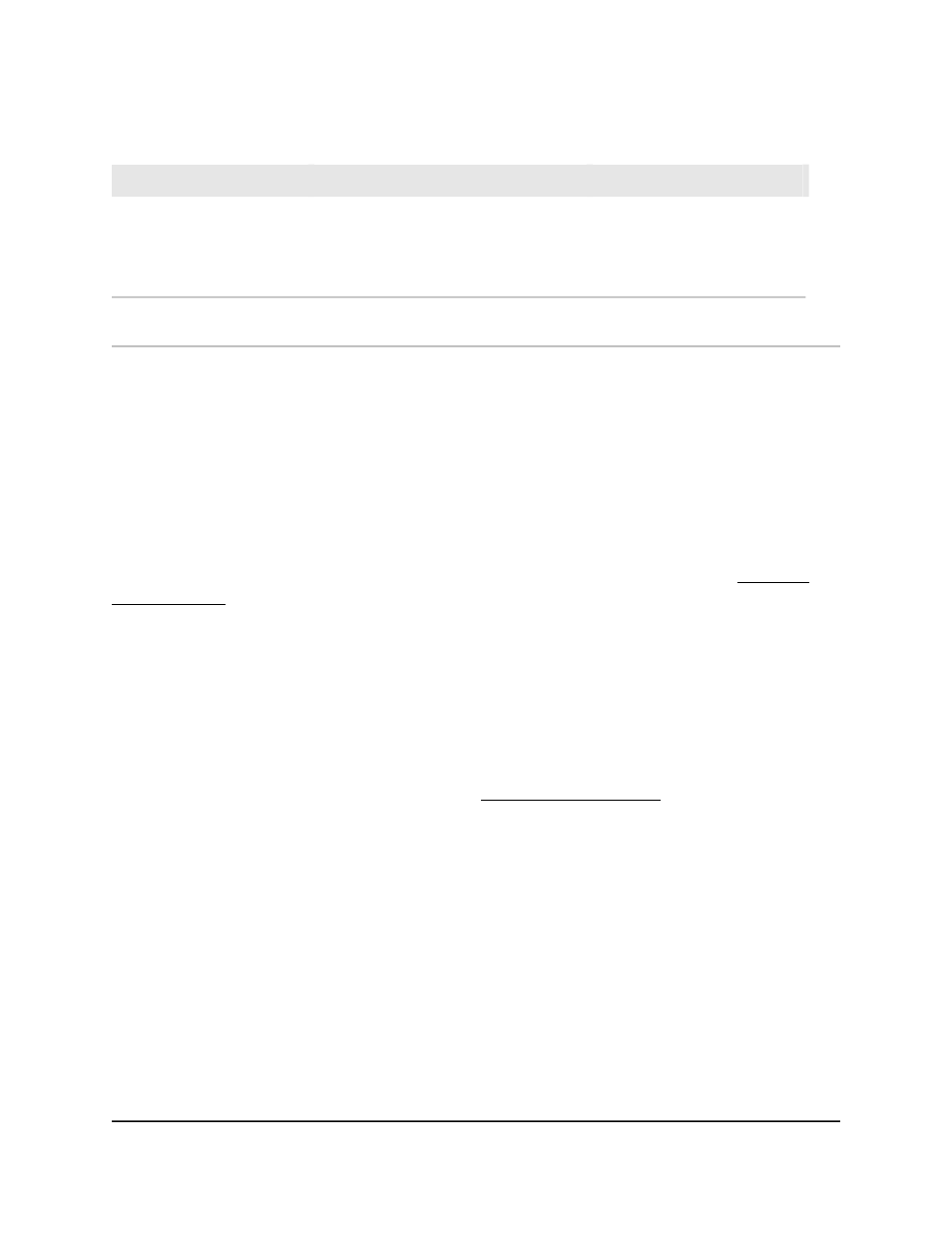
Table 3. Naming conventions for interfaces (Continued)
Example
Description
Interface
5/1
This is the internal switch interface
responsible for the switch base MAC
address. This interface is not configurable
and is always listed in the MAC Address
Table.
CPU management interface
VLAN 1, VLAN 2, VLAN 3, and
so on
This is an interface used for routing
functionality.
Routing VLAN interfaces
Save your settings to the running configuration
When you click the Apply button, your changes are saved for the web management
session but are not retained when you restart the switch. To save your changes to the
running configuration (that is, permanently), click the Save icon at the top right of a
page.
You can also first make multiple changes without clicking the Save icon after each
change (although you must click the Apply button after each change) and then save
the configuration to the running configuration. For more information, see Save the
configuration on page 734).
Main UI online help
When you log in to the switch, each page contains a link to the online help that contains
information to assist in configuring and managing the switch. The online help pop-up
windows are context sensitive. For example, if the IP Addressing page is open, the help
topic for that page displays if you click the Help button.
You can connect to the online support site at when you are logged
in to the switch.
To access the online support link:
1. Launch a web browser.
2. In the address field of your web browser, enter the IP address of the switch.
The login page displays.
3. Click the Main UI Login button.
The main UI login page displays in a new tab.
4. Enter admin as the user name, enter your local device password, and click the Login
button.
Main User Manual
28
Get Started with the Main UI
AV Line of Fully Managed Switches M4250 Series Main User Manual
