NETGEAR AV Line M4250 GSM4210PX 8-Port Gigabit PoE+ Compliant Managed AV Switch with SFP (220W) User Manual
Page 697
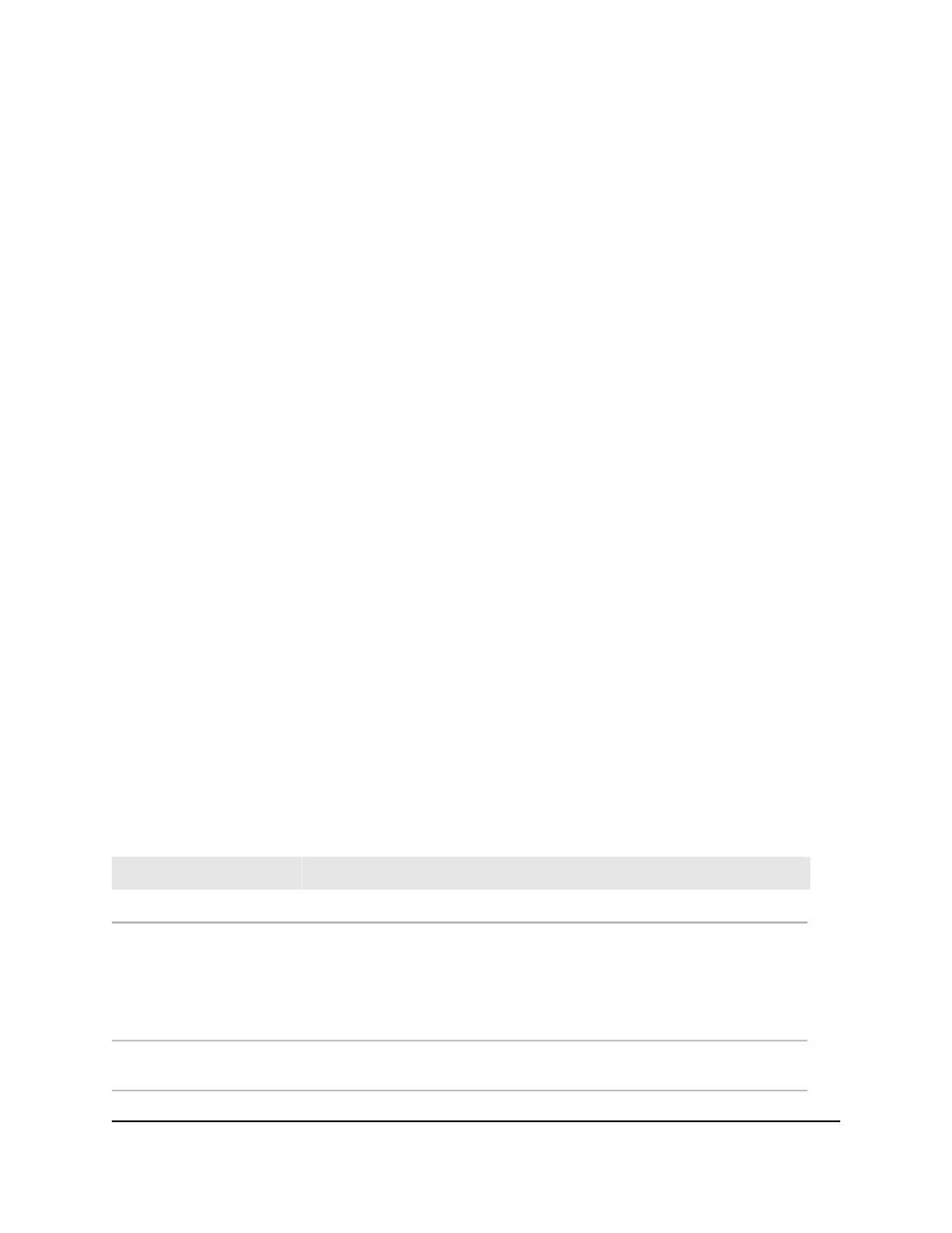
To display and clear detailed statistics for a port:
1. Launch a web browser.
2. In the address field of your web browser, enter the IP address of the switch.
The login page displays.
3. Click the Main UI Login button.
The main UI login page displays in a new tab.
4. Enter admin as the user name, enter your local device password, and click the Login
button.
The first time that you log in, no password is required. However, you then must
specify a local device password to use each subsequent time that you log in.
The System Information page displays.
5. Select Monitoring > Ports > Port Detailed Statistics.
The Port Detailed Statistics page displays.
6. From the Interface menu, select the interface (a physical port or LAG) for which you
want to display the statistics.
7. From the MST ID menu, select the MST ID associated with the interface (if available).
8. To refresh the page, click the Refresh button.
9. To clear all the counters, click the Clear button.
All statistics for the port are reset to the default values.
10. To save the settings to the running configuration, click the Save icon.
The following table describes the detailed port statistics displayed on the page.
Table 167. Port detailed statistics information
Description
Field
The ifIndex of the interface table entry associated with the port.
ifIndex
The port is either Normal or one of the following:
• Mirrored: This port is a mirrored port in a port mirroring configuration.
• Probe: This port is the probe port in a port mirroring configuration.
• Port Channel: The port is a member of a LAG.
Port Type
If the port is a member of a port channel, the port channel’s interface ID and
name display. Otherwise, Disable displays.
Port Channel ID
Main User Manual
697
Monitor the Switch and Network
AV Line of Fully Managed Switches M4250 Series Main User Manual
