Remove the routing function from a vlan – NETGEAR AV Line M4250 GSM4210PX 8-Port Gigabit PoE+ Compliant Managed AV Switch with SFP (220W) User Manual
Page 376
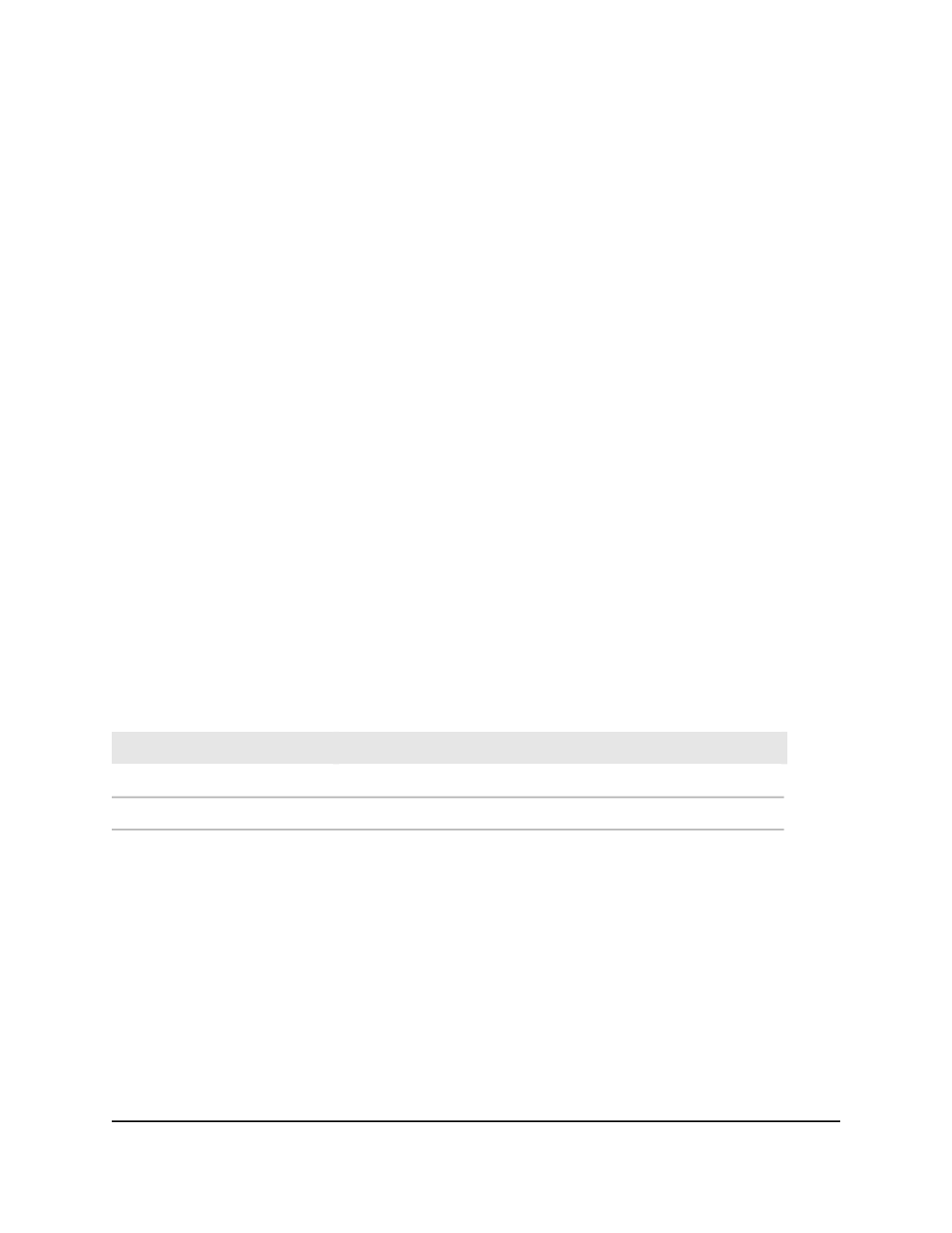
The first time that you log in, no password is required. However, you then must
specify a local device password to use each subsequent time that you log in.
The System Information page displays.
5. Select Routing> VLAN > VLAN Routing.
The VLAN Routing page displays.
6. If you are changing an existing routing VLAN, select the check box for the VLAN.
7. If you are adding a new routing VLAN, from the VLAN ID menu, select the VLAN ID.
This menu displays the IDs of all VLANs that are configured on this switch.
8. In the IP Address field, specify the IP address for the routing VLAN.
9. In the Subnet Mask field, specify the subnet mask for the routing VLAN.
10. Do one of the following:
• If you are adding a new routing VLAN, click the Add button.
Your settings are saved. The routing VLAN is added.
• If you are changing an existing routing VLAN, click the Apply button.
Your settings are saved.
11. To save the settings to the running configuration, click the Save icon.
The following table describes the nonconfigurable fields on the page.
Table 102. VLAN routing configuration information
Description
Field
The interface for the routing VLAN.
Port
The MAC address of the interface for the routing VLAN.
MAC Address
Remove the routing function from a VLAN
You can remove the routing function from a VLAN. That is, you can remove the routing
IP address and subnet mask from the VLAN. The VLAN itself is not removed.
To remove the routing function from a VLAN:
1. Launch a web browser.
2. In the address field of your web browser, enter the IP address of the switch.
The login page displays.
3. Click the Main UI Login button.
Main User Manual
376
Manage Routing
AV Line of Fully Managed Switches M4250 Series Main User Manual
