NETGEAR AV Line M4250 GSM4210PX 8-Port Gigabit PoE+ Compliant Managed AV Switch with SFP (220W) User Manual
Page 678
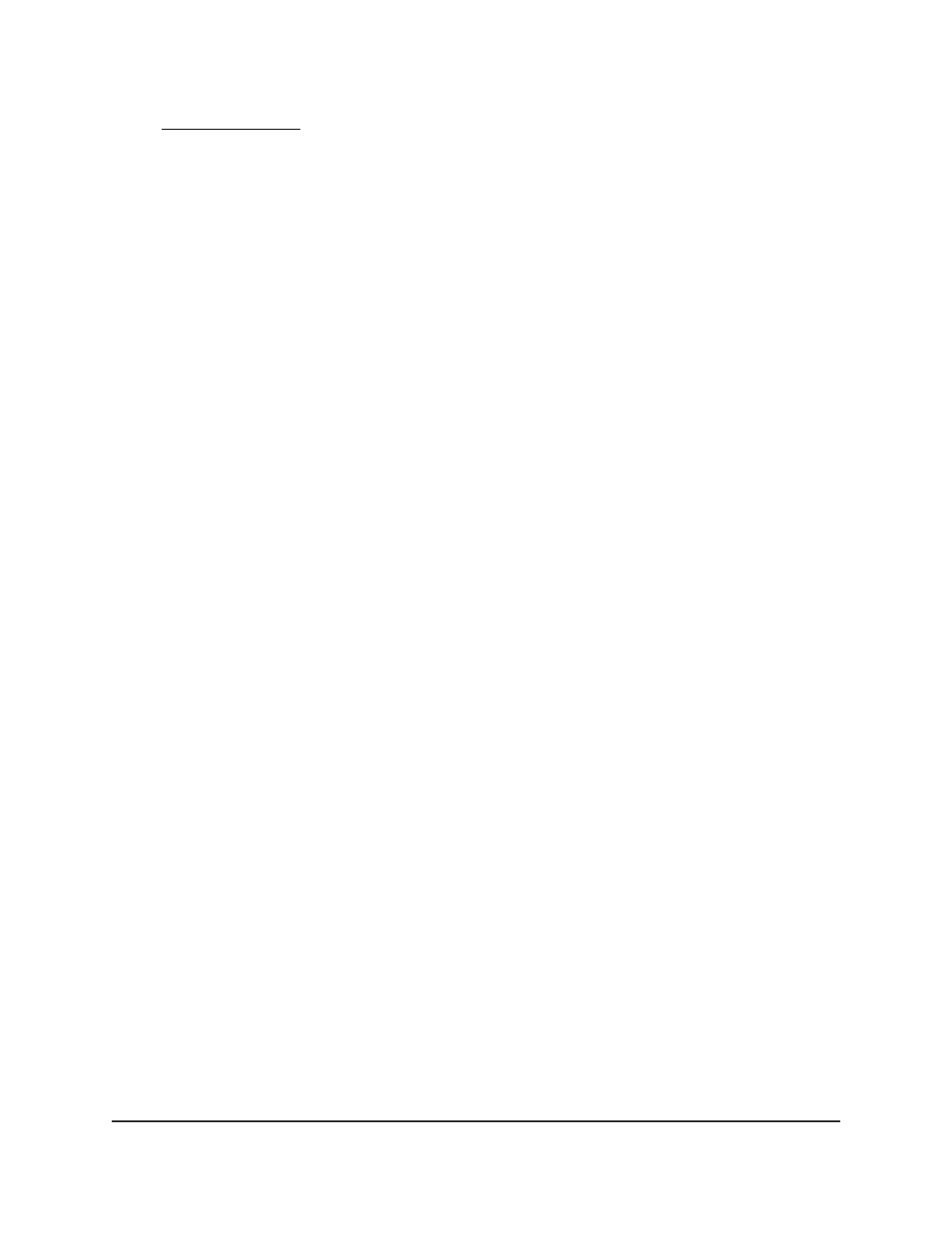
Timer schedules on page 144. If you did not set up any timer schedules, the menu
does not present any options.
9. Click the Apply button.
Your settings are saved.
The Rule Status field in the table shows if the rule is active or inactive. Blank means
that no timer schedule is associated with the rule.
10. To save the settings to the running configuration, click the Save icon.
Modify the match criteria for an extended IPv4 ACL rule
To modify the
match criteria for an existing extended IPv4 ACL rule:
1. Launch a web browser.
2. In the address field of your web browser, enter the IP address of the switch.
The login page displays.
3. Click the Main UI Login button.
The main UI login page displays in a new tab.
4. Enter admin as the user name, enter your local device password, and click the Login
button.
The first time that you log in, no password is required. However, you then must
specify a local device password to use each subsequent time that you log in.
The System Information page displays.
5. Select Security > ACL > Advanced > IP Extended Rules.
The IP Extended Rules page displays.
6. From the ACL ID/Name menu, select the ACL that includes the rule that you want
to modify.
7. In the Extended ACL Rule Table, click the rule.
The rule is a hyperlink. The Extended ACL Rule Configuration page displays.
8. Modify the extended IP ACL rule criteria.
9. Click the Apply button.
Your settings are saved.
10. To save the settings to the running configuration, click the Save icon.
Main User Manual
678
Manage Switch Security
AV Line of Fully Managed Switches M4250 Series Main User Manual
