NETGEAR AV Line M4250 GSM4210PX 8-Port Gigabit PoE+ Compliant Managed AV Switch with SFP (220W) User Manual
Page 171
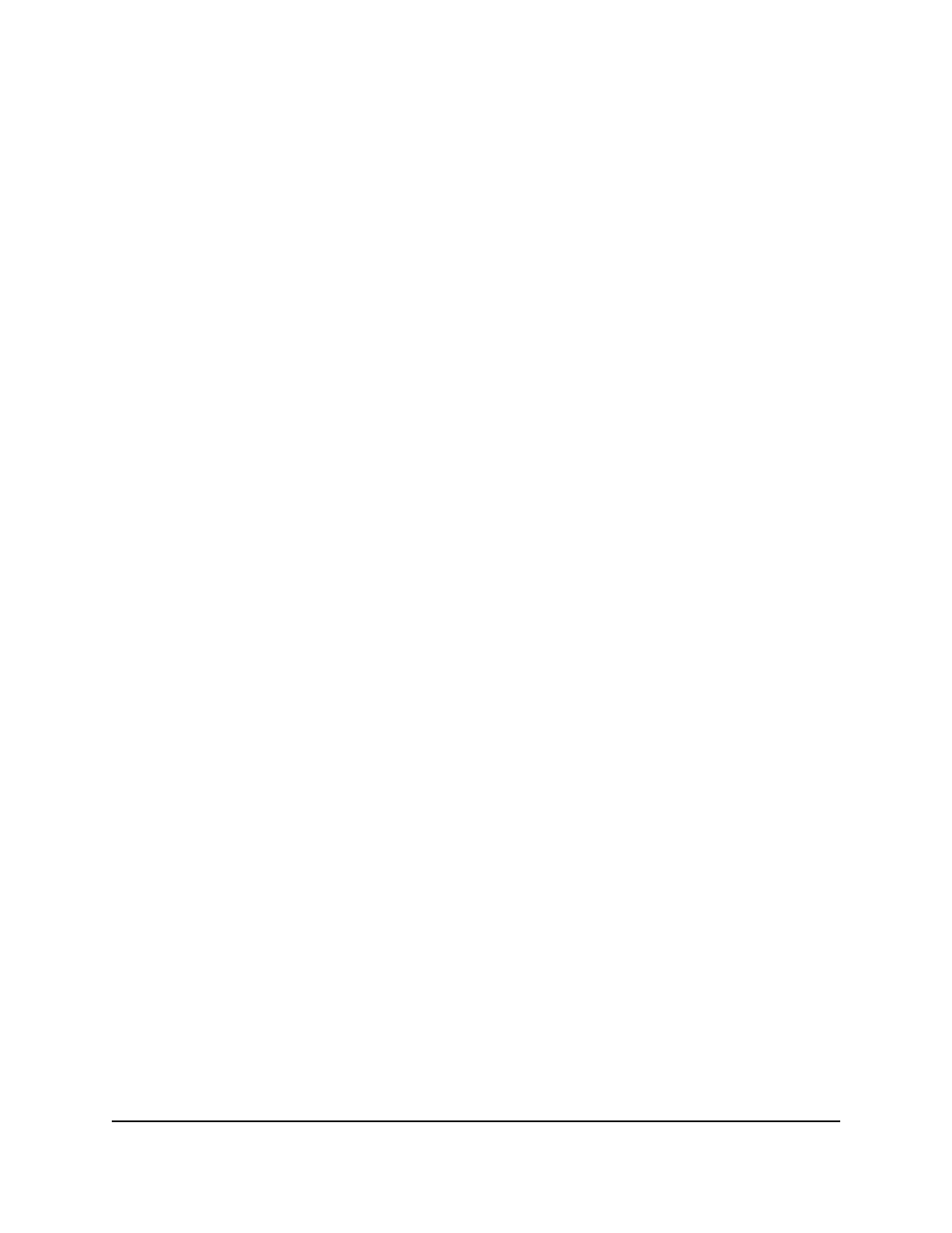
The login page displays.
3. Click the Main UI Login button.
The main UI login page displays in a new tab.
4. Enter admin as the user name, enter your local device password, and click the Login
button.
The first time that you log in, no password is required. However, you then must
specify a local device password to use each subsequent time that you log in.
The System Information page displays.
5. Select System > LLDP > LLDP-MED > Interface Configuration.
The Interface Configuration page displays.
6. Select one or more interfaces by taking one of the following actions:
• To configure a single interface, select the check box associated with the interface,
or type the interface number in the Go To Interface field and click the Go button.
• To configure multiple interfaces with the same settings, select the check box
associated with each interface.
• To configure all interfaces with the same settings, select the check box in the
heading row.
The following two fields are nonconfigurable on the page:
• The Link Status fields shows whether the interface is up or down.
• The Operational Status field shows whether LLDP-MED TLVs are transferred on
this interface.
7. From the MED Status menu, select if LLDP-MED mode is enabled or disabled on
the interface.
The default is Enable.
8. From the Receive menu, select if the interface can receive LLDP notifications.
The default is Enable.
9. From the Notification Status menu, select if the interface can support LLDP-MED
notifications.
The default is Disable.
10. Configure if the following transmit Type Length Value (TLV) information, all of which
is enabled by default, is transmitted for LLDP-MED in LLDP PDU frames:
• MED Capabilities. Select if the interface can send the MED capabilities in an LLDP
frame.
Main User Manual
171
Configure Switch System
Information
AV Line of Fully Managed Switches M4250 Series Main User Manual
