NETGEAR AV Line M4250 GSM4210PX 8-Port Gigabit PoE+ Compliant Managed AV Switch with SFP (220W) User Manual
Page 437
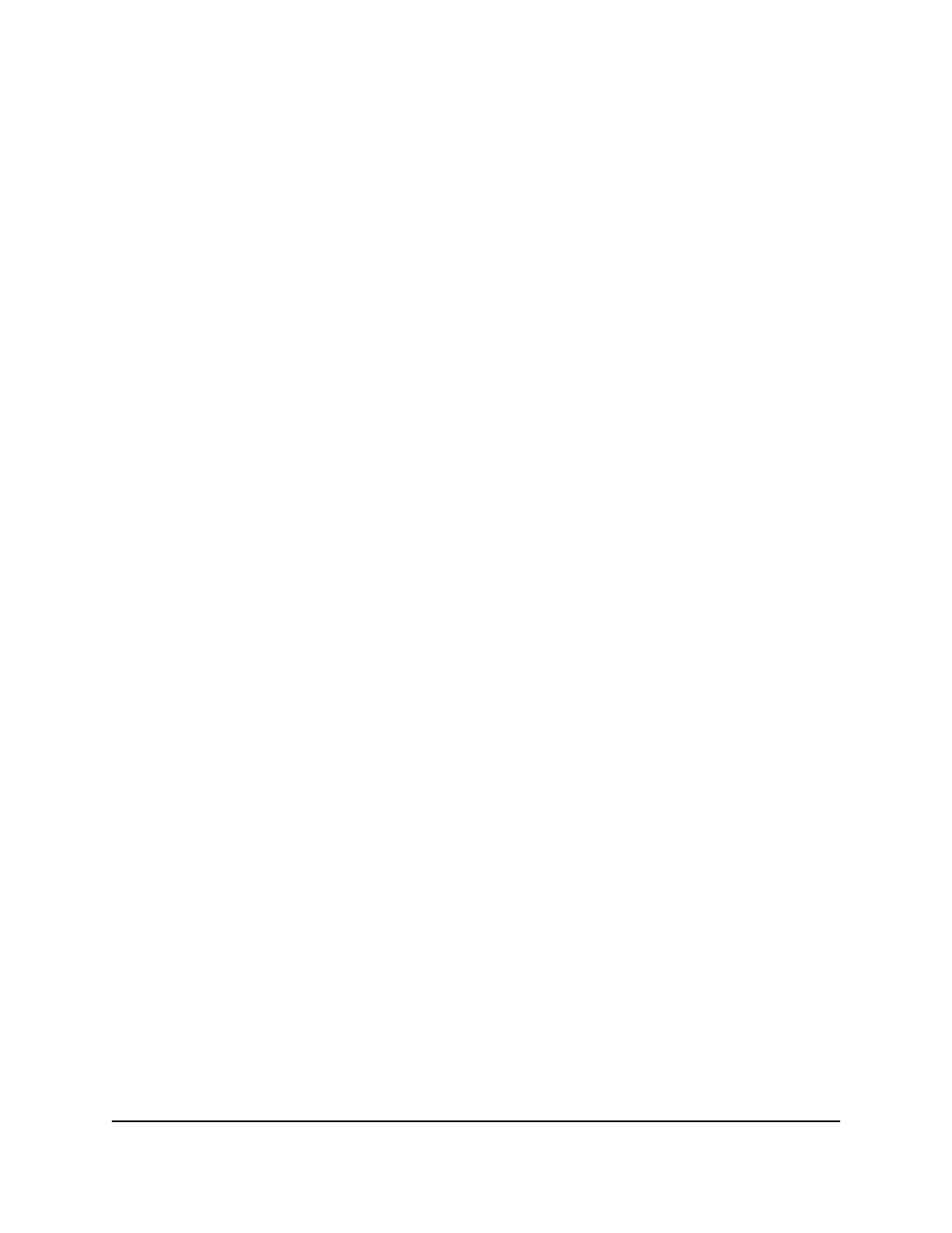
4. Enter admin as the user name, enter your local device password, and click the Login
button.
The first time that you log in, no password is required. However, you then must
specify a local device password to use each subsequent time that you log in.
The System Information page displays.
5. Select Routing > IPv6 Multicast > IPv6 PIM > BSR Candidate Configuration.
The BSR Candidate Configuration page displays.
6. From the Interface menu, select the interface.
7. Click the Delete button.
Your settings are saved. The PIM BSR candidate configuration is deleted from the
interface.
8. To save the settings to the running configuration, click the Save icon.
Configure a static IPv6 PIM rendezvous point for a group
You can add a new or change an existing static IPv6 PIM rendezvous point (RP) for a
group.
To add or change a static IPv6 PIM RP for a group:
1. Launch a web browser.
2. In the address field of your web browser, enter the IP address of the switch.
The login page displays.
3. Click the Main UI Login button.
The main UI login page displays in a new tab.
4. Enter admin as the user name, enter your local device password, and click the Login
button.
The first time that you log in, no password is required. However, you then must
specify a local device password to use each subsequent time that you log in.
The System Information page displays.
5. Select Routing > IPv6 Multicast > IPv6 PIM > Static RP Configuration.
The Static RP Configuration page displays.
6. If you are changing an existing static RP, select the check box for the static RP.
7. In the RP Address field, specify the IPv6 address for the static RP.
Main User Manual
437
Configure Multicast Routing
AV Line of Fully Managed Switches M4250 Series Main User Manual
