Display or clear mld traffic statistics – NETGEAR AV Line M4250 GSM4210PX 8-Port Gigabit PoE+ Compliant Managed AV Switch with SFP (220W) User Manual
Page 445
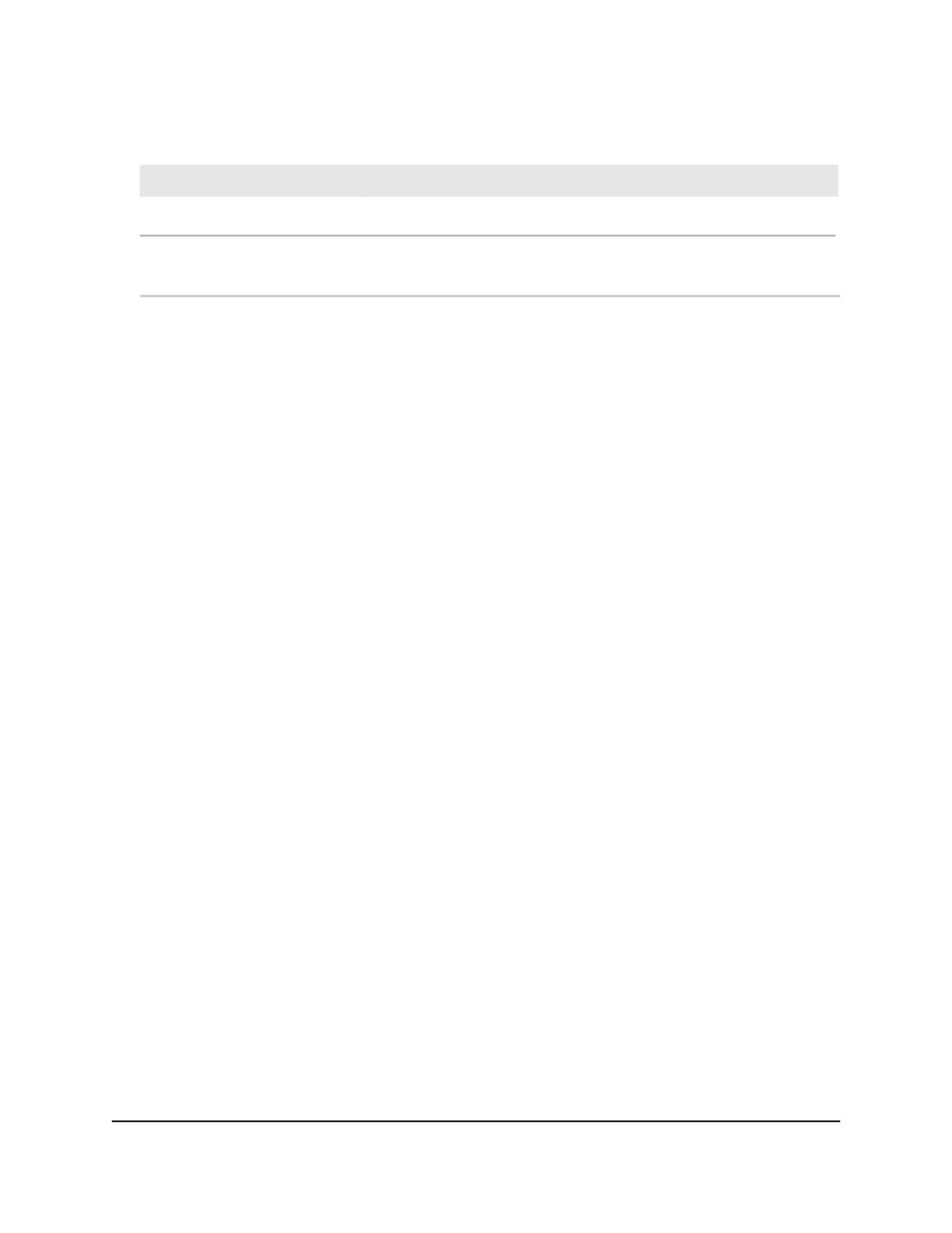
Table 126. MLD groups information (Continued)
Description
Field
The source addresses that are members of the multicast address.
Source Hosts
The expiration time after which each source address that is a member of
the multicast group ages out.
Source Address (Expiry Time)
Display or clear MLD traffic statistics
You can view the MLD traffic statistics and clear these statistics.
To view or clear IPv6 MLD traffic statistics:
1. Launch a web browser.
2. In the address field of your web browser, enter the IP address of the switch.
The login page displays.
3. Click the Main UI Login button.
The main UI login page displays in a new tab.
4. Enter admin as the user name, enter your local device password, and click the Login
button.
The first time that you log in, no password is required. However, you then must
specify a local device password to use each subsequent time that you log in.
The System Information page displays.
5. Select Routing > IPv6 Multicast > MLD > MLD Traffic.
The MLD Traffic page displays.
6. To refresh the page, click the Refresh button.
7. To reset (clear) all MLD traffic statics, click the Clear button.
8. To save the settings to the running configuration, click the Save icon.
The following table describes the nonconfigurable fields on the page.
Main User Manual
445
Configure Multicast Routing
AV Line of Fully Managed Switches M4250 Series Main User Manual
