Configure membership interfaces for a vlan – NETGEAR AV Line M4250 GSM4210PX 8-Port Gigabit PoE+ Compliant Managed AV Switch with SFP (220W) User Manual
Page 199
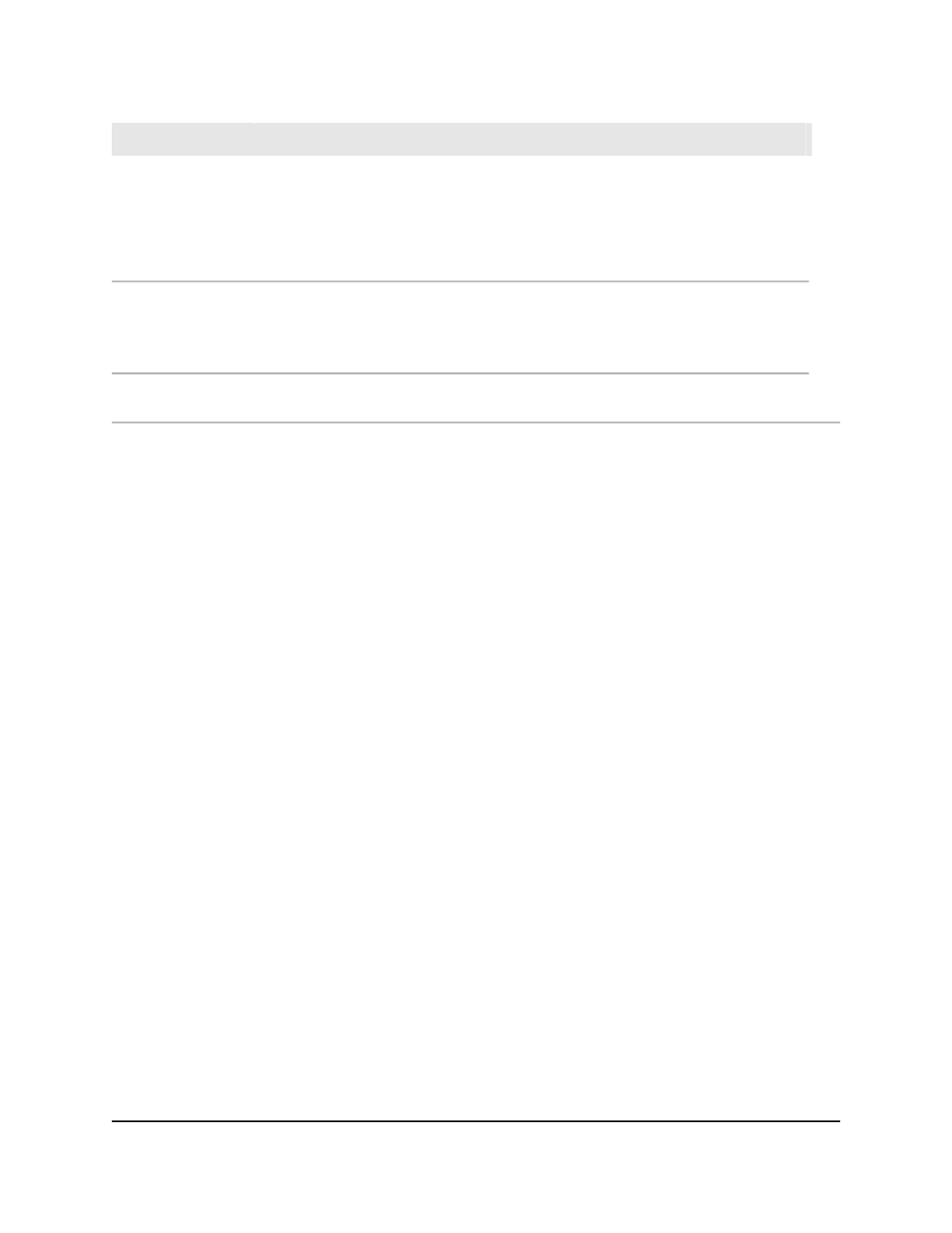
Definition
Field
Displays if VLAN tagging is enabled:
• Disable: When VLAN tagging is enabled, if the trunk port receives untagged frames,
it forwards them on the native VLAN with no VLAN tag.
• Enable: When VLAN tagging is disabled, if the trunk port receives untagged frames,
it includes the native VLAN ID in the VLAN tag when it forwards frames.
Native VLAN
Tagging
Displays if Auto-Trunk is configured on the interface:
• Disable: Auto-Trunk is not configured on the interface.
• Enable: Auto-Trunk is configured on the interface.
Auto-Trunk
Operational Status
The VLANs that are members of the Auto-Trunk, if an Auto-Trunk is configured on the
interface.
Auto-Trunk Member
VLAN List
Configure membership interfaces for a VLAN
To configure membership interfaces for a VLAN:
1. Launch a web browser.
2. In the address field of your web browser, enter the IP address of the switch.
The login page displays.
3. Click the Main UI Login button.
The main UI login page displays in a new tab.
4. Enter admin as the user name, enter your local device password, and click the Login
button.
The first time that you log in, no password is required. However, you then must
specify a local device password to use each subsequent time that you log in.
The System Information page displays.
Main User Manual
199
Configure Switching Information
AV Line of Fully Managed Switches M4250 Series Main User Manual
