Display the ipv6 multicast route table – NETGEAR AV Line M4250 GSM4210PX 8-Port Gigabit PoE+ Compliant Managed AV Switch with SFP (220W) User Manual
Page 426
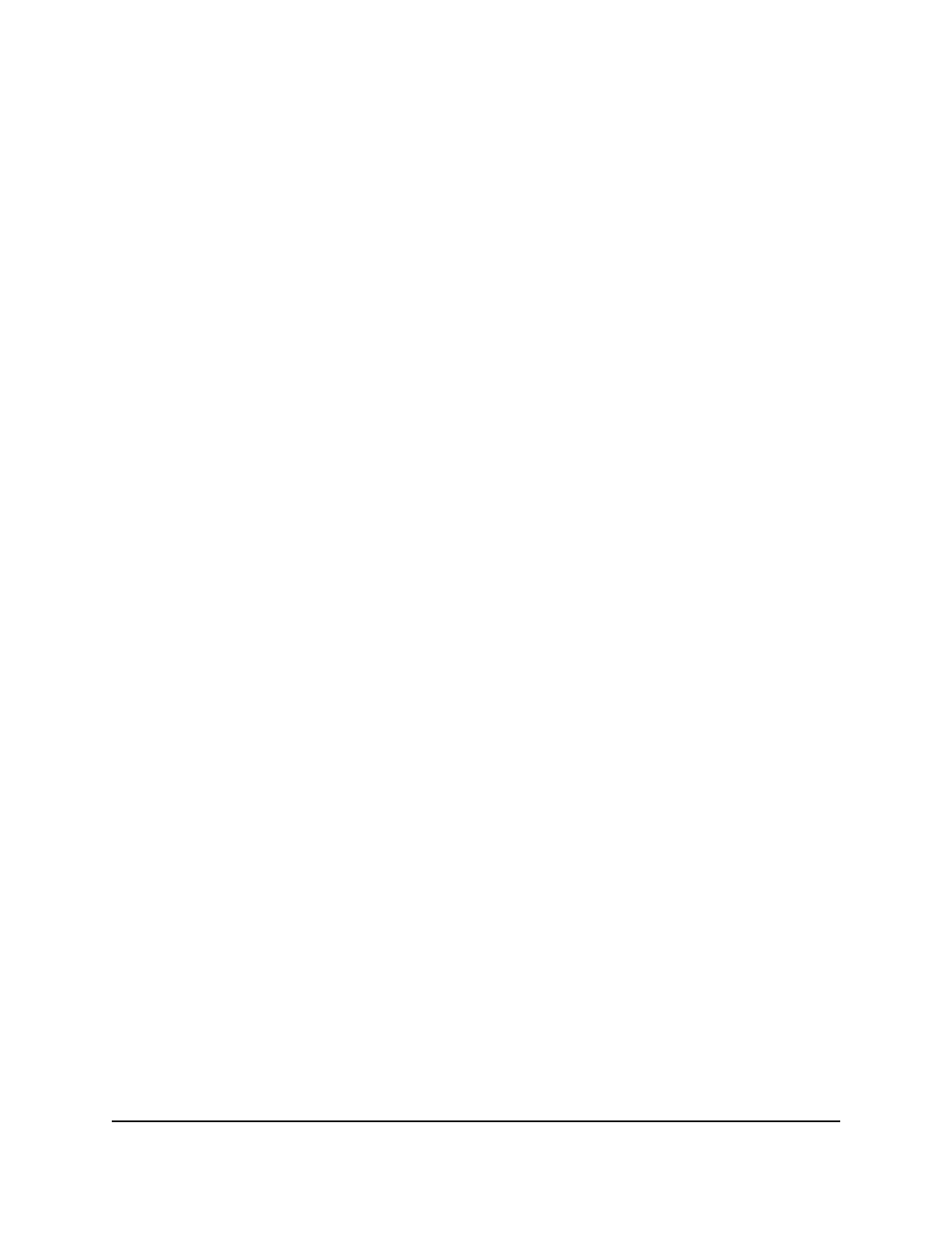
The first time that you log in, no password is required. However, you then must
specify a local device password to use each subsequent time that you log in.
The System Information page displays.
5. Select Routing > Multicast > Admin Boundary Configuration.
The Admin Boundary Configuration page displays.
6. Select the check box for the interface.
7. Click the Delete button.
Your settings are saved. The static route is deleted fro the interface.
8. To save the settings to the running configuration, click the Save icon.
IPv6 multicast routing and the IPv6 multicast
route table
Multicast is best suited for video and audio traffic requiring multicast packet control for
optimal operation. Multicast for IPv6 includes support for Multicast Listener Discovery
(MLD). Communication from point to multipoint is called multicasting. The source host
(point) transmits a message to a group of zero or more hosts (multipoint) that are
identified by a single IPv6 destination address. Although the task can be accomplished
by sending unicast (point-to-point) messages to each of the destination hosts,
multicasting is the preferred method for this type of transmission. A multicast message
is delivered to all members of its destination host group with the same best-efforts
reliability as regular unicast IPv6 messages. The message is not guaranteed to arrive
intact at all members of the destination group or in the same order relative to other
messages.
Display the IPv6 multicast route table
The multicast routing (Mroute) table includes information about the source IPv6 address,
group destination IPv6 addresses, the incoming and outgoing interfaces, next hops to
which IPv6 packet must be forwarded, and supported protocols.
To display the IPv6 Mroute table:
1. Launch a web browser.
2. In the address field of your web browser, enter the IP address of the switch.
The login page displays.
3. Click the Main UI Login button.
Main User Manual
426
Configure Multicast Routing
AV Line of Fully Managed Switches M4250 Series Main User Manual
