Configure inbound telnet settings – NETGEAR AV Line M4250 GSM4210PX 8-Port Gigabit PoE+ Compliant Managed AV Switch with SFP (220W) User Manual
Page 540
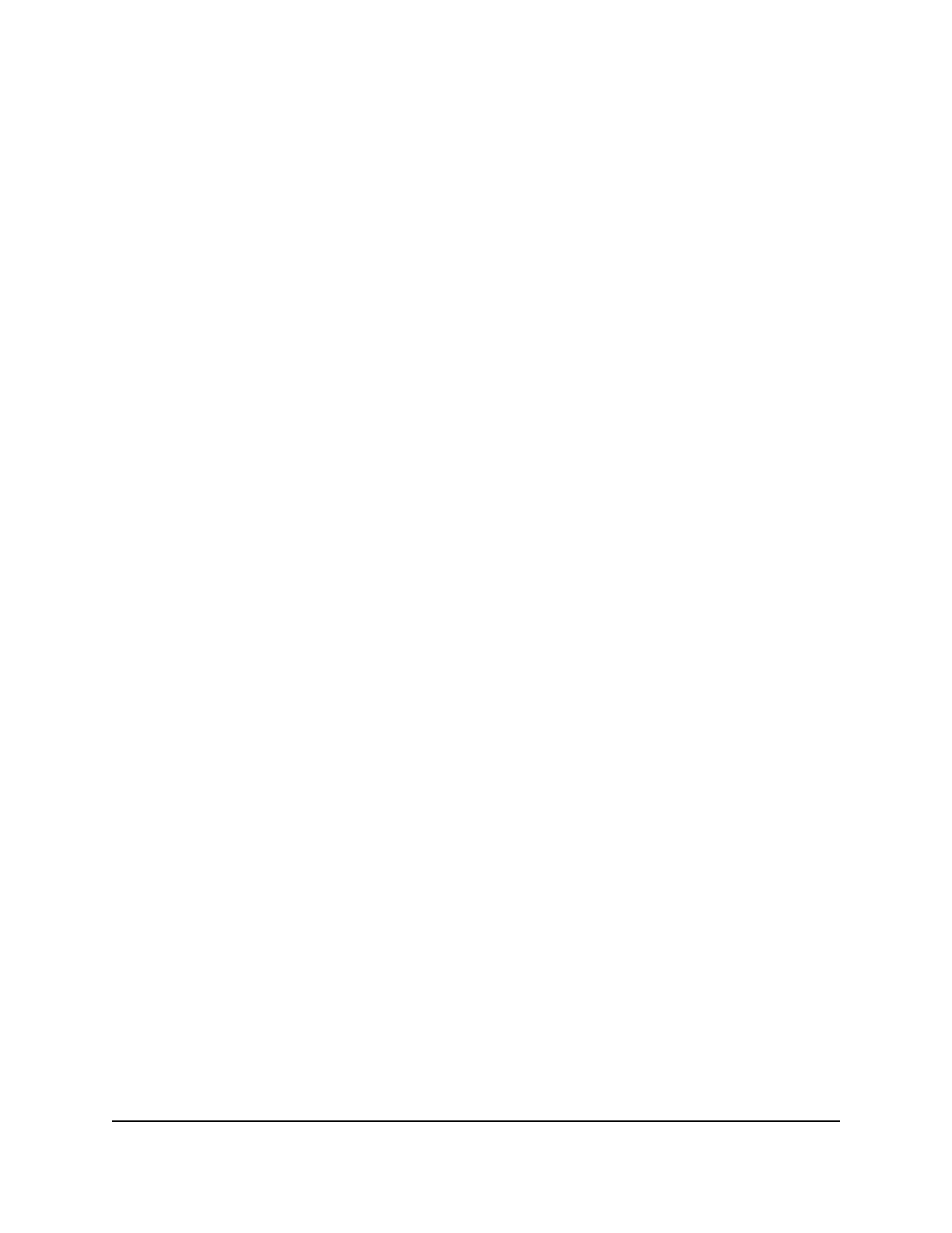
The first time that you log in, no password is required. However, you then must
specify a local device password to use each subsequent time that you log in.
The System Information page displays.
5. Select Security > Access > Telnet.
The Telnet page displays.
6. From the Authentication List menu, select which login authentication list must be
used to establish a Telnet session.
The default is networkList.
7. From the Enable Authentication List menu, select which enable authentication list
must be used to access the privileged EXEC mode in an established Telnet session.
The default is enableList.
8. Click the Apply button.
Your settings are saved.
9. To save the settings to the running configuration, click the Save icon.
Configure inbound Telnet settings
If you enable inbound Telnet sessions and allow new Telnet sessions to be established,
authorized users can establish new Telnet sessions to the switch until the maximum
number of Telnet sessions is exceeded. An established Telnet session remains active
until the session is ended or the session time-out period is exceeded.
To configure the inbound Telnet settings:
1. Launch a web browser.
2. In the address field of your web browser, enter the IP address of the switch.
The login page displays.
3. Click the Main UI Login button.
The main UI login page displays in a new tab.
4. Enter admin as the user name, enter your local device password, and click the Login
button.
The first time that you log in, no password is required. However, you then must
specify a local device password to use each subsequent time that you log in.
The System Information page displays.
5. Select Security > Access > Telnet.
The Telnet page displays.
Main User Manual
540
Manage Switch Security
AV Line of Fully Managed Switches M4250 Series Main User Manual
