Port security, Configure the global port security mode – NETGEAR AV Line M4250 GSM4210PX 8-Port Gigabit PoE+ Compliant Managed AV Switch with SFP (220W) User Manual
Page 567
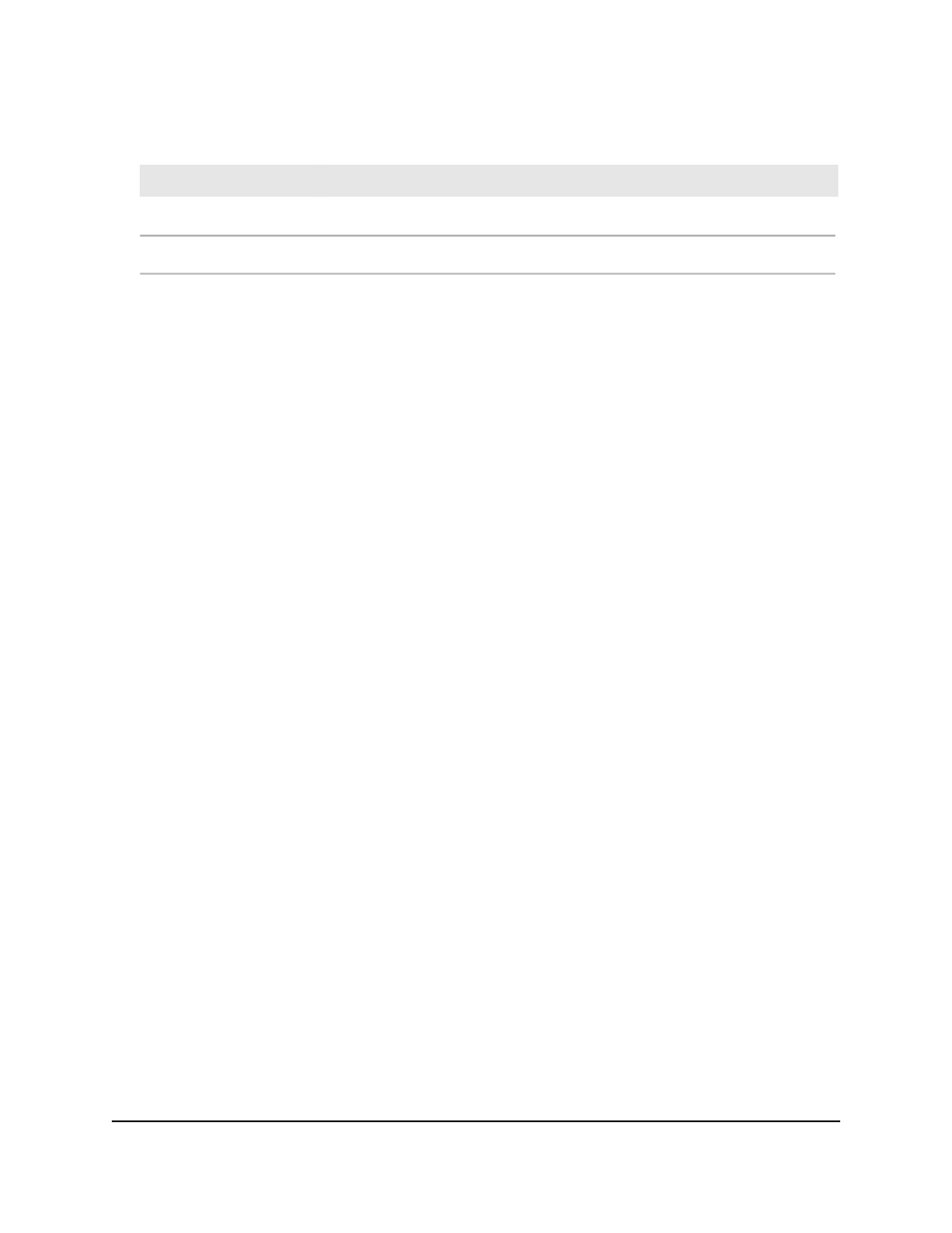
Table 151. MAC filter summary information (Continued)
Description
Field
The ports to be used for filtering inbound packets.
Source Port Members
The ports to be used for filtering outbound packets.
Destination Port Members
Port security
Port security lets you lock one or more ports on the switch. When a port is locked, the
port can only forward packets with a source MAC addresses that you specifically allowed.
The port discards all other packets.
Configure the global port security mode
To configure the global port security mode:
1. Launch a web browser.
2. In the address field of your web browser, enter the IP address of the switch.
The login page displays.
3. Click the Main UI Login button.
The main UI login page displays in a new tab.
4. Enter admin as the user name, enter your local device password, and click the Login
button.
The first time that you log in, no password is required. However, you then must
specify a local device password to use each subsequent time that you log in.
The System Information page displays.
5. Select Security > Traffic Control > Port Security > Port Administration.
The Port Administration page displays.
6. To enable port security on the switch, select the Port Security Mode Enable radio
button.
The default is Disable.
The Port Security Violations table shows information about violations that occurred
on ports that are enabled for port security.
Main User Manual
567
Manage Switch Security
AV Line of Fully Managed Switches M4250 Series Main User Manual
