NETGEAR AV Line M4250 GSM4210PX 8-Port Gigabit PoE+ Compliant Managed AV Switch with SFP (220W) User Manual
Page 603
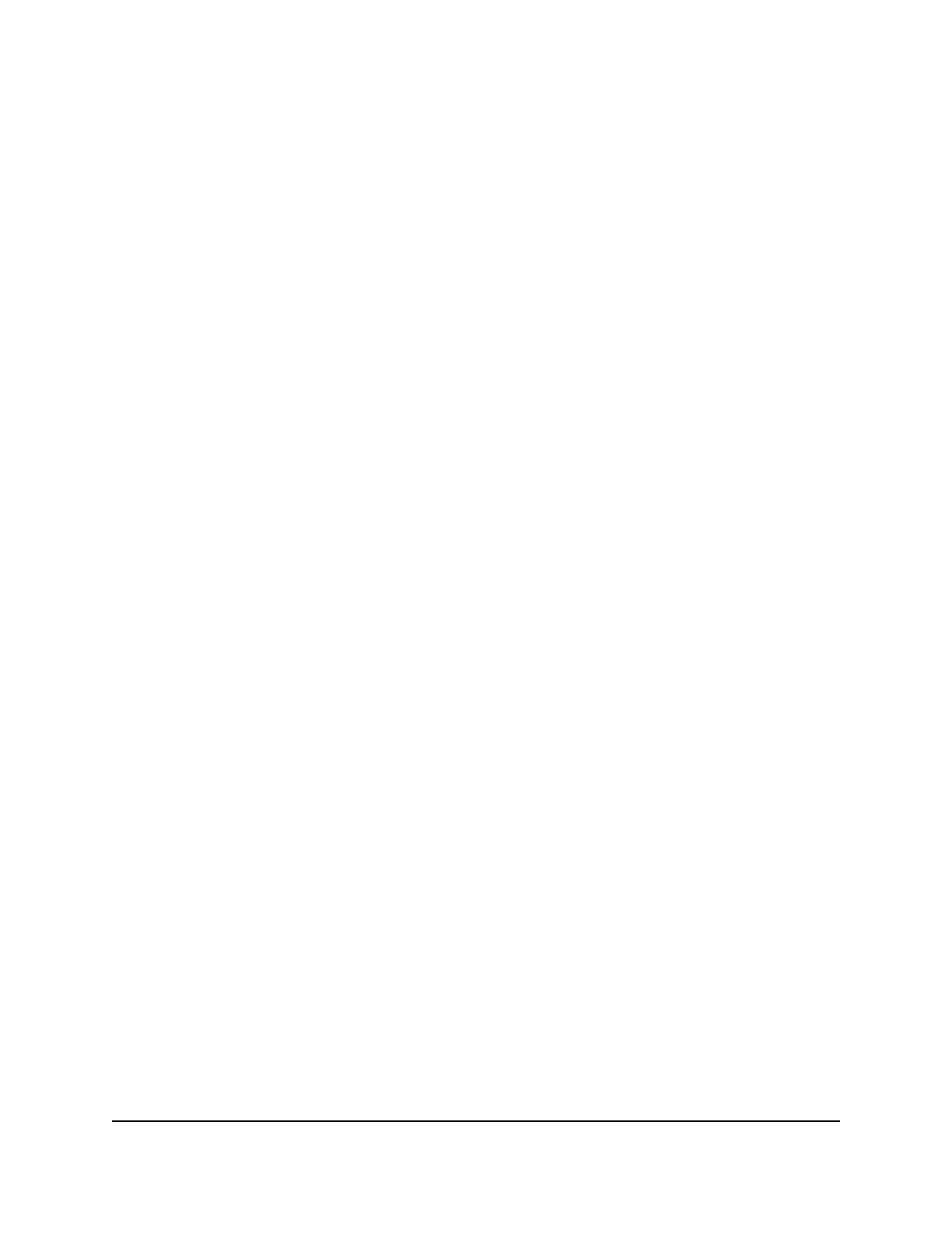
11. In the Burst Interval (secs) field, specify the burst interval in seconds for rate limiting
on the interface.
If the rate limit is N/A, the burst interval is not applicable.
12. Click the Apply button.
Your settings are saved.
13. To save the settings to the running configuration, click the Save icon.
Add a static DHCP binding and display dynamic DHCP
bindings
You can add a static binding in the DHCP snooping bindings database and display or
clear the dynamic bindings in the bindings table.
To add a static DHCP binding and display or clear the dynamic bindings:
1. Launch a web browser.
2. In the address field of your web browser, enter the IP address of the switch.
The login page displays.
3. Click the Main UI Login button.
The main UI login page displays in a new tab.
4. Enter admin as the user name, enter your local device password, and click the Login
button.
The first time that you log in, no password is required. However, you then must
specify a local device password to use each subsequent time that you log in.
The System Information page displays.
5. Select Security > Control > DHCP Snooping > Binding Configuration.
The Binding Configuration page displays.
6. From the Interface menu, select the interface.
7. In the MAC Address field, specify the MAC address for the binding to be added.
This is the key to the binding database.
8. From the VLAN ID menu, select the ID of the VLAN.
9. In the IP Address field, specify the IP address for the binding to be added.
10. Click the Add button.
The DHCP snooping binding entry is added to the database.
Main User Manual
603
Manage Switch Security
AV Line of Fully Managed Switches M4250 Series Main User Manual
