Configure snmpv1 and snmpv2 trap flags – NETGEAR AV Line M4250 GSM4210PX 8-Port Gigabit PoE+ Compliant Managed AV Switch with SFP (220W) User Manual
Page 156
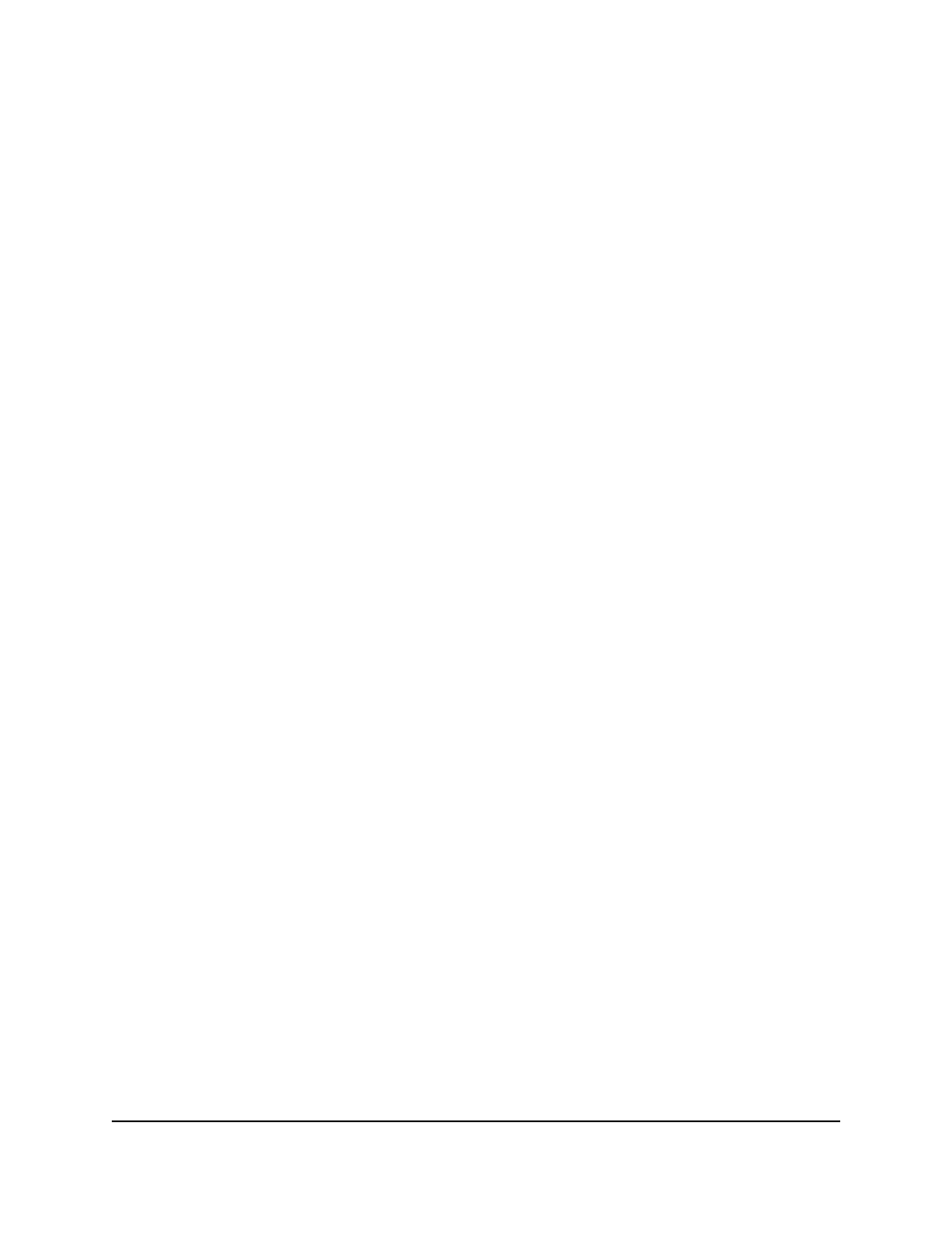
To delete an SNMPv1 or SNMPv2 trap configuration for a host:
1. Launch a web browser.
2. In the address field of your web browser, enter the IP address of the switch.
The login page displays.
3. Click the Main UI Login button.
The main UI login page displays in a new tab.
4. Enter admin as the user name, enter your local device password, and click the Login
button.
The first time that you log in, no password is required. However, you then must
specify a local device password to use each subsequent time that you log in.
The System Information page displays.
5. Select System > SNMP > SNMP V1/V2 > Trap Configuration.
The Trap Configuration page displays.
6. Select the check box next to the trap configuration.
7. Click the Delete button.
The trap configuration is deleted.
8. To save the settings to the running configuration, click the Save icon.
Configure SNMPv1 and SNMPv2 trap flags
You can enable or disable specific traps. When the condition that is identified by an
active trap occurs on the switch, a trap message is sent to any enabled SNMP trap
receivers, and a message is written to the trap log.
To configure the trap flags:
1. Launch a web browser.
2. In the address field of your web browser, enter the IP address of the switch.
The login page displays.
3. Click the Main UI Login button.
The main UI login page displays in a new tab.
4. Enter admin as the user name, enter your local device password, and click the Login
button.
The first time that you log in, no password is required. However, you then must
specify a local device password to use each subsequent time that you log in.
Main User Manual
156
Configure Switch System
Information
AV Line of Fully Managed Switches M4250 Series Main User Manual
