NETGEAR AV Line M4250 GSM4210PX 8-Port Gigabit PoE+ Compliant Managed AV Switch with SFP (220W) User Manual
Page 90
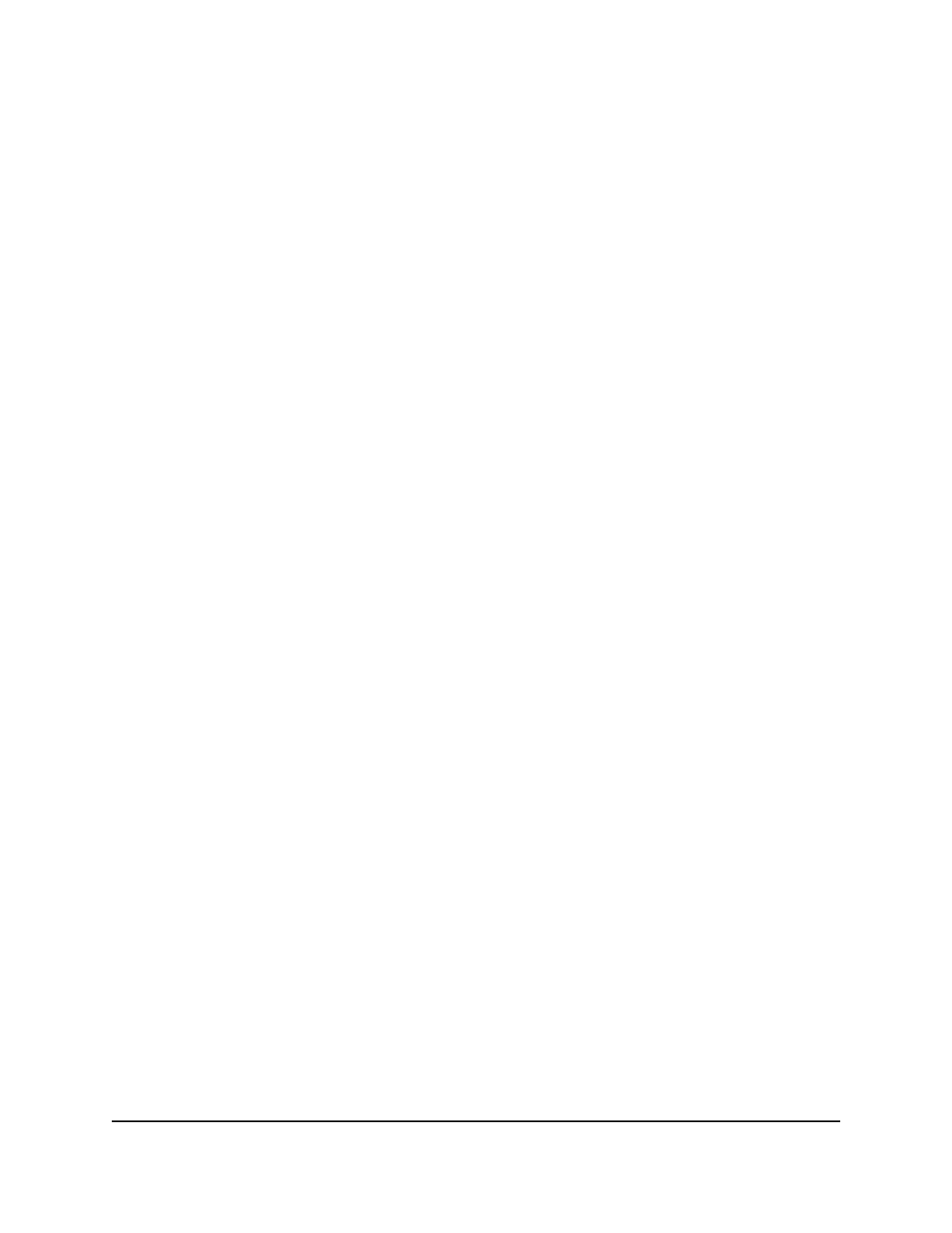
The System Information page displays.
5. Select System > Management > Green Ethernet > Green Ethernet Interface
Configuration.
The Green Ethernet Interface Configuration page displays.
6. Select one or more interfaces by taking one of the following actions:
• To configure a single interface, select the check box associated with the interface,
or type the interface number in the Go To Interface field and click the Go button.
• To configure multiple interfaces with the same settings, select the check box
associated with each interface.
• To configure all interfaces with the same settings, select the check box in the
heading row.
7. From the Auto Power Down mode menu, select Enable or Disable.
By default, this mode is disabled for the interface. When a port link is down, the
underlying physical layer goes down for a short period and then checks for port link
pulses again so that auto-negotiation remains possible. In this way, the switch saves
power when no link partner is present for the port.
8. From the EEE mode menu, select Enable or Disable.
By default, this mode is disabled for an interface. When a port link is down, the
underlying physical layer goes down for a short period and then checks for port link
pulses again so that auto-negotiation remains possible. In this way, the switch saves
power when no link partner is present for the port.
9. Click the Apply button.
Your settings are saved.
10. To save the settings to the running configuration, click the Save icon.
Configure and display detailed green Ethernet settings for
an interface
You can select a single interface and configure and display detailed green Ethernet
settings.
To configure and display detailed green Ethernet settings for a single interface:
1. Launch a web browser.
2. In the address field of your web browser, enter the IP address of the switch.
The login page displays.
3. Click the Main UI Login button.
Main User Manual
90
Configure Switch System
Information
AV Line of Fully Managed Switches M4250 Series Main User Manual
