NETGEAR AV Line M4250 GSM4210PX 8-Port Gigabit PoE+ Compliant Managed AV Switch with SFP (220W) User Manual
Page 620
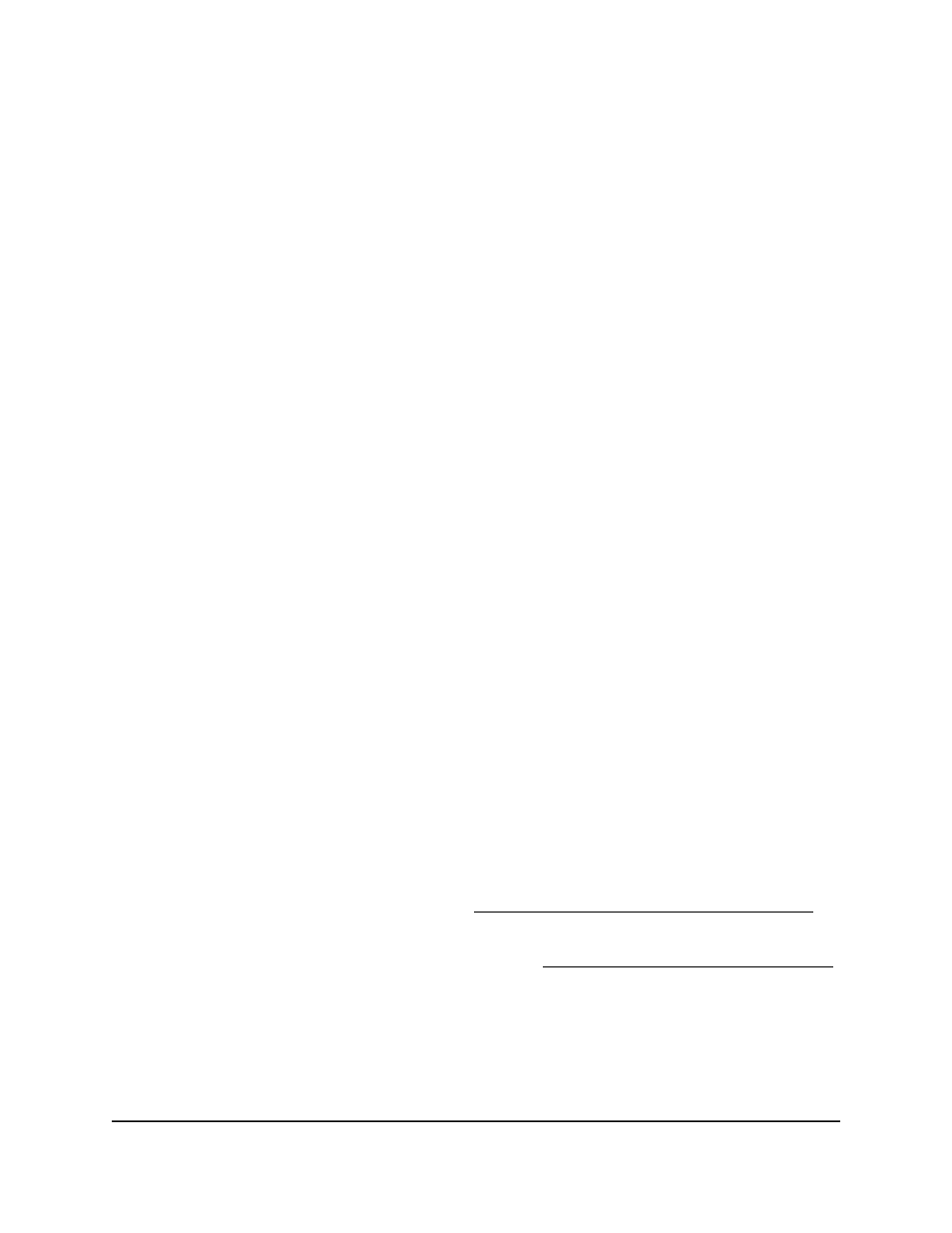
The System Information page displays.
5. Select Security > Control > IPv6 Source Guard > Interface Configuration.
The Interface Configuration page displays.
6. Select whether to display physical interfaces, LAGs, or both by clicking one of the
following links above the table heading:
• 1 (the unit ID of the switch): Only physical interfaces are displayed. This is the
default setting.
• LAG: Only LAGs are displayed.
• All: Both physical interfaces and LAGs are displayed.
7. Select one or more interfaces by taking one of the following actions:
• To configure a single interface, select the check box associated with the port, or
type the port number in the Go To Interface field and click the Go button.
• To configure multiple interfaces with the same settings, select the check box
associated with each interface.
• To configure all interfaces with the same settings, select the check box in the
heading row.
8. From the IPv6SG Mode menu, specify the administrative mode of IPv6SG on the
interface:
• Enable: IPv6SG is enabled on the interface. The IPv6 address of the source is not
in DHCP snooping binding database, packets are not forwarded.
• Disable: IPv6SG is disabled on the interface. The default is Disable.
9. From the IPv6SG Port Security menu, specify the administrative mode of IPv6SG
port security on the interface:
• Enable: IPv6SG port security is enabled on the interface. Packets are not forwarded
if the MAC address of the source is not in forwarding database table or the DHCP
snooping binding database. To enforce filtering based on the MAC address, you
must also configure the following features:
•
Enable port security globally (see Configure the global port security mode on
page 567).
•
Enable port security on the interface (see Configure a port security interface
on page 568).
• Disable: IPv6SG port security is disabled on the interface. The default is Disable.
10. Click the Apply button.
Your settings are saved.
Main User Manual
620
Manage Switch Security
AV Line of Fully Managed Switches M4250 Series Main User Manual
