Port and eap packet statistics, Display or clear port statistics – NETGEAR AV Line M4250 GSM4210PX 8-Port Gigabit PoE+ Compliant Managed AV Switch with SFP (220W) User Manual
Page 695
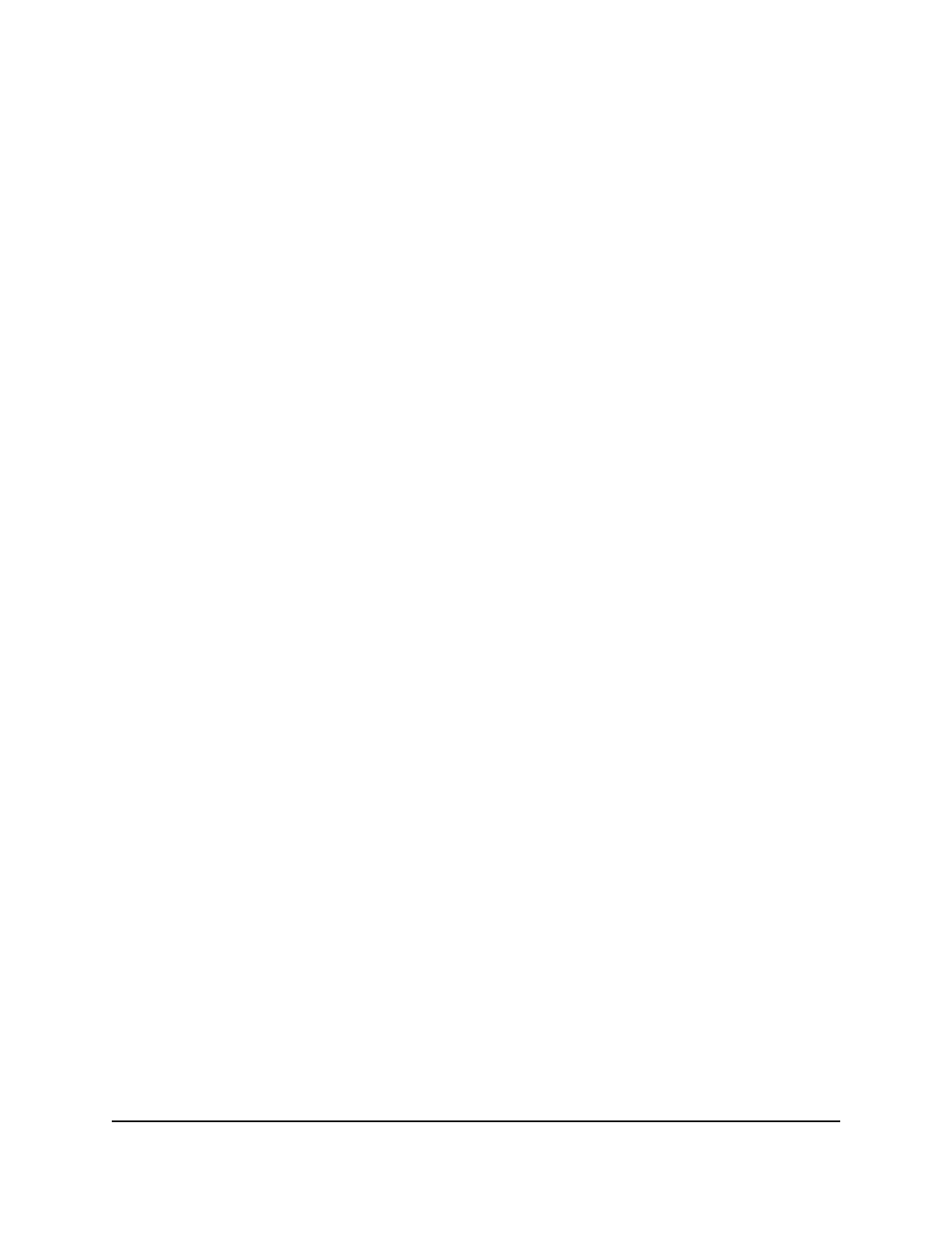
Port and EAP packet statistics
You can view port statistics, including detailed statistics, and Extensible Authentication
Protocol (EAP) packets statistics.
Display or clear port statistics
You can display a summary of per-port traffic statistics on the switch and clear the
statistics.
To view or clear port statistics:
1. Launch a web browser.
2. In the address field of your web browser, enter the IP address of the switch.
The login page displays.
3. Click the Main UI Login button.
The main UI login page displays in a new tab.
4. Enter admin as the user name, enter your local device password, and click the Login
button.
The first time that you log in, no password is required. However, you then must
specify a local device password to use each subsequent time that you log in.
The System Information page displays.
5. Select Monitoring > Ports > Port Statistics.
The Port Statistics page displays.
6. Select whether to display physical interfaces, LAGs, or both by clicking one of the
following links above the table heading:
• 1: Only physical interfaces are displayed. This is the default setting.
• LAG: Only LAGs are displayed.
• All: Both physical interfaces and LAGs are displayed.
7. To find a single interface, select the check box associated with the port, or type the
port number in the Go To Interface field and click the Go button.
8. To clear counters, do one of the following:
• To clear all the counters for all ports on the switch, select the check box in the row
heading and click the Clear button.
• To clear the counters for a specific port, select the check box for the port and click
the Clear button.
Main User Manual
695
Monitor the Switch and Network
AV Line of Fully Managed Switches M4250 Series Main User Manual
