Log in to the main ui with a known ip address, Main ui buttons and user-defined fields – NETGEAR AV Line M4250 GSM4210PX 8-Port Gigabit PoE+ Compliant Managed AV Switch with SFP (220W) User Manual
Page 26
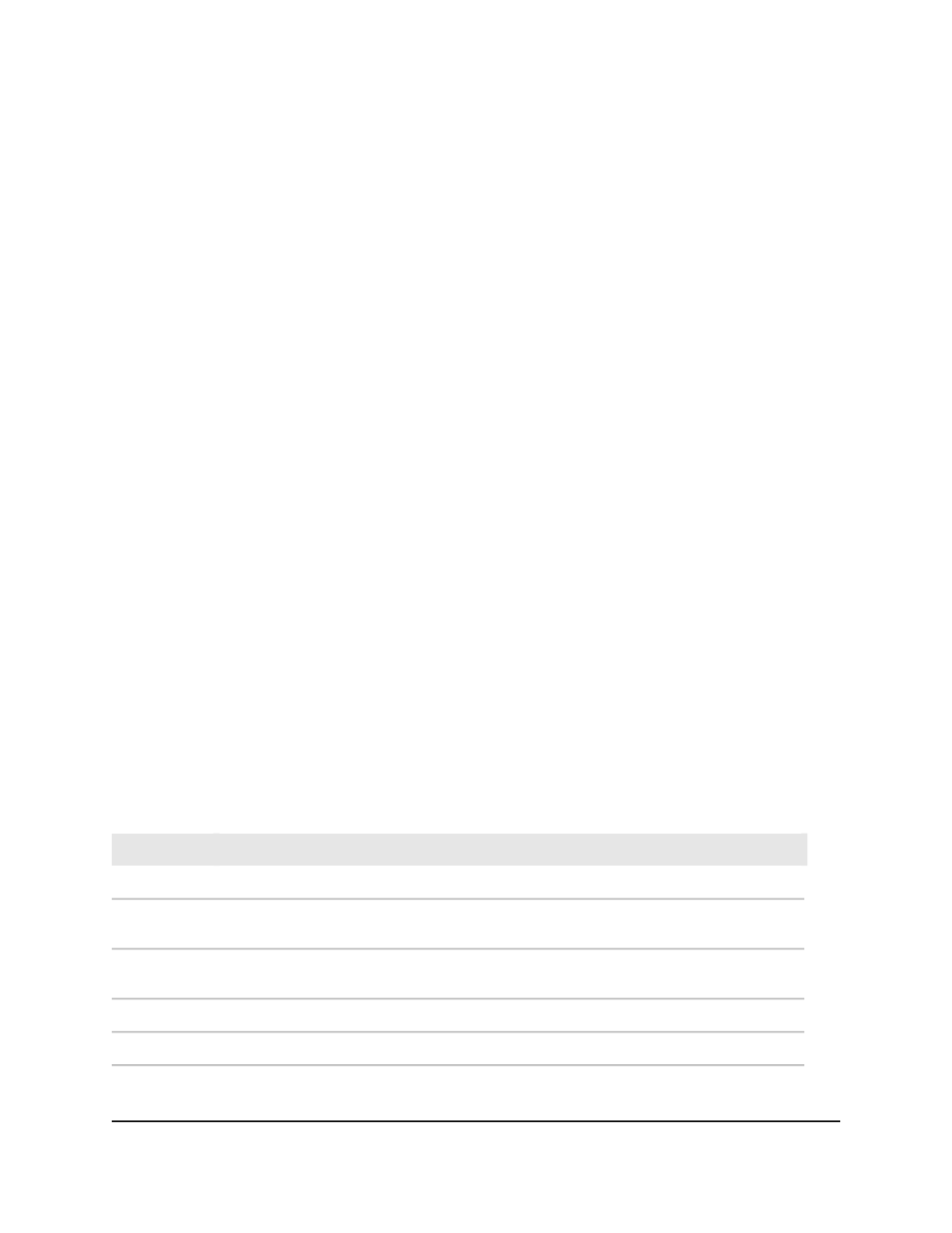
Log in to the main UI with a known IP address
If you did not assign a static IP address to the switch but let a DHCP server in your
network assign an IP address to switch, determine the IP address by accessing the DHCP
server or by using an IP scanner utility.
The procedures in this manual assume that you know the IP address of your switch.
To use a known IP address to access the switch over the main UI:
1. Launch a web browser.
2. In the address field of your web browser, enter the IP address of the switch.
The login page displays.
3. Click the Main UI Login button.
The main UI login page displays in a new tab.
4. Enter admin as the user name, enter your local device password, and click the Login
button.
The first time that you log in, no password is required. However, you then must
specify a local device password to use each subsequent time that you log in.
The System Information page displays.
Main UI buttons and user-defined fields
The following table shows the command buttons that are used on the pages in the main
UI:
Table 1. Main UI command buttons
Function
Button
Clicking the Add button adds the new item configured in the heading row of a table.
Add
Clicking the Apply button sends the updated configuration to the switch. Configuration
changes take effect immediately.
Apply
Clicking the Cancel button cancels the configuration on the page and resets the data on
the page to the previous values of the switch.
Cancel
Clicking the Delete button removes the selected item.
Delete
Clicking the Refresh button refreshes the page with the latest information from the device.
Refresh
Main User Manual
26
Get Started with the Main UI
AV Line of Fully Managed Switches M4250 Series Main User Manual
