Delete one or more vlans – NETGEAR AV Line M4250 GSM4210PX 8-Port Gigabit PoE+ Compliant Managed AV Switch with SFP (220W) User Manual
Page 192
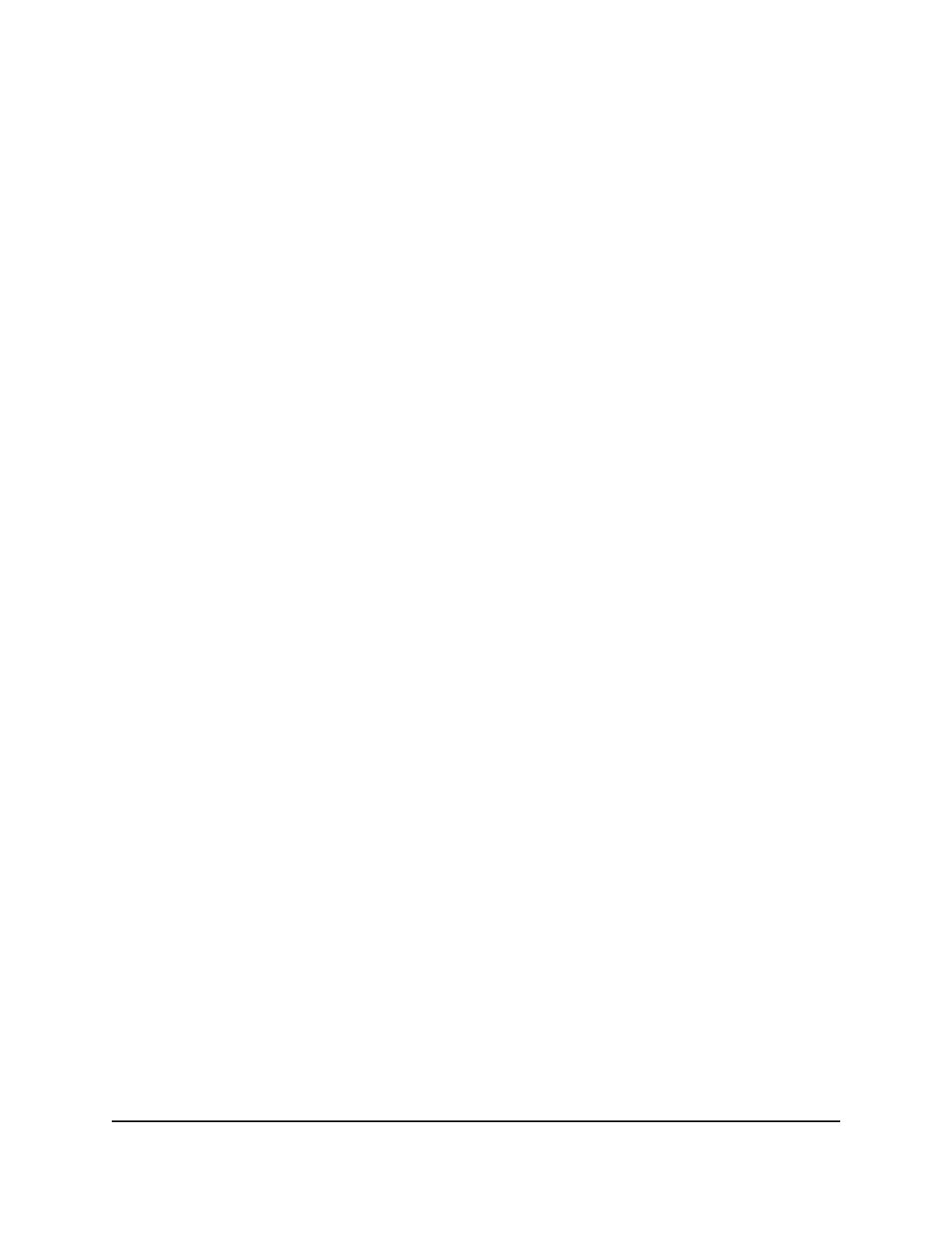
The VLAN Configuration page displays.
6. In the VLAN Configuration section, select the check box for the VLAN ID.
7. To change the VLAN name, in the VLAN Name field, type a name for new VLAN.
The name can be up to 32 characters, including blanks.
8. To change the VLAN type from dynamic to static, from the Make Static menu, select
Enable.
A VLAN that is created by GVRP registration initially uses a type of dynamic but you
can change it to static. You cannot change the type for a VLAN that you added
manually. The type of the default VLAN (VLAN ID 1) is always Default.
9. Click the Apply button.
You changes are saved.
10. To save the settings to the running configuration, click the Save icon.
Delete one or more VLANs
You can delete one or more VLANs that you no longer
need. You cannot delete the default VLAN (VLAN 1).
To delete one or more VLANs:
1. Launch a web browser.
2. In the address field of your web browser, enter the IP address of the switch.
The login page displays.
3. Click the Main UI Login button.
The main UI login page displays in a new tab.
4. Enter admin as the user name, enter your local device password, and click the Login
button.
The first time that you log in, no password is required. However, you then must
specify a local device password to use each subsequent time that you log in.
The System Information page displays.
5. Select Switching > VLAN > Basic > VLAN Configuration.
The VLAN Configuration page displays.
6. In the VLAN Configuration section, select the check boxes for the VLAN IDs.
7. Click the Delete button.
The VLANs are deleted.
8. To save the settings to the running configuration, click the Save icon.
Main User Manual
192
Configure Switching Information
AV Line of Fully Managed Switches M4250 Series Main User Manual
