Enable or disable auto-trunks – NETGEAR AV Line M4250 GSM4210PX 8-Port Gigabit PoE+ Compliant Managed AV Switch with SFP (220W) User Manual
Page 195
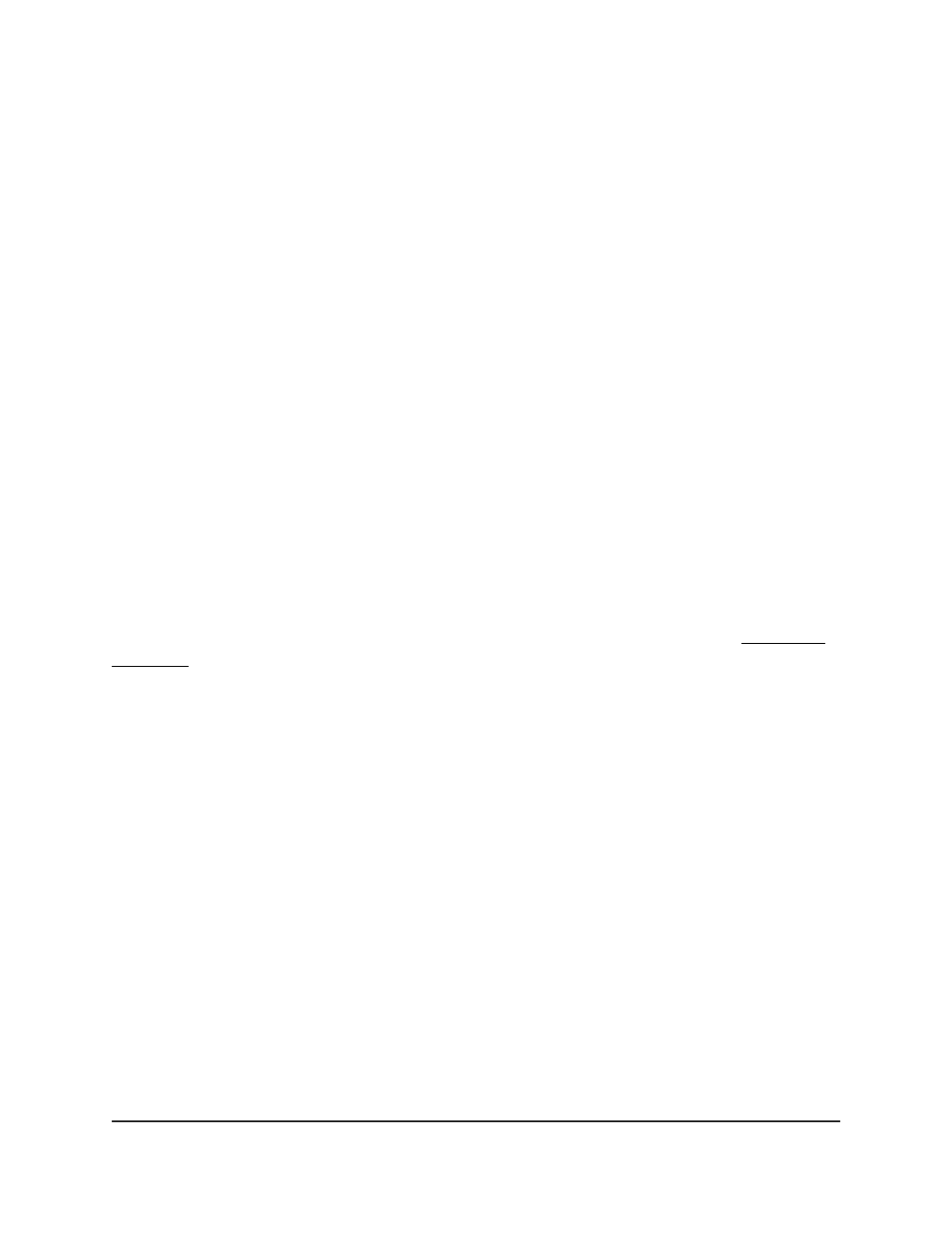
Before the switch configures an Auto-Trunk, the switch first detects the physical links
with the partner device that also supports the Auto-Trunk feature, and then automatically
configures the ports that are connected and capable of forming a trunk at both ends.
A trunk carries multiple VLANs and accepts both tagged and untagged packets. Typically,
a connection between the switch and a partner device such as a router, access point,
or another switch functions as a trunk.
For the switch to form an Auto-Trunk with a partner device, the following are required:
•
The Auto-Trunk feature must be supported and globally enabled on the switch and
the partner device. (On all M4250 switch models, the Auto-Trunk feature is enabled
by default.)
•
The interconnected ports on both the switch and the partner device must be enabled.
(On all M4250 switch models, all ports are enabled by default.)
•
LLDP must be enabled on the interconnected ports on both the switch and the
partner device. (On all M4250 switch models, LLDP is enabled by default on all ports.)
•
The interconnected ports on the switch and the partner device must be in the default
switch port mode, which is the General mode. If the ports are in the Access mode
or already in the Trunk mode, an Auto-Trunk cannot be formed on an Auto-LAG.
For an Auto-Trunk, the PVID is automatically set to the management VLAN. If you want
to change the PVID for an Auto-Trunk, change the management VLAN.
The Auto-Trunk feature functions together with the Auto-LAG feature (see Auto-LAG
overview on page 302). After an Auto-LAG is formed, the switch automatically applies
trunk mode (that is, an Auto-Trunk) to the LAG at both ends. In other words, after an
Auto-LAG is formed, the mode for the ports that participate in an Auto-LAG is
automatically changed from the default switch port mode to the trunk port mode, and
the Auto-LAG then becomes an Auto-Trunk.
After a port or an Auto-LAG becomes an Auto-Trunk, all VLANs on the switch become
part of the trunk, and all VLANs on the switch and the partner device can be configured
automatically.
Enable or disable Auto-Trunks
By default, the Auto-Trunk feature is globally enabled but you can globally disable it.
To enable or disable Auto-Trunks:
1. Launch a web browser.
2. In the address field of your web browser, enter the IP address of the switch.
The login page displays.
3. Click the Main UI Login button.
Main User Manual
195
Configure Switching Information
AV Line of Fully Managed Switches M4250 Series Main User Manual
