Syslog and log server host settings, Configure the syslog settings – NETGEAR AV Line M4250 GSM4210PX 8-Port Gigabit PoE+ Compliant Managed AV Switch with SFP (220W) User Manual
Page 712
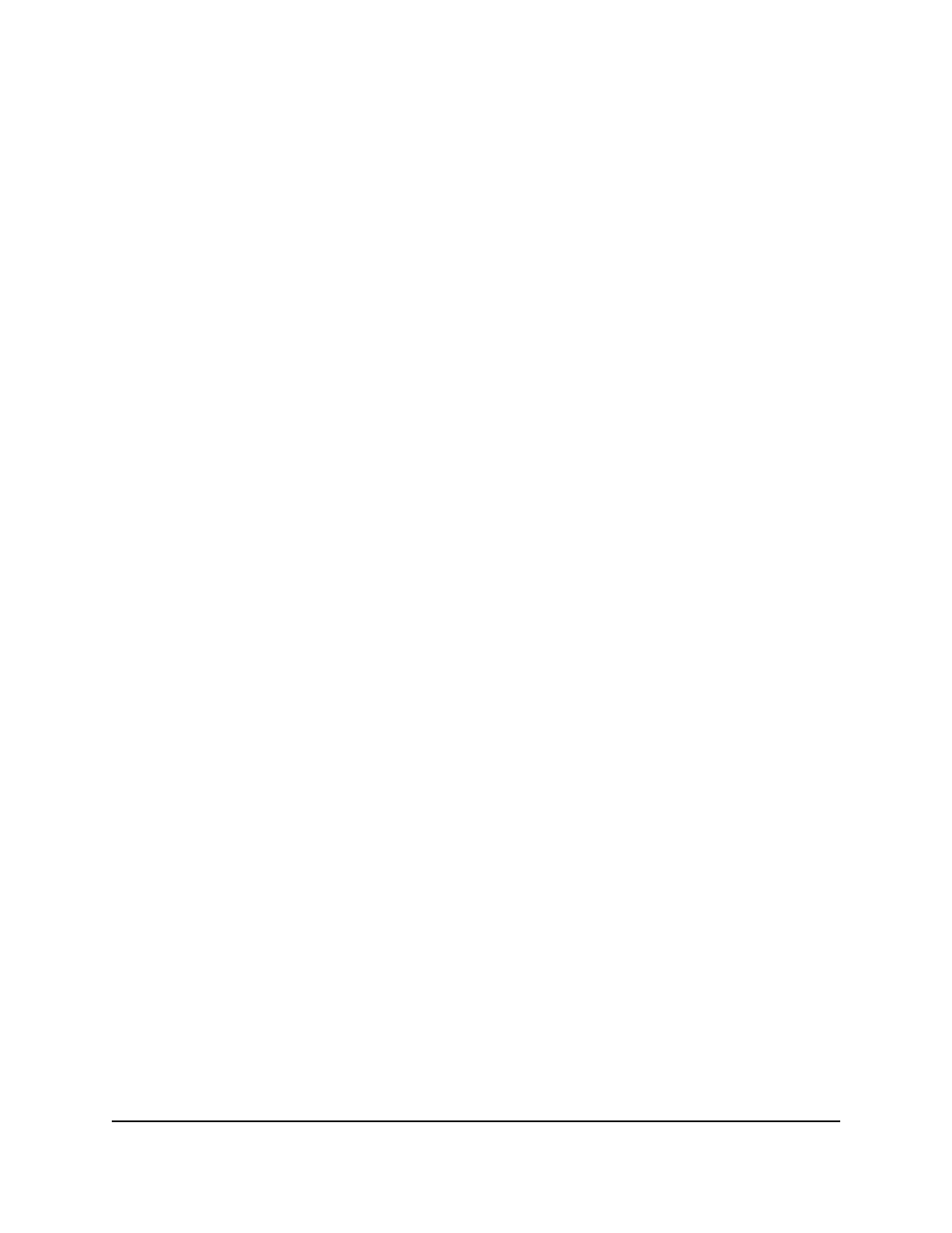
Syslog and log server host settings
You can let the switch send log messages to one or more servers, that is, to remote
logging hosts. A remote log server is the same as a remote syslog host.
You must enable the server log on the switch and specify one or more remote syslog
host
Configure the syslog settings
To configure the syslog settings:
1. Launch a web browser.
2. In the address field of your web browser, enter the IP address of the switch.
The login page displays.
3. Click the Main UI Login button.
The main UI login page displays in a new tab.
4. Enter admin as the user name, enter your local device password, and click the Login
button.
The first time that you log in, no password is required. However, you then must
specify a local device password to use each subsequent time that you log in.
The System Information page displays.
5. Select Monitoring > Logs > Server Log.
The Server Log page displays.
6. Select one of the following Admin Status radio buttons:
• Enable: The switch sends log messages to all configured syslog servers.
• Disable: The switch stops sending log messages all configured syslog servers.
7. In the Local UDP Port field, specify the port number that the switch uses to send
log messages to the syslog servers.
The range is from 1 to 65535. The default port is 514.
8. From the Source Interface menu, select the source interface or VLAN that must be
used for syslog communication:
• None: The primary IP address of the originating (outbound) interface is used as
the source address.
• Routing interface: The primary IP address of a physical port is used as the source
address.
Main User Manual
712
Monitor the Switch and Network
AV Line of Fully Managed Switches M4250 Series Main User Manual
