Diffserv example configuration – NETGEAR AV Line M4250 GSM4210PX 8-Port Gigabit PoE+ Compliant Managed AV Switch with SFP (220W) User Manual
Page 774
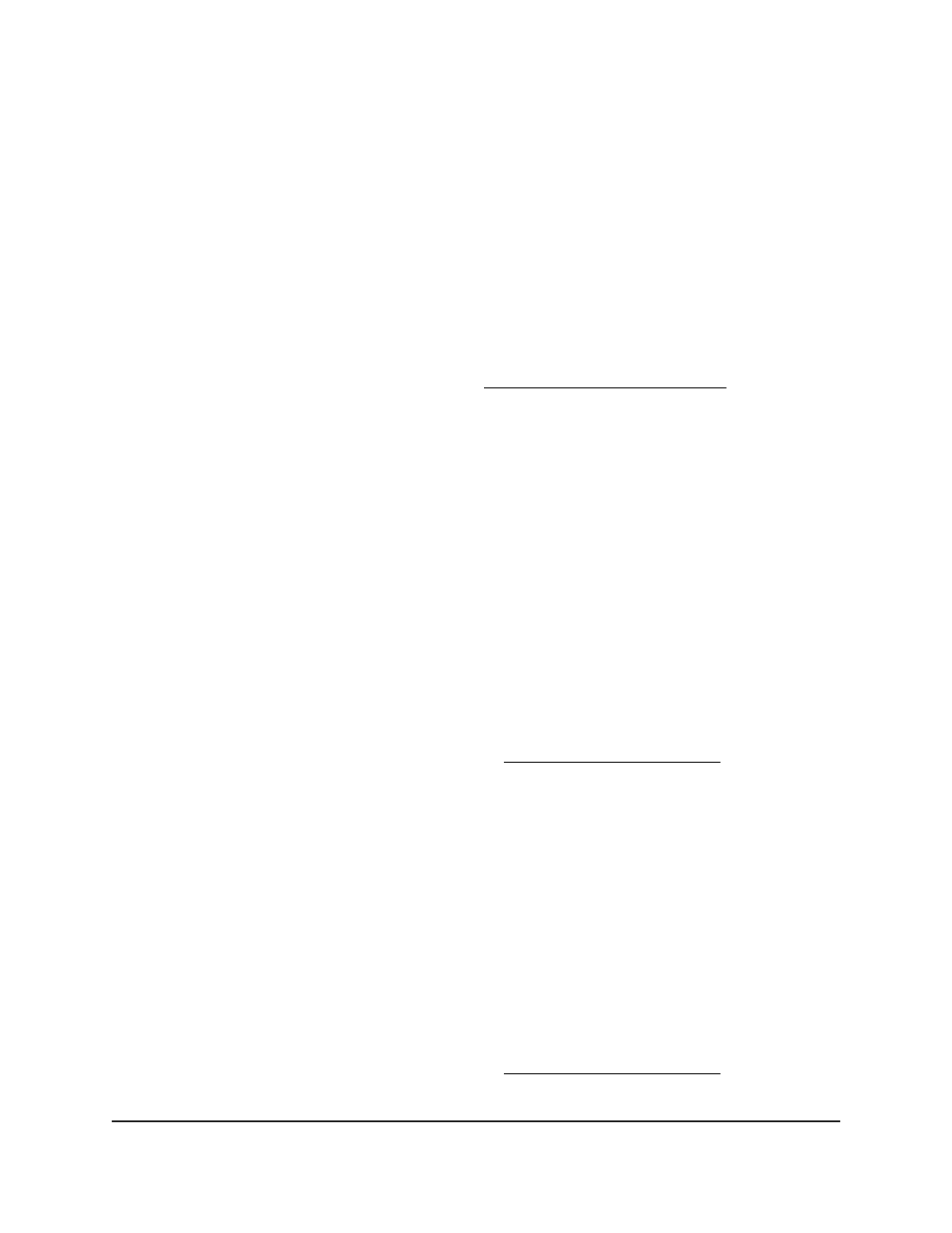
•
Color mode awareness: Policing in the DiffServ feature uses either
color blind
or
color aware
mode. Color blind mode ignores the coloration (marking) of the incoming
packet. Color aware mode takes into consideration the current packet marking when
determining the policing outcome. An auxiliary traffic class is used in conjunction
with the policing definition to specify a value for one of the 802.1p, secondary 802.1p,
IP DSCP, or IP Precedence fields designating the incoming color value to be used
as the conforming color. As an option, you can also specify the color of exceeding
traffic.
•
Counting: Updating octet and packet statistics to keep track of data handling along
traffic paths within DiffServ. In this DiffServ feature, counters are not explicitly
configured by the user, but are designed into the system based on the DiffServ policy
being created. For more information, see Port and EAP packet statistics on page 695.
•
Assigning QoS queue: Directs a traffic stream to the specified QoS queue. This
allows a traffic classifier to specify which one of the supported hardware queues are
used for handling packets belonging to the class.
•
Redirecting. Forces classified a traffic stream to a specified egress port (physical or
LAG). This can occur in addition to any marking or policing action. It can also be
specified along with a QoS queue assignment.
DiffServ example configuration
To create a DiffServ Class/Policy and attach it to a switch interface, follow these steps:
1. On the QoS Class Configuration page, create a new class with the following settings:
• Class Name: Class1
• Class Type: All
For more information about this page, see Configure a DiffServ class on page 468.
2. Click the Class1 hyperlink to display the DiffServ Class Configuration page for this
class.
3. Configure the following settings for Class1:
• Protocol Type: UDP
• Source IP Address: 192.12.1.0.
• Source Mask: 255.255.255.0.
• Source L4 Port: Other, and enter 4567 as the source port value.
• Destination IP Address: 192.12.2.0.
• Destination Mask: 255.255.255.0.
• Destination L4 Port: Other, and enter 4568 as the destination port value.
For more information about this page, see Configure a DiffServ class on page 468.
4. Click the Apply button.
Main User Manual
774
Configuration Examples
AV Line of Fully Managed Switches M4250 Series Main User Manual
