NETGEAR AV Line M4250 GSM4210PX 8-Port Gigabit PoE+ Compliant Managed AV Switch with SFP (220W) User Manual
Page 537
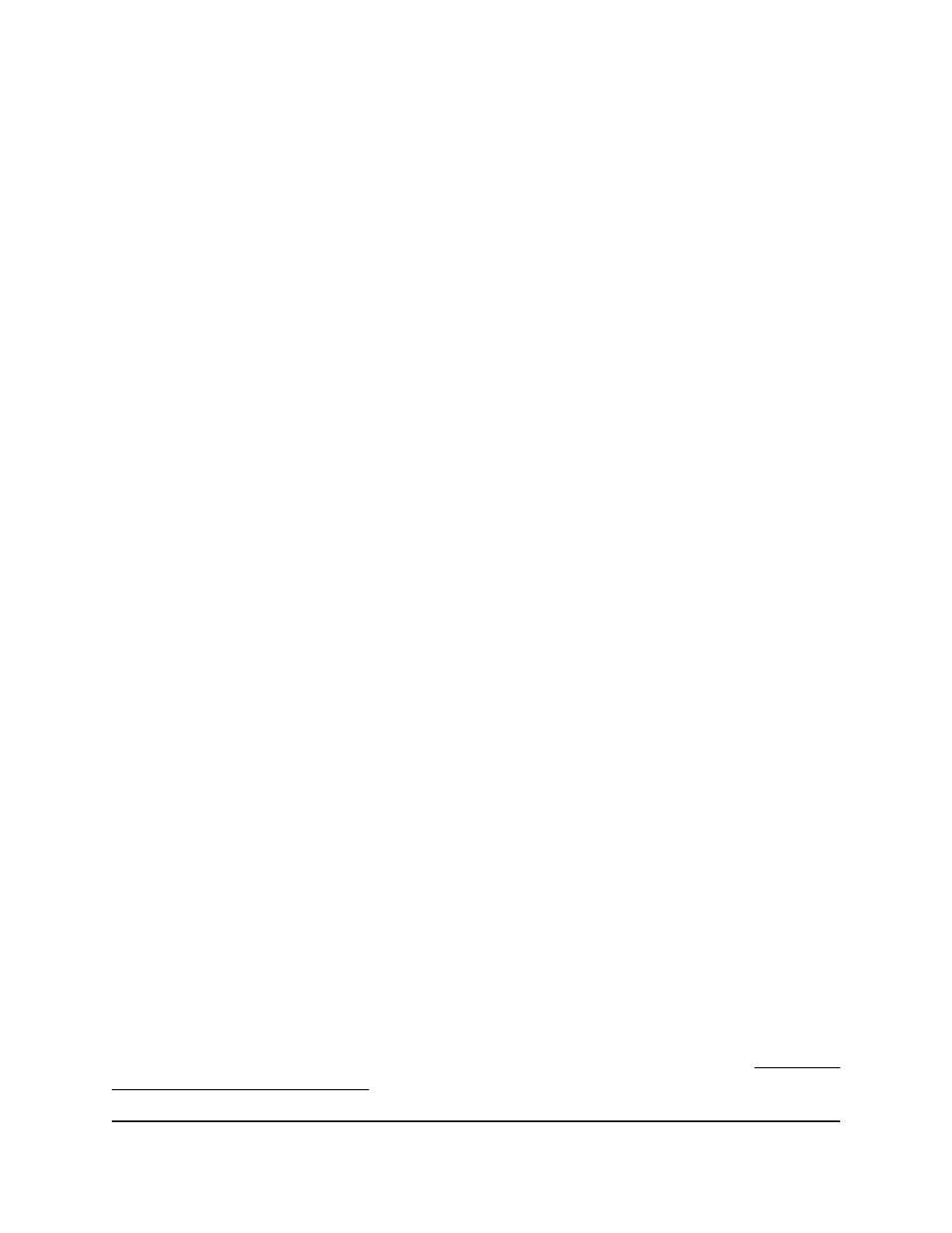
To delete an RSA or DSA key:
1. Launch a web browser.
2. In the address field of your web browser, enter the IP address of the switch.
The login page displays.
3. Click the Main UI Login button.
The main UI login page displays in a new tab.
4. Enter admin as the user name, enter your local device password, and click the Login
button.
The first time that you log in, no password is required. However, you then must
specify a local device password to use each subsequent time that you log in.
The System Information page displays.
5. Select Security > Access > SSH > Host Keys Management.
The Host Keys Management page displays.
The Keys Present field displays Yes.
6. Do one of the following:
• RSA key: In the RSA Keys Management section, select the Delete RSA Keys radio
button.
• DSA key: In the DSA Keys Management section, select the Delete DSA Keys
radio button.
7. Click the Apply button.
The keys are removed.
8. To save the settings to the running configuration, click the Save icon.
Transfer existing SSH keys from a TFTP server to the switch
You can
transfer an SSH-2 RSA or DSA key file from a remote switch or computer to the switch.
Before you transfer a file from a TFTP server to the switch, the following conditions must
be true:
•
The file that you transfer from a TFTP server is on the server in the appropriate
directory.
•
The file is in the correct format.
•
The switch contains a path to the TFTP server.
Note: To download an SSH key file to the switch, SSH must be disabled (see Configure
the global SSH access settings on page 534).
Main User Manual
537
Manage Switch Security
AV Line of Fully Managed Switches M4250 Series Main User Manual
