NETGEAR AV Line M4250 GSM4210PX 8-Port Gigabit PoE+ Compliant Managed AV Switch with SFP (220W) User Manual
Page 590
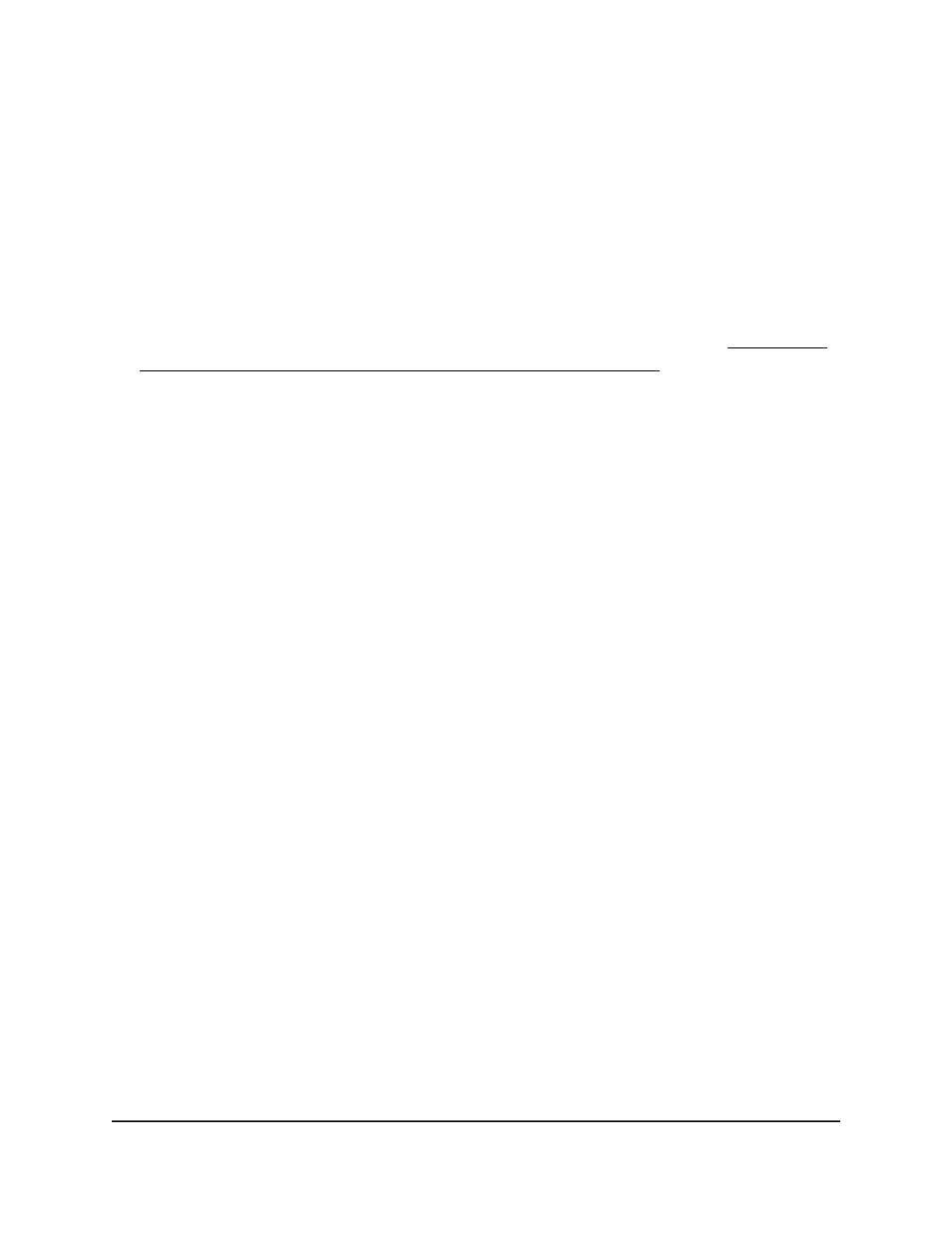
You can specify a single VLAN ID, a range of VLAN IDs, or a combination of both in
sequence separated by a comma (,):
• You can specify individual VLAN ID, such as 10.
• You can specify the VLAN range values separated by a hyphen, for example,
10-13.
• You can specify the combination of both separated by commas, for example:
12,15,40–43,1000–1005, 2000.
Note: The VLAN IDs that you specify overwrites the secondary VLANs that you
configured on the Private VLAN Association Configuration page (see Configure a
private VLAN association with a primary and secondary VLAN on page 579).
9. Click the Apply button.
Your settings are saved.
The Operational VLAN(s) fields shows the primary and secondary VLANs that operate
on the promiscuous trunk interface.
10. To save the settings to the running configuration, click the Save icon.
Private VLAN promiscuous trunk interface: Remove primary
and secondary VLANs from the trunk
You can remove primary and secondary VLANs from a private VLAN promiscuous trunk
interface.
To remove primary and secondary VLANs from a private VLAN promiscuous trunk
interface:
1. Launch a web browser.
2. In the address field of your web browser, enter the IP address of the switch.
The login page displays.
3. Click the Main UI Login button.
The main UI login page displays in a new tab.
4. Enter admin as the user name, enter your local device password, and click the Login
button.
The first time that you log in, no password is required. However, you then must
specify a local device password to use each subsequent time that you log in.
The System Information page displays.
Main User Manual
590
Manage Switch Security
AV Line of Fully Managed Switches M4250 Series Main User Manual
