Configure green ethernet interface settings – NETGEAR AV Line M4250 GSM4210PX 8-Port Gigabit PoE+ Compliant Managed AV Switch with SFP (220W) User Manual
Page 89
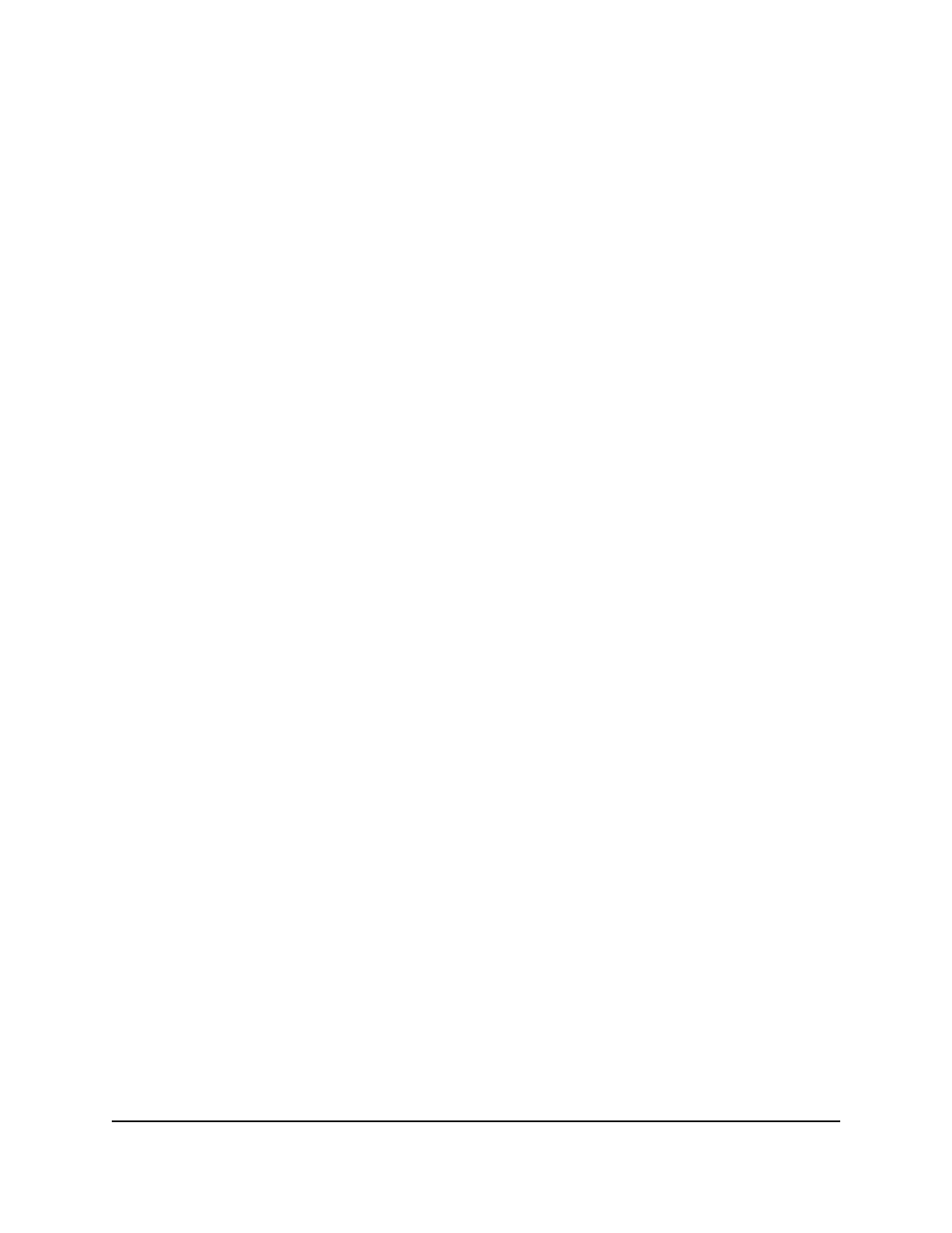
The first time that you log in, no password is required. However, you then must
specify a local device password to use each subsequent time that you log in.
The System Information page displays.
5. Select System > Management > Green Ethernet > Green Ethernet Configuration.
The Green Ethernet Configuration page displays.
6. Select the Auto Power Down Mode Disable or Enable radio button.
By default, this mode is disabled. When a port link is down, the underlying physical
layer goes down for a short period and then checks for port link pulses again so that
auto-negotiation remains possible. In this way, the switch saves power when no link
partner is present for the port.
7. Select the EEE Mode Disable or Enable radio button.
By default, this mode is disabled. Energy Efficient Ethernet (EEE) combines the MAC
with a family of physical layers that support operation in a low power mode. It is
defined by the IEEE 802.3az standard. Lower power mode enables both the send
and receive sides of the link to disable some functionality for power savings when
lightly loaded. Transition to low power mode does not change the link status. Frames
in transit are not dropped or corrupted in transition to and from low power mode.
Transition time is transparent to upper layer protocols and applications.
8. Click the Apply button.
Your settings are saved.
9. To save the settings to the running configuration, click the Save icon.
Configure green Ethernet interface settings
You can configure green Ethernet settings for individual interfaces.
To configure the green Ethernet interface settings:
1. Launch a web browser.
2. In the address field of your web browser, enter the IP address of the switch.
The login page displays.
3. Click the Main UI Login button.
The main UI login page displays in a new tab.
4. Enter admin as the user name, enter your local device password, and click the Login
button.
The first time that you log in, no password is required. However, you then must
specify a local device password to use each subsequent time that you log in.
Main User Manual
89
Configure Switch System
Information
AV Line of Fully Managed Switches M4250 Series Main User Manual
