Configure 802.1qav mapping – NETGEAR AV Line M4250 GSM4210PX 8-Port Gigabit PoE+ Compliant Managed AV Switch with SFP (220W) User Manual
Page 318
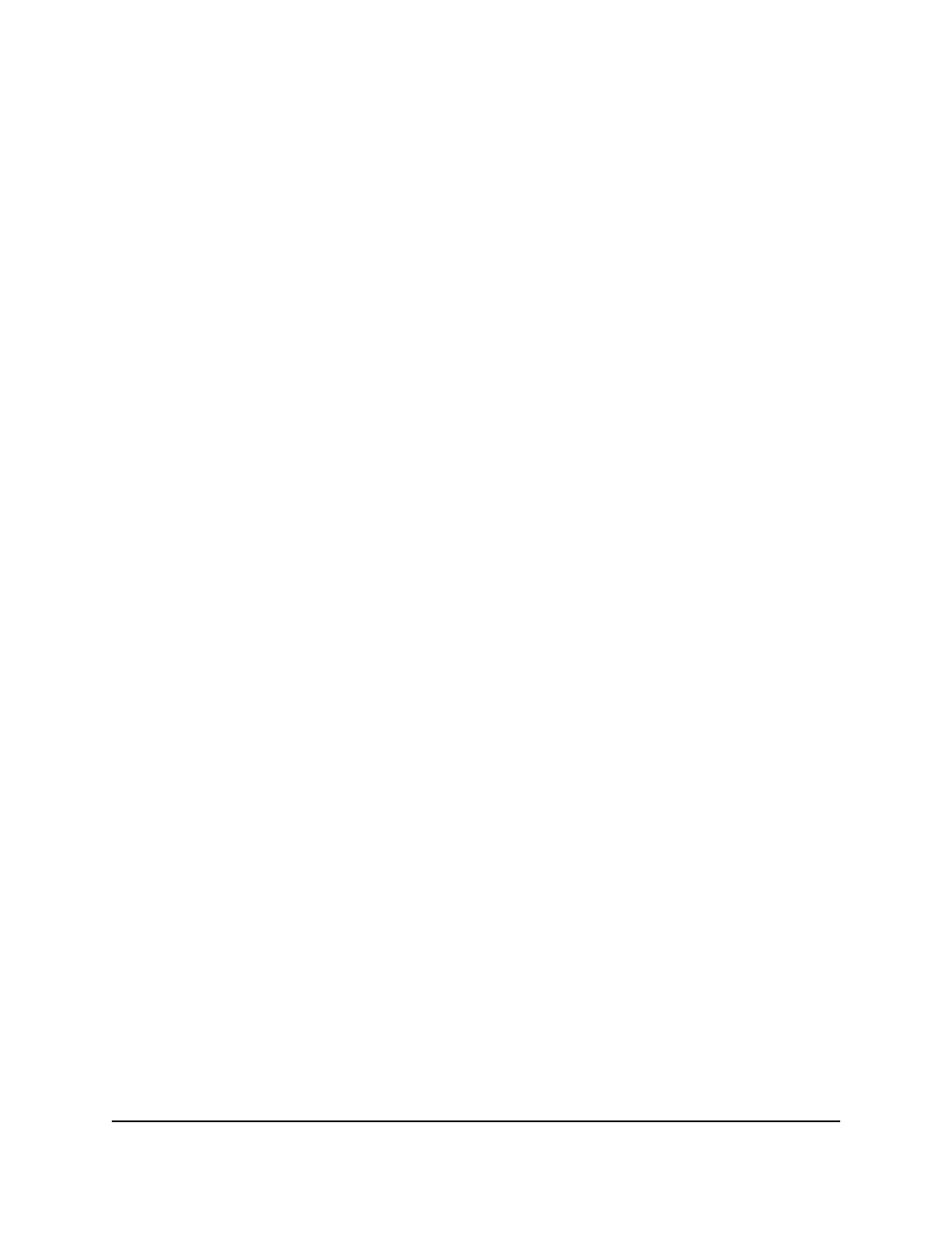
When you enable MSRP boundary propagation, depending on the configuration, a
stream reservation can be allowed to cross a boundary port.
The default is Disable.
13. Click the Apply button.
Your settings are saved.
14. To save the settings to the running configuration, click the Save icon.
Configure 802.1Qav mapping
You can set the global QoS priorities for class A and class B traffic Ethernet audio video
(EAV) streams. Class A streams receive higher priority than class B streams.
To change the 802.1Qav mapping priorities:
1. Launch a web browser.
2. In the address field of your web browser, enter the IP address of the switch.
The login page displays.
3. Click the Main UI Login button.
The main UI login page displays in a new tab.
4. Enter admin as the user name, enter your local device password, and click the Login
button.
The first time that you log in, no password is required. However, you then must
specify a local device password to use each subsequent time that you log in.
The System Information page displays.
5. Select Switching > MRP > Basic > MRP Configuration.
The MRP Configuration page displays.
6. Scroll to the 802.1qav Mapping section.
By default, the EAV priority for class A traffic is 3, with a remap priority of 1.
By default, the EAV priority for class B traffic is 2, with a remap priority of 1.
7. In the EAV Stream column, select the check box for the class.
8. In the EAV Priority field, specify a priority from 0 to 7.
9. In the EAV Remap Priority field, specify a priority from 0 to 7.
10. Click the Apply button.
Your settings are saved.
Main User Manual
318
Configure Switching Information
AV Line of Fully Managed Switches M4250 Series Main User Manual
