NETGEAR AV Line M4250 GSM4210PX 8-Port Gigabit PoE+ Compliant Managed AV Switch with SFP (220W) User Manual
Page 145
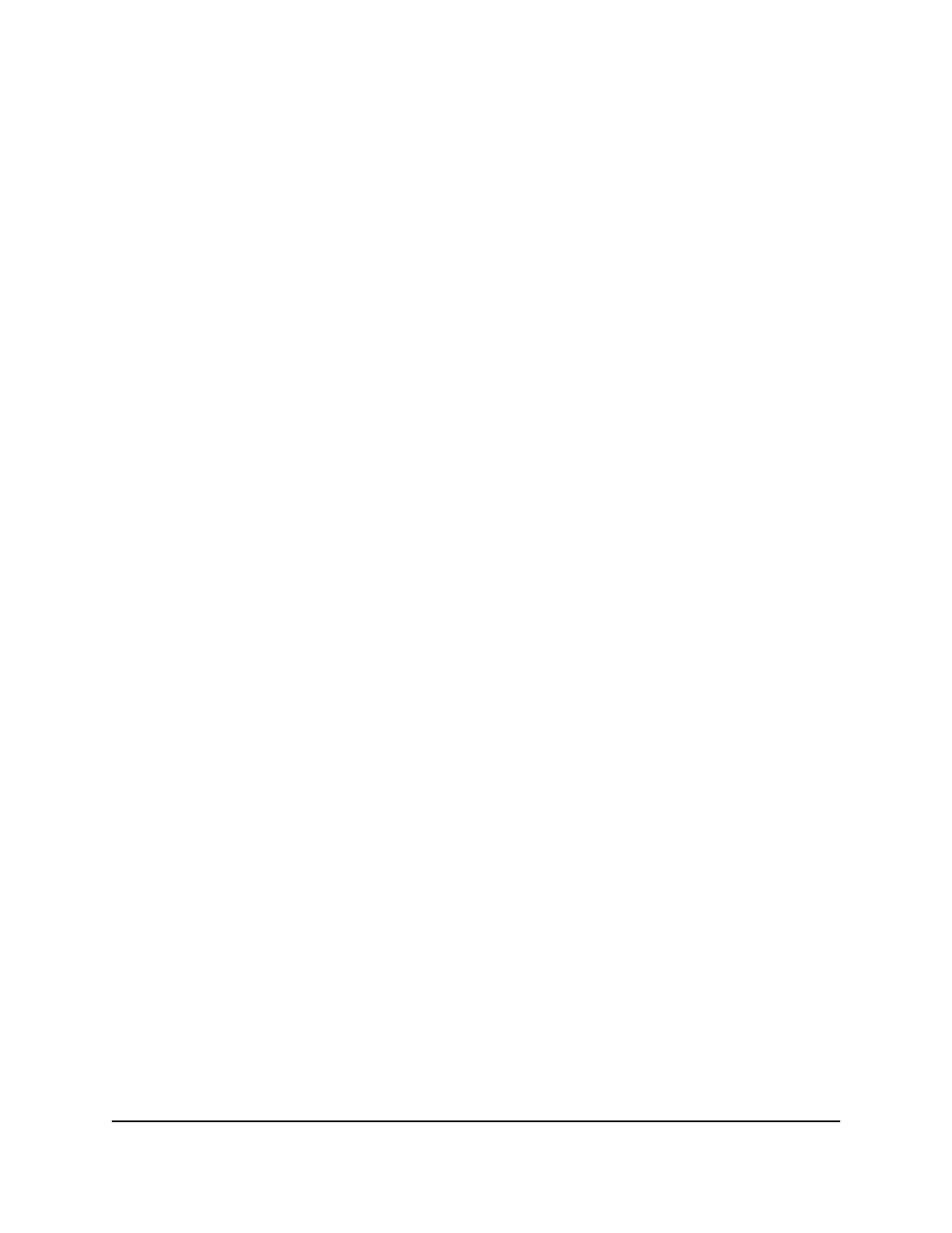
To create a timer schedule:
1. Launch a web browser.
2. In the address field of your web browser, enter the IP address of the switch.
The login page displays.
3. Click the Main UI Login button.
The main UI login page displays in a new tab.
4. Enter admin as the user name, enter your local device password, and click the Login
button.
The first time that you log in, no password is required. However, you then must
specify a local device password to use each subsequent time that you log in.
The System Information page displays.
5. Select System > Timer Schedule > Basic > Global Configuration.
The Timer Schedule Name page displays.
6. In the Timer Schedule Name field, specify the name for a timer schedule.
7. Click the Add button.
The timer schedule is added to the table on the Timer Schedule Name page and is
assigned an ID.
8. To save the settings to the running configuration, click the Save icon.
Specify the settings for an absolute timer schedule
An absolute timer schedule applies to specific dates and times. The schedule is executed
once only.
To specify the settings for a timer schedule that uses specific dates and times:
1. Launch a web browser.
2. In the address field of your web browser, enter the IP address of the switch.
The login page displays.
3. Click the Main UI Login button.
The main UI login page displays in a new tab.
4. Enter admin as the user name, enter your local device password, and click the Login
button.
The first time that you log in, no password is required. However, you then must
specify a local device password to use each subsequent time that you log in.
Main User Manual
145
Configure Switch System
Information
AV Line of Fully Managed Switches M4250 Series Main User Manual
