Delete an ip subnet-based vlan, Configure a double vlan – NETGEAR AV Line M4250 GSM4210PX 8-Port Gigabit PoE+ Compliant Managed AV Switch with SFP (220W) User Manual
Page 212
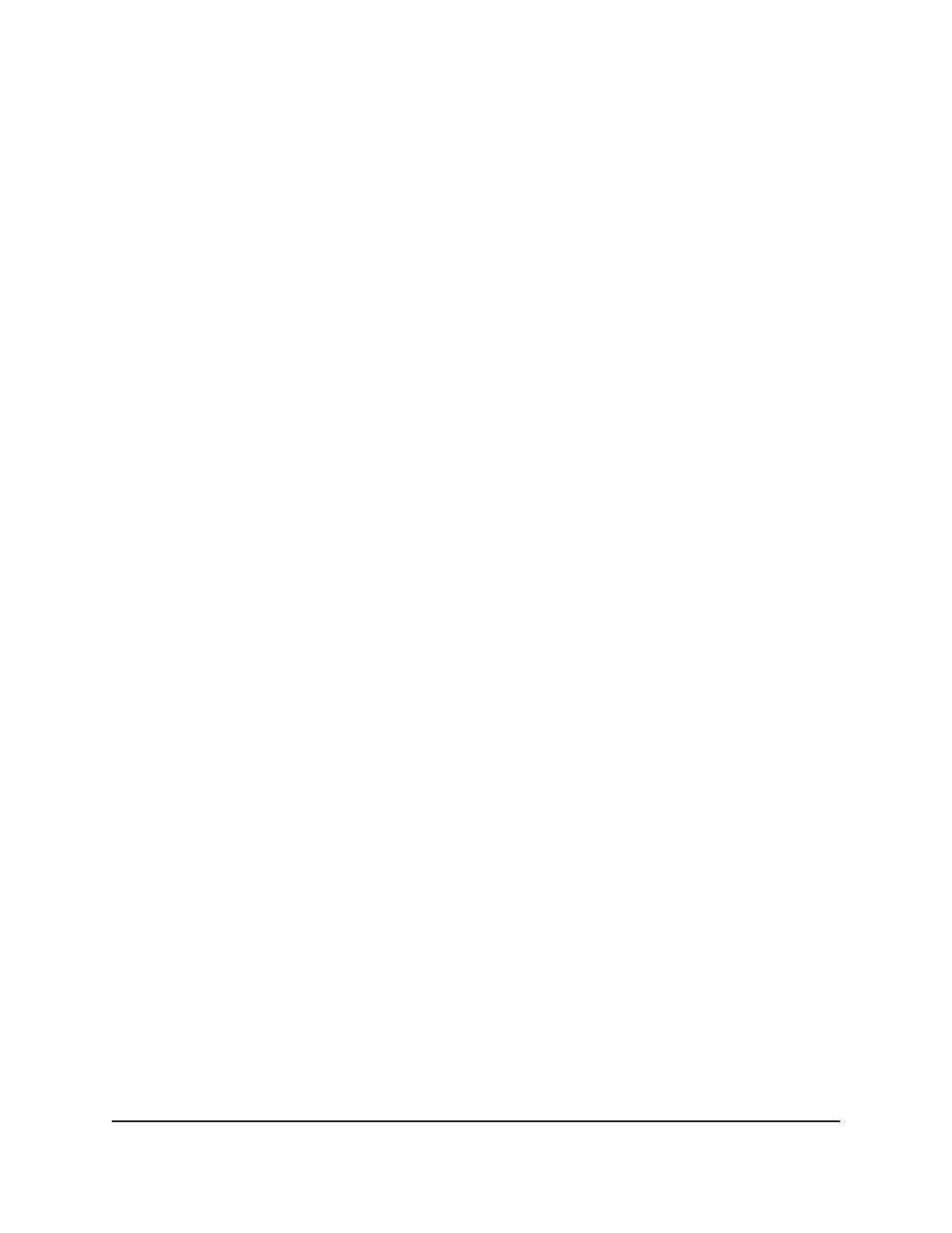
9. Click the Add button.
The IP subnet-based VLAN is added.
10. To save the settings to the running configuration, click the Save icon.
Delete an IP subnet-based VLAN
You can delete an IP subnet-based VLAN that
you no longer need.
To delete an IP subnet-based VLAN:
1. Launch a web browser.
2. In the address field of your web browser, enter the IP address of the switch.
The login page displays.
3. Click the Main UI Login button.
The main UI login page displays in a new tab.
4. Enter admin as the user name, enter your local device password, and click the Login
button.
The first time that you log in, no password is required. However, you then must
specify a local device password to use each subsequent time that you log in.
The System Information page displays.
5. Select Switching> VLAN > Advanced > IP Subnet Based VLAN.
The IP Subnet Based VLAN page displays.
6. Select the check box for the IP subnet-based VLAN.
7. Click the Delete button.
The IP subnet-based VLAN is deleted.
8. To save the settings to the running configuration, click the Save icon.
Configure a double VLAN
A double VLAN (DVLAN) lets you configure an EtherType VLAN tag inside a VLAN tag.
The EtherType VLAN tag can be an 802.1Q tag, virtual metropolitan area network (vMAN)
tag, or custom tag.
To configure the global EtherType for the DVLAN and configure the DVLAN on one
or more interfaces:
1. Launch a web browser.
2. In the address field of your web browser, enter the IP address of the switch.
The login page displays.
Main User Manual
212
Configure Switching Information
AV Line of Fully Managed Switches M4250 Series Main User Manual
