Change the settings for an existing sntp server, Remove an sntp server – NETGEAR AV Line M4250 GSM4210PX 8-Port Gigabit PoE+ Compliant Managed AV Switch with SFP (220W) User Manual
Page 74
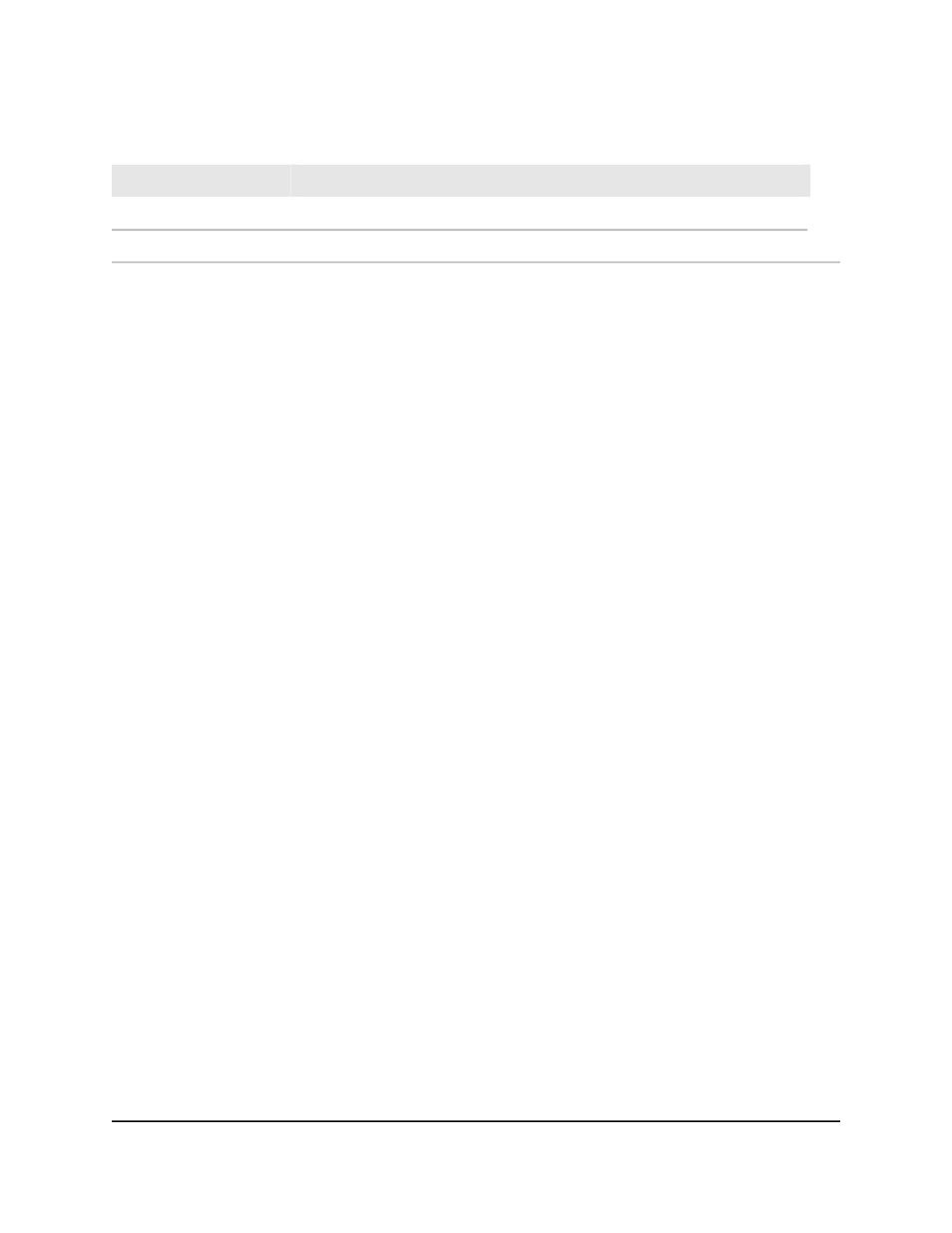
Table 17. SNTP server status information (Continued)
Description
Field
The number of SNTP requests made to the server since the last reboot.
Requests
The number of failed SNTP requests made to the server since the last reboot.
Failed Requests
Change the settings for an existing SNTP server
To change the settings for
an existing SNTP server:
1. Launch a web browser.
2. In the address field of your web browser, enter the IP address of the switch.
The login page displays.
3. Click the Main UI Login button.
The main UI login page displays in a new tab.
4. Enter admin as the user name, enter your local device password, and click the Login
button.
The first time that you log in, no password is required. However, you then must
specify a local device password to use each subsequent time that you log in.
The System Information page displays.
5. Select System > Management > Time > SNTP Server Configuration.
The SNTP Server Configuration page displays.
6. Select the check box next to the configured server.
7. Change the settings as needed.
8. Click the Apply button.
Your settings are saved.
9. To save the settings to the running configuration, click the Save icon.
Remove an SNTP server
To remove an SNTP server:
1. Launch a web browser.
2. In the address field of your web browser, enter the IP address of the switch.
The login page displays.
3. Click the Main UI Login button.
The main UI login page displays in a new tab.
Main User Manual
74
Configure Switch System
Information
AV Line of Fully Managed Switches M4250 Series Main User Manual
