Configure outbound telnet settings – NETGEAR AV Line M4250 GSM4210PX 8-Port Gigabit PoE+ Compliant Managed AV Switch with SFP (220W) User Manual
Page 541
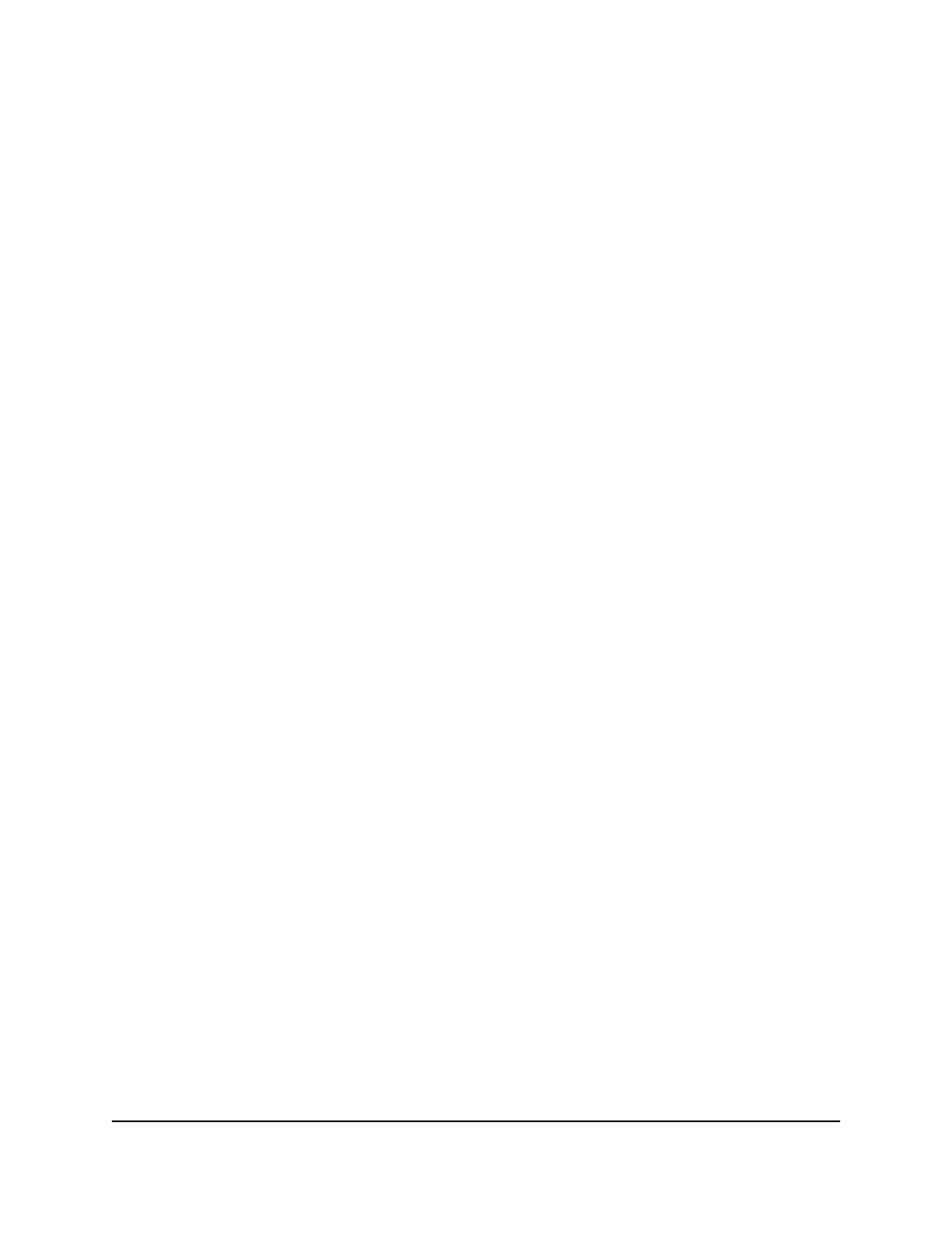
6. In the Inbound Telnet section, configure the following settings:
a. Select the Telnet Server Admin Mode Disable or Enable radio button.
This selection specifies if the switch accepts
any
inbound Telnet sessions. By
default, the Enable radio button is selected.
b. Next to Allow new telnet sessions, select the Disable or Enable radio button.
This selection specifies if the switch accepts
new
Telnet sessions, that is, new in
addition to a current Telnet session. By default, the Enable radio button is
selected. If you disable this option, an established session remains active until
the session is ended, after which no new Telnet session can be established.
c. In the Session Timeout (Minutes) field, specify the time in minutes after which
an inactive Telnet session is automatically ended.
The range is from 1 to 160 minutes. The default is 5 minutes.
d. In the Maximum Number of Sessions field, specify how many simultaneous
inbound Telnet sessions are allowed.
The maximum is 5, which is also the default.
7. Click the Apply button.
Your settings are saved.
The Current Number of Sessions field in the Inbound Telnet section displays the
number of current inbound Telnet sessions.
8. To save the settings to the running configuration, click the Save icon.
Configure outbound Telnet settings
If you enable outbound Telnet sessions and allow new Telnet sessions to be established,
authorized users can establish new Telnet sessions from the switch to another device
until the maximum number of Telnet sessions is exceeded. An established Telnet session
remains active until the session is ended or the session time-out period is exceeded.
To configure the outbound Telnet settings:
1. Launch a web browser.
2. In the address field of your web browser, enter the IP address of the switch.
The login page displays.
3. Click the Main UI Login button.
The main UI login page displays in a new tab.
Main User Manual
541
Manage Switch Security
AV Line of Fully Managed Switches M4250 Series Main User Manual
