Domain name system – NETGEAR AV Line M4250 GSM4210PX 8-Port Gigabit PoE+ Compliant Managed AV Switch with SFP (220W) User Manual
Page 81
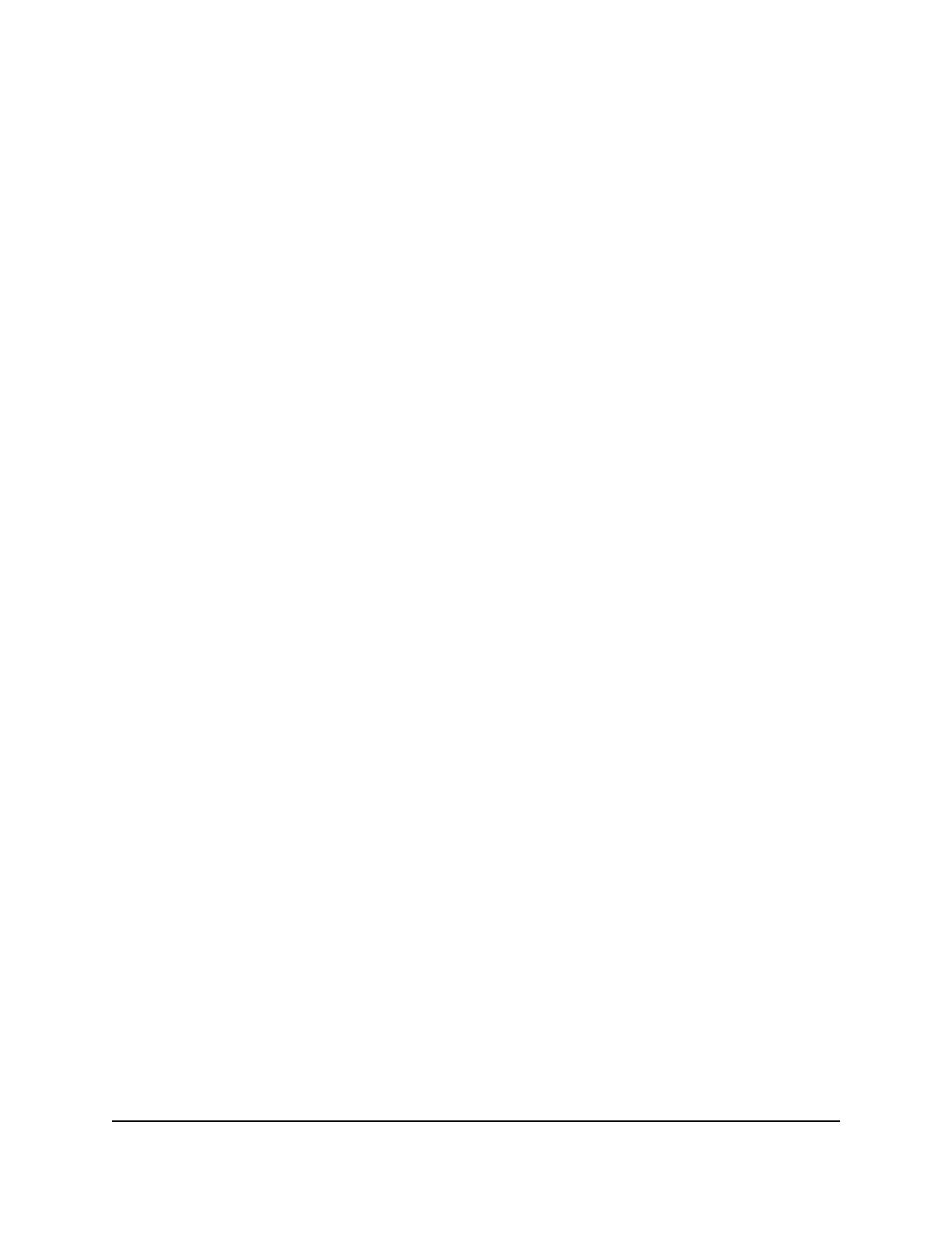
• To configure multiple interfaces with the same settings, select the check box
associated with each interface.
• To configure all interfaces with the same settings, select the check box in the
heading row.
8. From the Configured Mode menu, select Enable or Disable.
The default is Enable.
9. Click the Apply button.
Your settings are saved.
The Operational Mode field shows whether PTP is enabled or disabled for an
interface.
10. To save the settings to the running configuration, click the Save icon.
Domain Name System
You can configure information about Domain Name System (DNS) servers that the
network uses and how the switch operates as a DNS client.
Configure the global DNS settings and add a DNS server
You can configure the global DNS settings and DNS server information.
To configure the global DNS settings and add a DNS server:
1. Launch a web browser.
2. In the address field of your web browser, enter the IP address of the switch.
The login page displays.
3. Click the Main UI Login button.
The main UI login page displays in a new tab.
4. Enter admin as the user name, enter your local device password, and click the Login
button.
The first time that you log in, no password is required. However, you then must
specify a local device password to use each subsequent time that you log in.
The System Information page displays.
5. Select System > Management > DNS > DNS Configuration.
The DNS Configuration page displays.
Main User Manual
81
Configure Switch System
Information
AV Line of Fully Managed Switches M4250 Series Main User Manual
