Capture packets – NETGEAR AV Line M4250 GSM4210PX 8-Port Gigabit PoE+ Compliant Managed AV Switch with SFP (220W) User Manual
Page 762
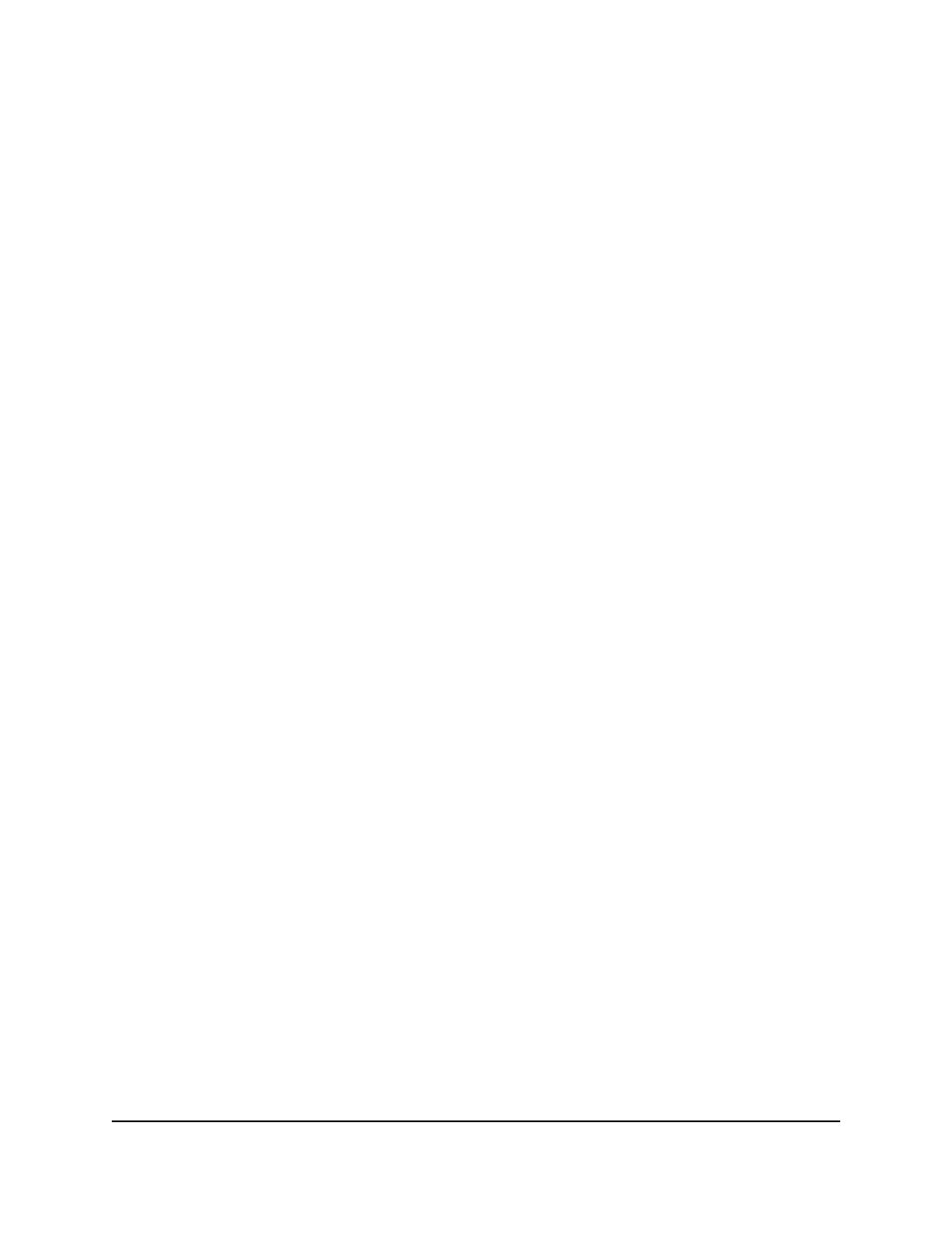
• Interface: The interface that must be used when echo request packets are sent.
The Interface menu displays, and you must select the interface.
15. Click the Apply button.
A traceroute request is sent to the specified IP address or host name. The results are
displayed below the configurable data in the Results field.
Capture Packets
You can capture and store packets on a USB storage device.
To initiate packet capturing:
1. Launch a web browser.
2. In the address field of your web browser, enter the IP address of the switch.
The login page displays.
3. Click the Main UI Login button.
The main UI login page displays in a new tab.
4. Enter admin as the user name, enter your local device password, and click the Login
button.
The first time that you log in, no password is required. However, you then must
specify a local device password to use each subsequent time that you log in.
The System Information page displays.
5. Select Maintenance > Troubleshooting > Packet Capturing.
The Packet Capturing page displays.
6. Next to RPCAP USB, select the Enable radio button.
7. From the Capture Mode menu, select the type of traffic that must be captured:
• ALL: Capture all traffic. This is the default setting.
• TX: Capture transmitted traffic only.
• RX: Capture received traffic only.
8. In the File Name field, specify the name of the USB file.
The file name cannot include the following symbols: '\/:*?”<>|'. You can specify up
to 64 characters, excluding the extension, which is added automatically.
9. To start the packet capture process, click the Apply button.
Packets are captured until you stop the process.
Main User Manual
762
Maintenance and
Troubleshooting
AV Line of Fully Managed Switches M4250 Series Main User Manual
