Ipv6 source guard interfaces, Configure ipv6 source guard on an interface – NETGEAR AV Line M4250 GSM4210PX 8-Port Gigabit PoE+ Compliant Managed AV Switch with SFP (220W) User Manual
Page 619
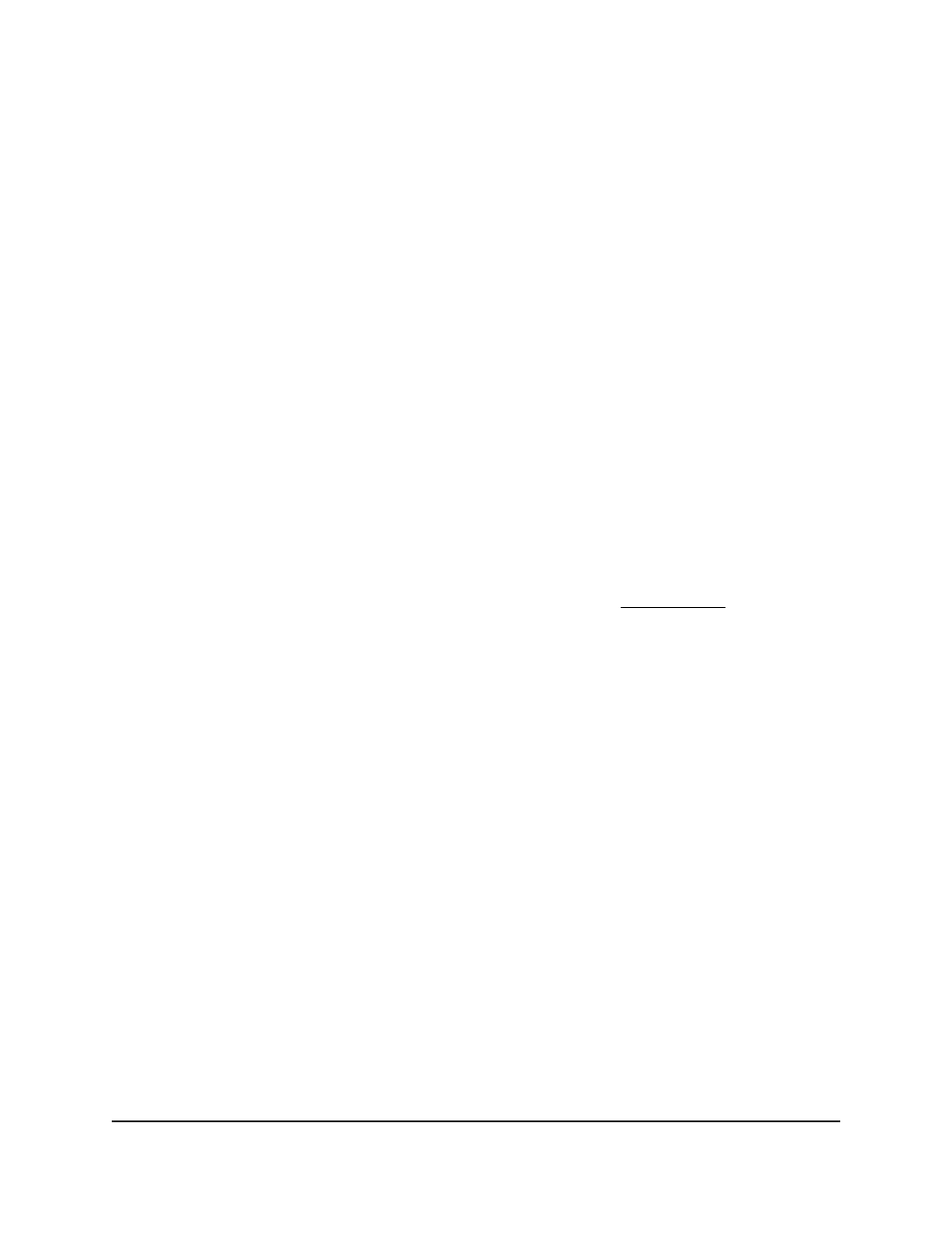
The Binding Configuration page displays.
6. In the Static Binding Configuration table, select the check box for the static binding.
7. Click the Delete button.
The IPSG binding entry is removed from the database.
8. To save the settings to the running configuration, click the Save icon.
IPv6 source guard interfaces
You can configure IPv6 source guard (IPv6SG) on individual interfaces. IPv6SG is a
security feature that filters IPv6 packets based on source ID. This feature helps protect
the network from attacks that use IPv6 address spoofing to compromise or overwhelm
the network. The source ID can be either the source IPv6 address or a combination of
a source IPv6 address and source MAC address, referred to as a pair. The DHCP
snooping bindings database, along with IPv6SG entries in the database, identify
authorized source IDs.
If you enable IPv6SG on a port on which DHCP snooping is disabled or on which DHCP
snooping is enabled but the port is untrusted, all IPv6 traffic received on that port is
dropped. In addition, IPv6SG interacts with port security (see Port security on page 567)
to enforce the source MAC address in incoming packets. Port security controls how
source MAC addresses are learned in the Layer 2 forwarding database (the MAC address
table). If a port receives a frame with a previously unlearned source MAC address, port
security uses IPv6SG to determine if the MAC address belongs to a valid binding.
Configure IPv6 source guard on an interface
You can configure IPv6 source guard on individual interfaces.
To configure IPv6 source guard on an interface:
1. Launch a web browser.
2. In the address field of your web browser, enter the IP address of the switch.
The login page displays.
3. Click the Main UI Login button.
The main UI login page displays in a new tab.
4. Enter admin as the user name, enter your local device password, and click the Login
button.
The first time that you log in, no password is required. However, you then must
specify a local device password to use each subsequent time that you log in.
Main User Manual
619
Manage Switch Security
AV Line of Fully Managed Switches M4250 Series Main User Manual
