NETGEAR AV Line M4250 GSM4210PX 8-Port Gigabit PoE+ Compliant Managed AV Switch with SFP (220W) User Manual
Page 196
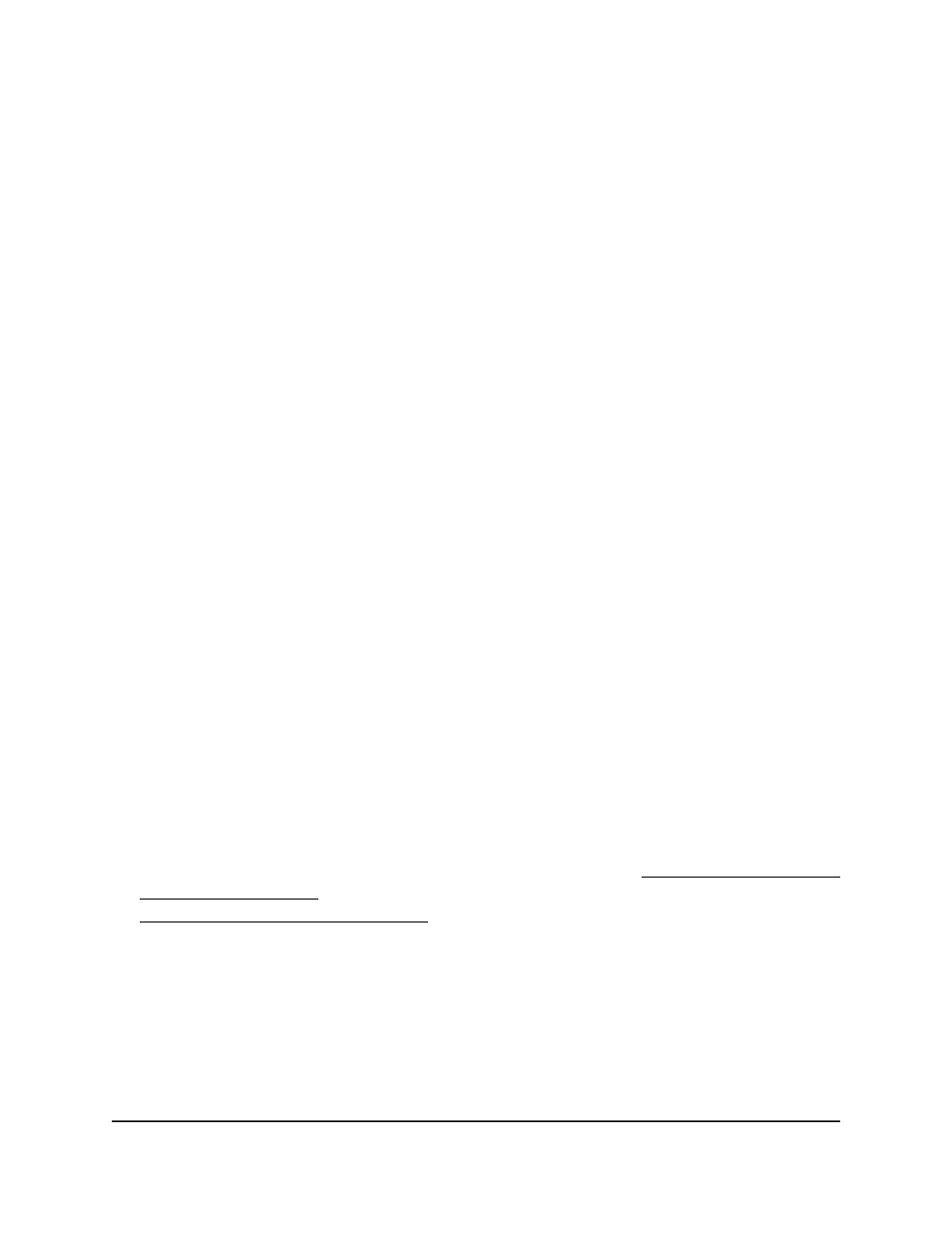
The main UI login page displays in a new tab.
4. Enter admin as the user name, enter your local device password, and click the Login
button.
The first time that you log in, no password is required. However, you then must
specify a local device password to use each subsequent time that you log in.
The System Information page displays.
5. Select Switching> VLAN > Advanced > VLAN Trunking Configuration.
The VLAN Trunking Configuration page displays.
6. In the Global Auto-Trunk Mode section, select the Admin Mode Enable or Disable
radio button.
By default, the Auto-Trunk feature is globally enabled.
7. Click the Apply button.
Your settings are saved.
8. To save the settings to the running configuration, click the Save icon.
Configure the switch port mode settings for interfaces
You can configure switch port mode settings on interfaces. The switch port mode defines
the purpose of the port based on the type of device it connects to and constraints the
VLAN configuration of the port accordingly. Assigning the appropriate switch port mode
helps simplify VLAN configuration and minimize errors.
The switch supports the following types of switch ports:
•
Access: This mode is for ports connected to end devices. Access ports participate
in one VLAN only. They accept both tagged and untagged packets, but always
transmit untagged packets.
•
General: This mode enables a custom configuration of a port. You can configure
the general port VLAN attributes, such as membership (see Configure membership
interfaces for a VLAN on page 199) and PVID, tagging, ingress filter, and so on (see
Change the port VLAN ID settings on page 202). By default, all ports are initially
configured in the general mode.
•
Trunk: This mode is for ports that are connected to other switches or to a router. A
trunk port can participate in multiple VLANs and accept both tagged and untagged
packets.
In the following procedure, ports are referred to as interfaces.
Main User Manual
196
Configure Switching Information
AV Line of Fully Managed Switches M4250 Series Main User Manual
