Configure the membership of a private port group – NETGEAR AV Line M4250 GSM4210PX 8-Port Gigabit PoE+ Compliant Managed AV Switch with SFP (220W) User Manual
Page 574
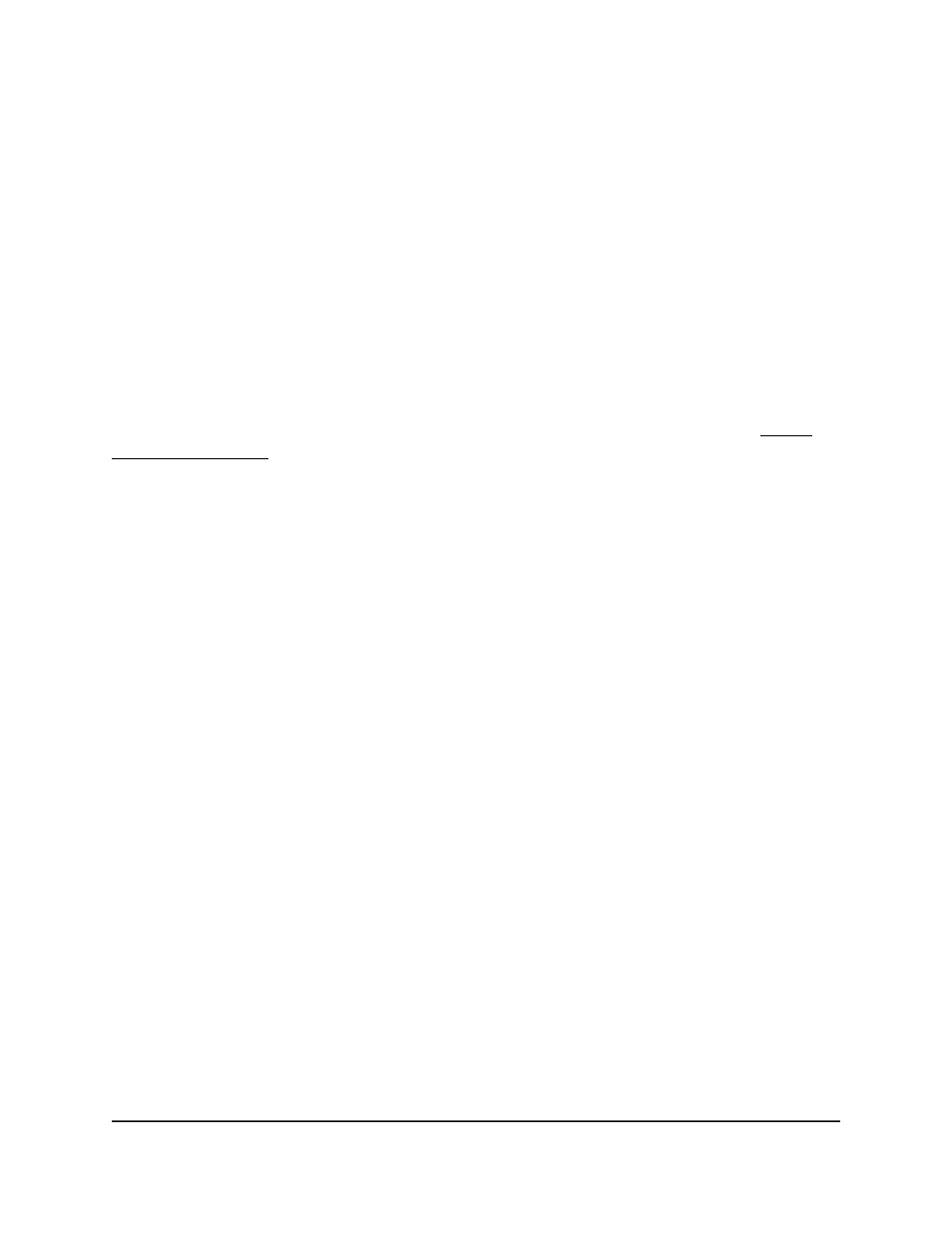
The System Information page displays.
5. Select Security > Traffic Control > Private Group > Private Group Configuration.
The Private Group Configuration page displays.
6. Select the check box next to the private group.
7. Click the Delete button.
The private group is removed.
8. To save the settings to the running configuration, click the Save icon.
Configure the membership of a private port group
After you add a private port group, you can add members to the group (see Add a
private port group on page 572).
To configure the membership of a private port group:
1. Launch a web browser.
2. In the address field of your web browser, enter the IP address of the switch.
The login page displays.
3. Click the Main UI Login button.
The main UI login page displays in a new tab.
4. Enter admin as the user name, enter your local device password, and click the Login
button.
The first time that you log in, no password is required. However, you then must
specify a local device password to use each subsequent time that you log in.
The System Information page displays.
5. Select Security > Traffic Control > Private Group > Private Group Membership.
The Private Group Membership page displays.
6. From the Group ID menu, select the group ID.
7. In the Ports table, select the ports that must be members of the group.
8. Click the Apply button.
Your settings are saved.
9. To save the settings to the running configuration, click the Save icon.
The following table describes the nonconfigurable information on the page.
Main User Manual
574
Manage Switch Security
AV Line of Fully Managed Switches M4250 Series Main User Manual
