NETGEAR AV Line M4250 GSM4210PX 8-Port Gigabit PoE+ Compliant Managed AV Switch with SFP (220W) User Manual
Page 719
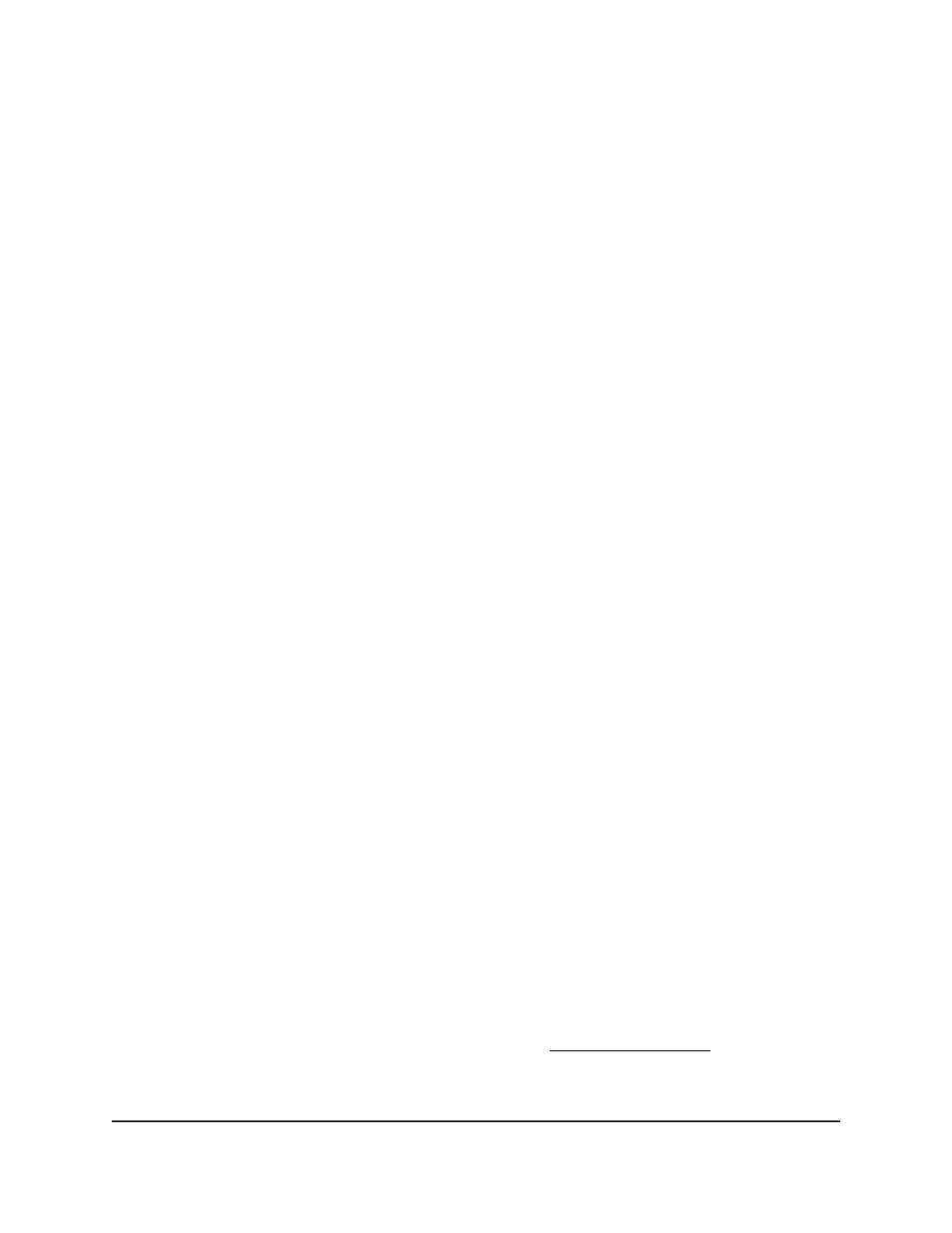
To set up a port mirroring configuration:
1. Launch a web browser.
2. In the address field of your web browser, enter the IP address of the switch.
The login page displays.
3. Click the Main UI Login button.
The main UI login page displays in a new tab.
4. Enter admin as the user name, enter your local device password, and click the Login
button.
The first time that you log in, no password is required. However, you then must
specify a local device password to use each subsequent time that you log in.
The System Information page displays.
5. Select Monitoring > Mirroring > Multiple Port Mirroring.
The Multiple Port Mirroring page displays.
6. From the Session ID menu, select 1, 2, 3, or 4 as the port mirroring session ID.
You can set up four port mirroring configurations that functions independently from
each other.
7. Enable or disable the port mirroring configuration by selecting one of the following
Admin Mode radio buttons:
• True: The selected source interfaces are mirrored. That is, traffic entering or
leaving the source interfaces is copied (mirrored) to the selected destination port.
• False: The selected source interfaces are not mirrored.
8. From the Destination Port menu, select the destination interface to which traffic
must be copied.
For each port mirroring configuration, you can configure one destination port only.
The default is None.
9. To filter the traffic that must be mirrored, do the following:
a. From the Filter Type menu, select IP ACL or MAC ACL.
Only traffic that matches the rules in the ACL is mirrored to the destination port.
By default, no filter is applied, that is, the selection is None.
b. In the Filter Name field, specify the ACL ID.
For information about configuring ACLs, see Access control lists on page 646.
Main User Manual
719
Monitor the Switch and Network
AV Line of Fully Managed Switches M4250 Series Main User Manual
